Printing with various layout and finishing options, Sort printing – Toshiba E-STUDIO 351C User Manual
Page 244
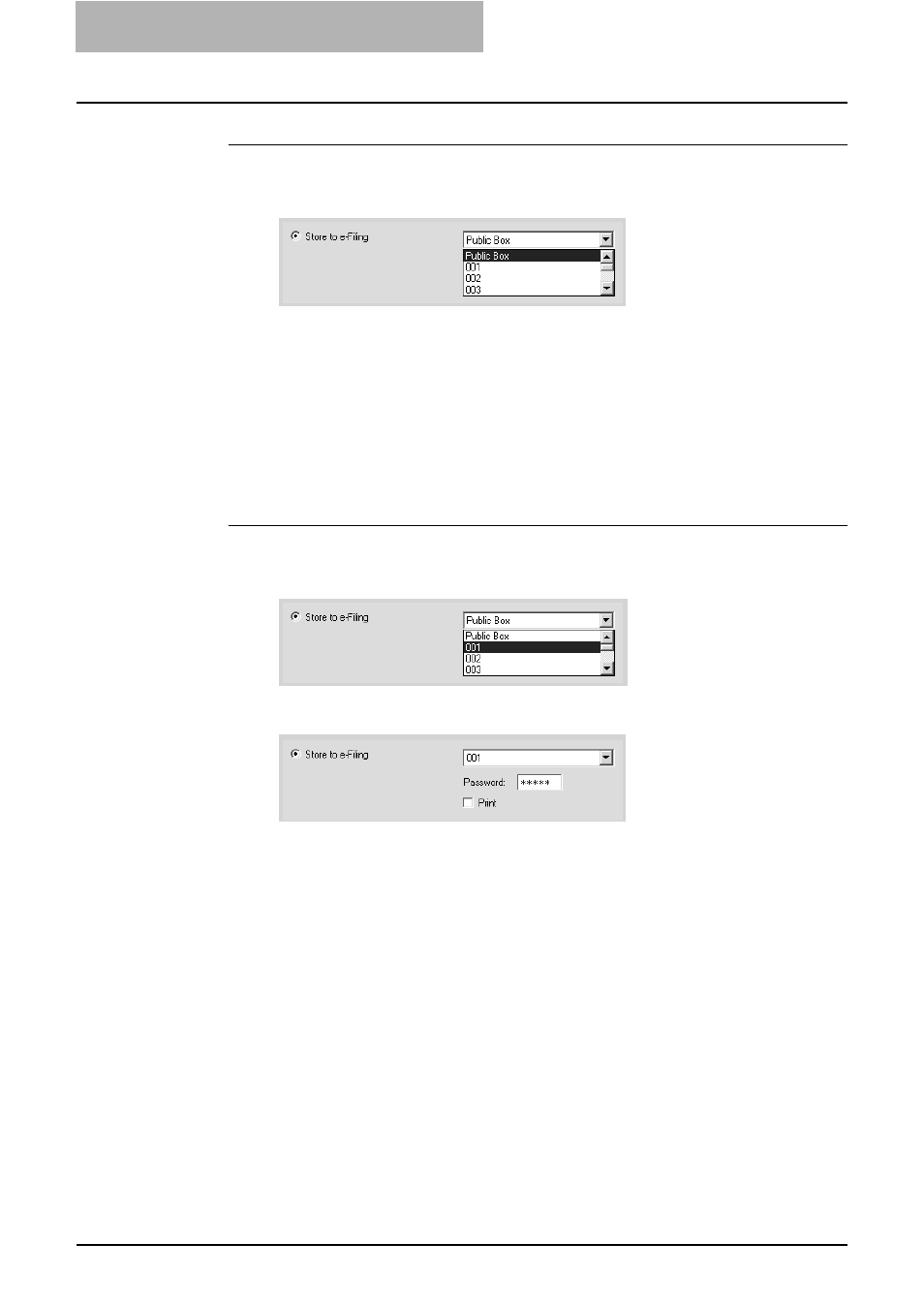
3. Printing
244
Printing Guide — Printing from Windows
Saving a print job to a public box
1.
Display the Print Job tab and select “Store to e-Filing”. Then
select “Public Box” to save a print job to a public box.
2.
If you print a job as well as saving to the public box, check
the “Print” box.
3.
Set other print options you require and click [OK].
4.
Click [OK] or [Print] to send a print job.
•
The print job is saved to a public box.
Saving a print job to a user box
1.
Display the Print Job tab and select “Store to e-Filing”. Then
select user box number to be save.
2.
Enter the password for the user box in the “Password” field.
3.
If you print a job as well as saving to a box, check the “Print”
box.
4.
Set other print options you require and click [OK].
5.
Click [OK] or [Print] to send a print job.
•
The print job is saved to a specified user box.
Printing with Various Layout and Finishing Options
Printer drivers allows you to create a print job with layout options to make your docu-
ment more essential. Also you can enable finishing options that determine how the jobs
are output, such as stapling and hole punching, sorting, and creating a booklet.
— Sort Printing
You can select how multiple copies of a document to be output, such as separately for
each copy, grouping each page, and alternating the paper direction for each copies.
