Stapling and hole punching – Toshiba E-STUDIO 351C User Manual
Page 247
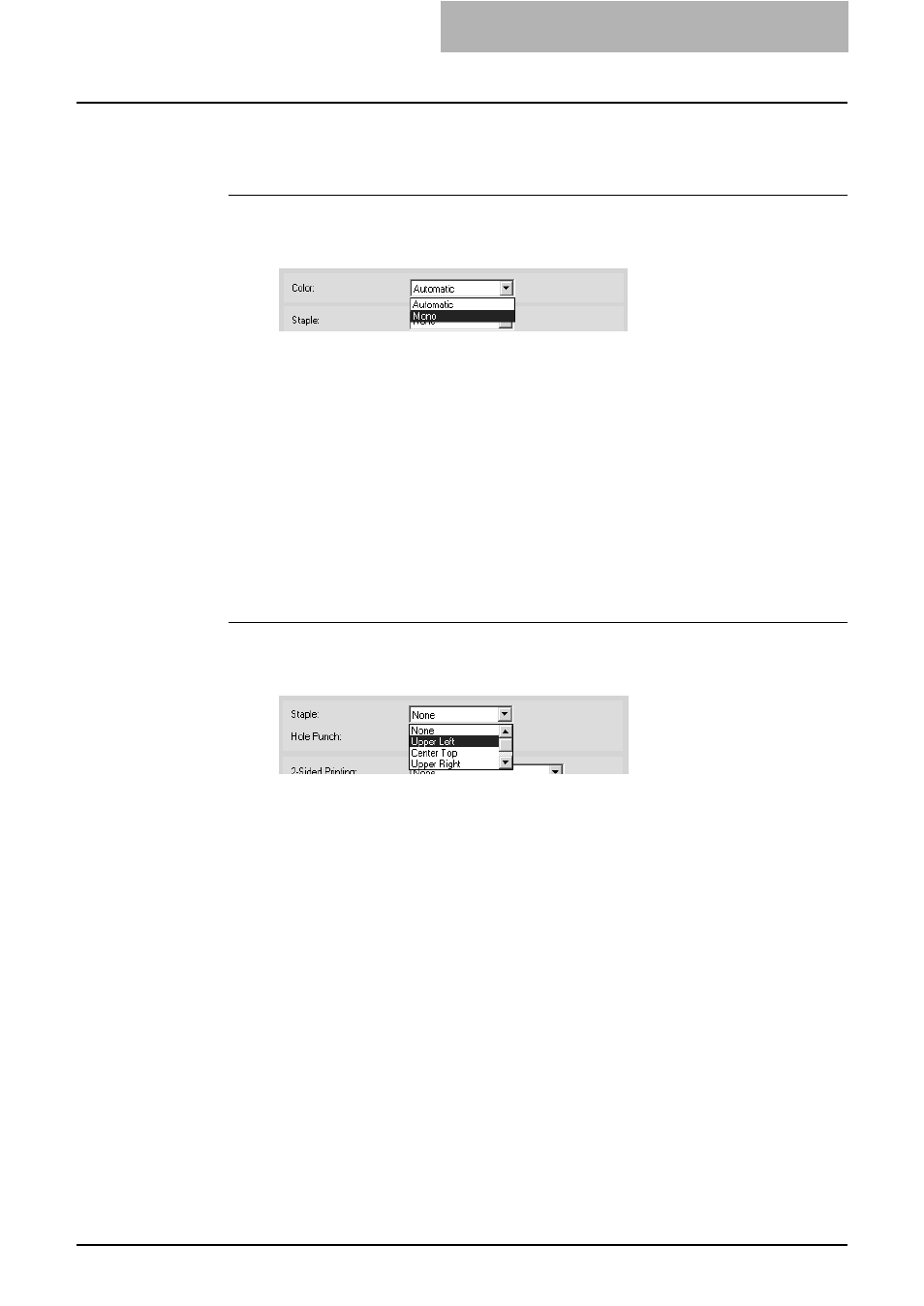
3. Printing
Printing Guide — Printing from Windows
247
NOTE:
This is only available for PCL5c printer driver and PS3 printer driver.
Printing a color document in gray scale
1.
Display the Setup tab and select “Mono” at the “Color” drop
down box.
2.
Set other print options you require and click [OK].
3.
Click [OK] or [Print] to send a print job.
•
The print job is printed in gray scale.
— Stapling and Hole Punching
You can staple and punch the paper.
NOTES:
•
Stapling is not available if a finisher is not installed.
•
Hole Punching is not available if a hole punch unit is not installed.
Stapling the paper
1.
Display the Setup tab and select how to staple at the “Staple”
drop down box.
Upper Left — Select this to staple the printed document in the upper left.
Center Top — Select this to staple the printed document double in the upper
side.
Upper Right — Select this to staple the printed document in the upper right.
Middle Left — Select this to staple the printed document double in the left.
Center Double — Select this to fold and staple the printed document double in
the center.
NOTES:
•
The selectable options vary depending on the paper size.
•
“Center Top” can be selected only when the Saddle-stitch Finisher is installed and
configured on the Configuration tab.
2.
Set other print options you require and click [OK].
3.
Click [OK] or [Print] to send a print job.
•
The output is stapled for each copy.
