Connecting your ti-89 titanium to other devices, Connecting your – Texas Instruments TITANIUM TI-89 User Manual
Page 67
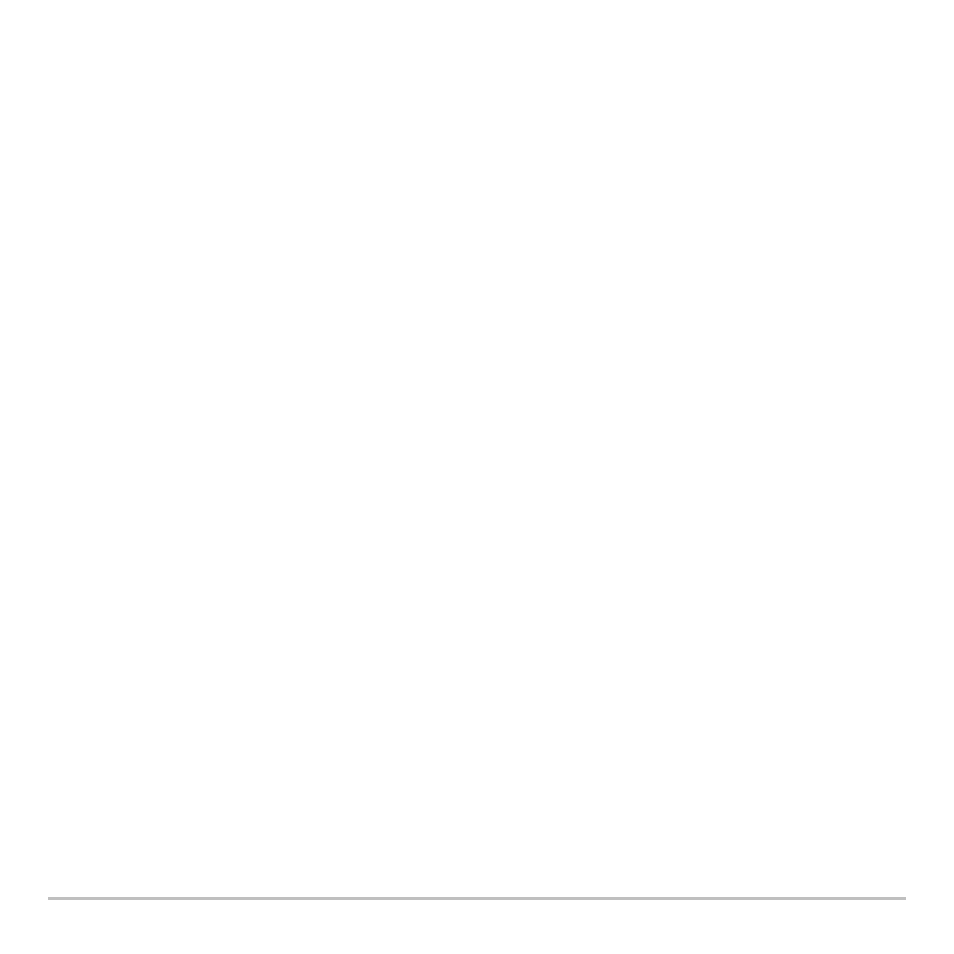
Getting Started
67
Deleting an Application
Deleting an Application
Deleting an Application
Deleting an Application
Deleting an application removes it from the TI-89 Titanium and increases space for other
applications. Before deleting an application, consider storing it on a computer for
reinstallation later.
1. Quit the application.
2. Press
2 ° to display the VAR-LINK (All) screen.
3. Press 2 ‰ to display the list of installed applications.
4. Select the application you want to delete by pressing
†. (Press † again to
deselect.)
5. Press
ƒ
1:Delete
. The VAR-LINK delete confirmation dialog box displays.
6. Press
¸ to delete the application.
Note:
Only Flash Apps can be deleted.
Connecting your
Connecting your
Connecting your
Connecting your TI-89 Titanium
TI-89 Titanium
TI-89 Titanium
TI-89 Titanium to other devices
to other devices
to other devices
to other devices
The TI-89 Titanium includes both a mini-USB port and a standard I/O port. Ports are
used to link two compatible graphing calculators or connect to a computer or peripheral
device.
In addition, the teacher model of the TI-89 Titanium includes an accessory port. This port
is used to output visual data so that a classroom can view the calculator’s display on a
video device or overhead screen.
To connect your calculator to a computer – Connect your TI-89 Titanium using the
USB port and the included USB computer cable.
