Tracing a function – Texas Instruments TITANIUM TI-89 User Manual
Page 321
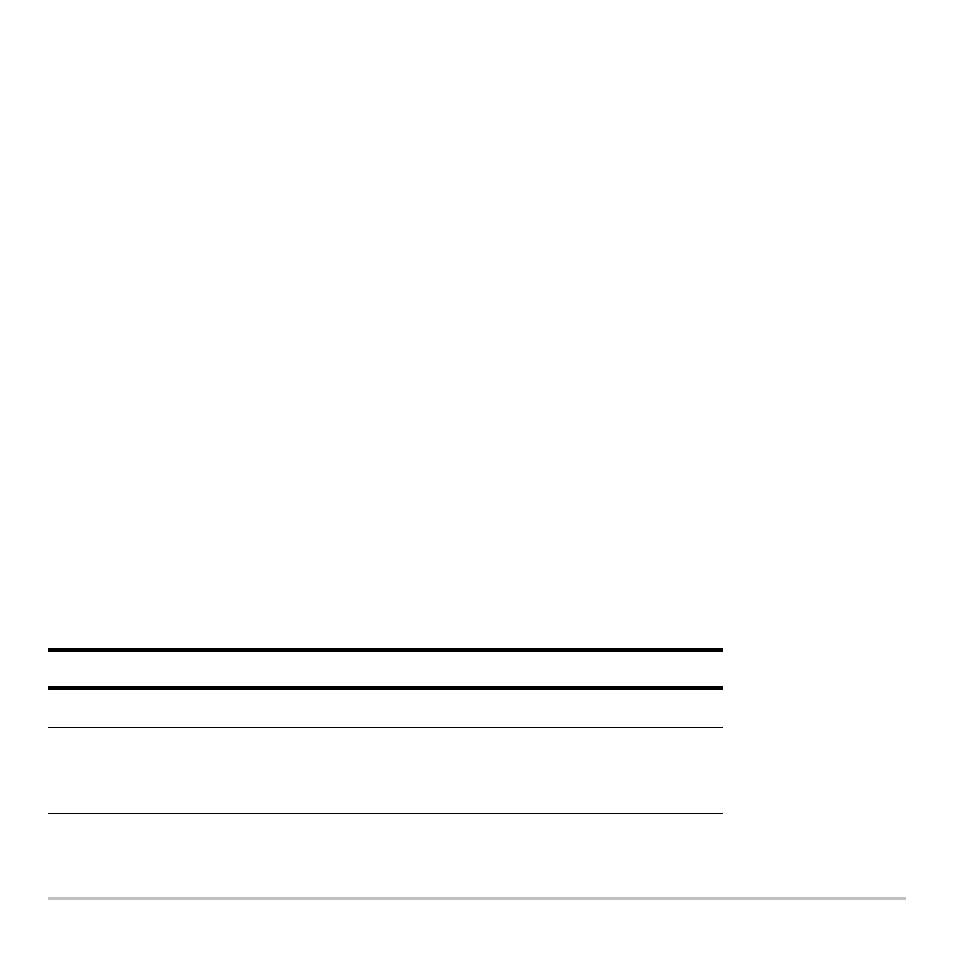
Basic Function Graphing
321
Tracing a Function
Tracing a Function
Tracing a Function
Tracing a Function
To display the exact coordinates of any plotted point on a graphed function, use the
…
Trace
tool. Unlike the free-moving cursor, the trace cursor moves only along a function’s
plotted points.
Beginning a Trace
Beginning a Trace
Beginning a Trace
Beginning a Trace
From the Graph screen, press
….
The trace cursor appears on the function, at the middle x value on the screen. The
cursor’s coordinates are displayed at the bottom of the screen.
If multiple functions are graphed, the trace cursor appears on the lowest-numbered
function selected in the Y= Editor. The function number is shown in the upper right part
of the screen.
If any stat plots are graphed, the trace cursor appears on the lowest-numbered stat plot.
Moving along a Function
Moving along a Function
Moving along a Function
Moving along a Function
To move the trace cursor:
Do this:
To the previous or next plotted point
Press
A
or
B
.
Approximately 5 plotted points
(it may be more or less than 5,
depending on the xres Window variable)
Press
2 A
or
2 B
.
