Toshiba Magnia Z300 User Manual
Page 220
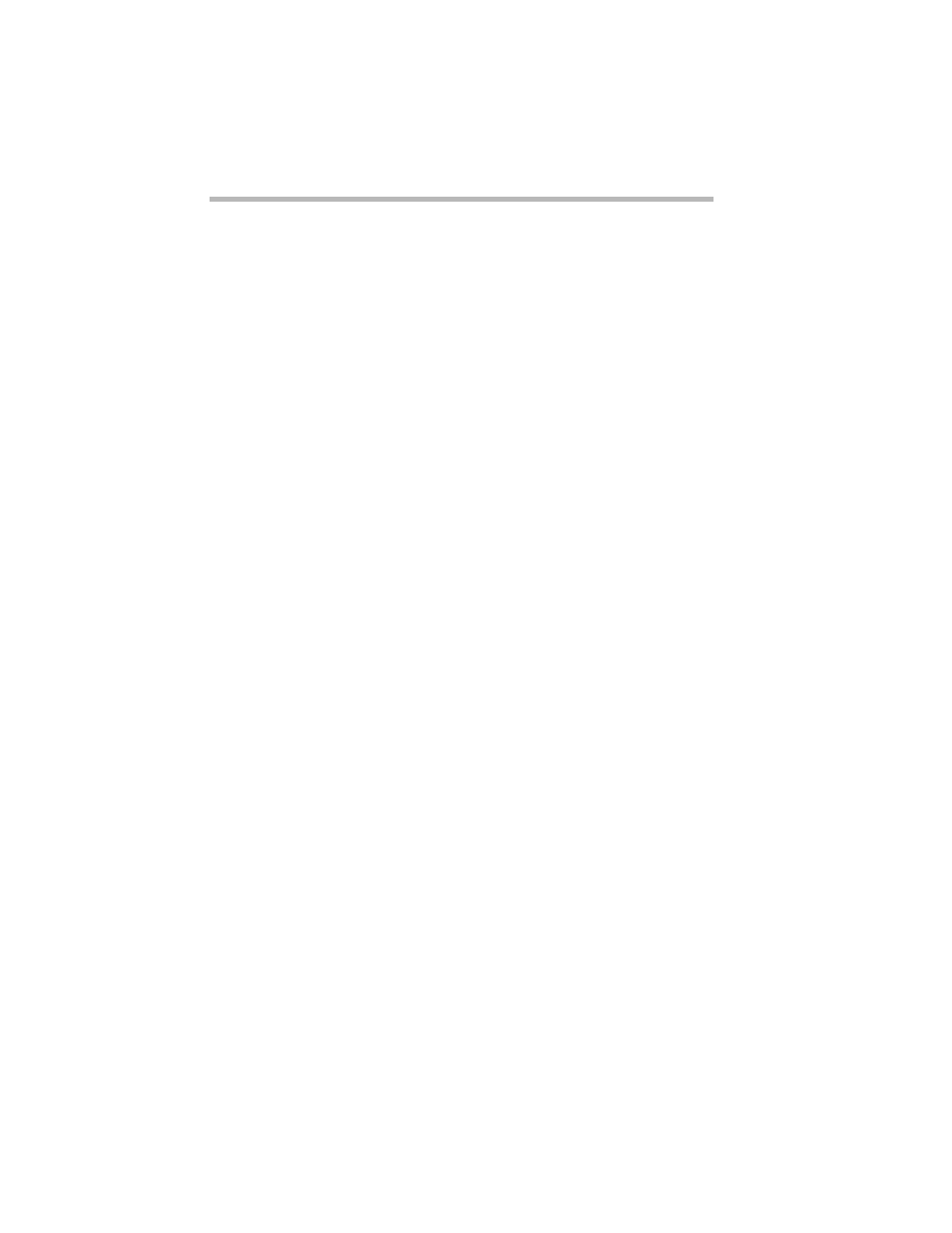
Installing Software
AFT, ALB and IPSec functions
198
finger from the mouse button. When you do this, the “Wel-
come to the IP Security Policy Wizard” screen appears.
(3) In the “Welcome to the IP Security Policy Wizard” screen,
click “Next”. You will be prompted to enter the name of the
policy to create. Decide upon and enter an appropriate name,
and click “Next”.
(4) When the “Request for Secure Communication” screen is dis-
played, make sure that the “Active the default response rule”
checkbox is marked, and click “Next”. The screen changes to
the “Default Response Rule Authentication Method” screen.
Mark the “Use this string to protect the key exchange (pre-
shared key)” checkbox, and enter a temporary shared key (six
characters or more).
This same “temporary shared key” is required on all servers
and clients using IPSEC on the same LAN.
(5) When you have entered a temporary shared key, select “Next”.
The screen changes to the “Completing the IP Security Policy
Wizard”. Make sure that the “Edit properties” checkbox is
marked, and click “Done”
(6) When the “Security rules for Communicating with other com-
puters” screen is displayed, make sure that the “Dynamic”
checkbox is marked, and that the “Use Add Wizard” checkbox
at the bottom right is marked. Select “Add” and then select
“Next” in the next screen (“Welcome to the Create IP Security
Rule Wizard”).
(7) When the “Tunnel Endpoint” screen appears, make sure that
the “This rule does not specify a tunnel” checkbox is marked.
(8) When the “Network Type” screen appears, make sure that the
“All network connections” checkbox is marked, and then
select “Next”.
(9) The sequence from here up to step (16) is the “IP Traffic” secu-
rity setup.
The screen changes to the “Authentication Method” screen. In
the same way as in step (4), mark the “Use following text
string for key exchange (temporary shared key) for protection”
