Setting the tempo, Time signature setting, Tempo map – Tascam 2488neo User Manual
Page 93: Setting the tempo time signature setting, 12 − tempo and midi
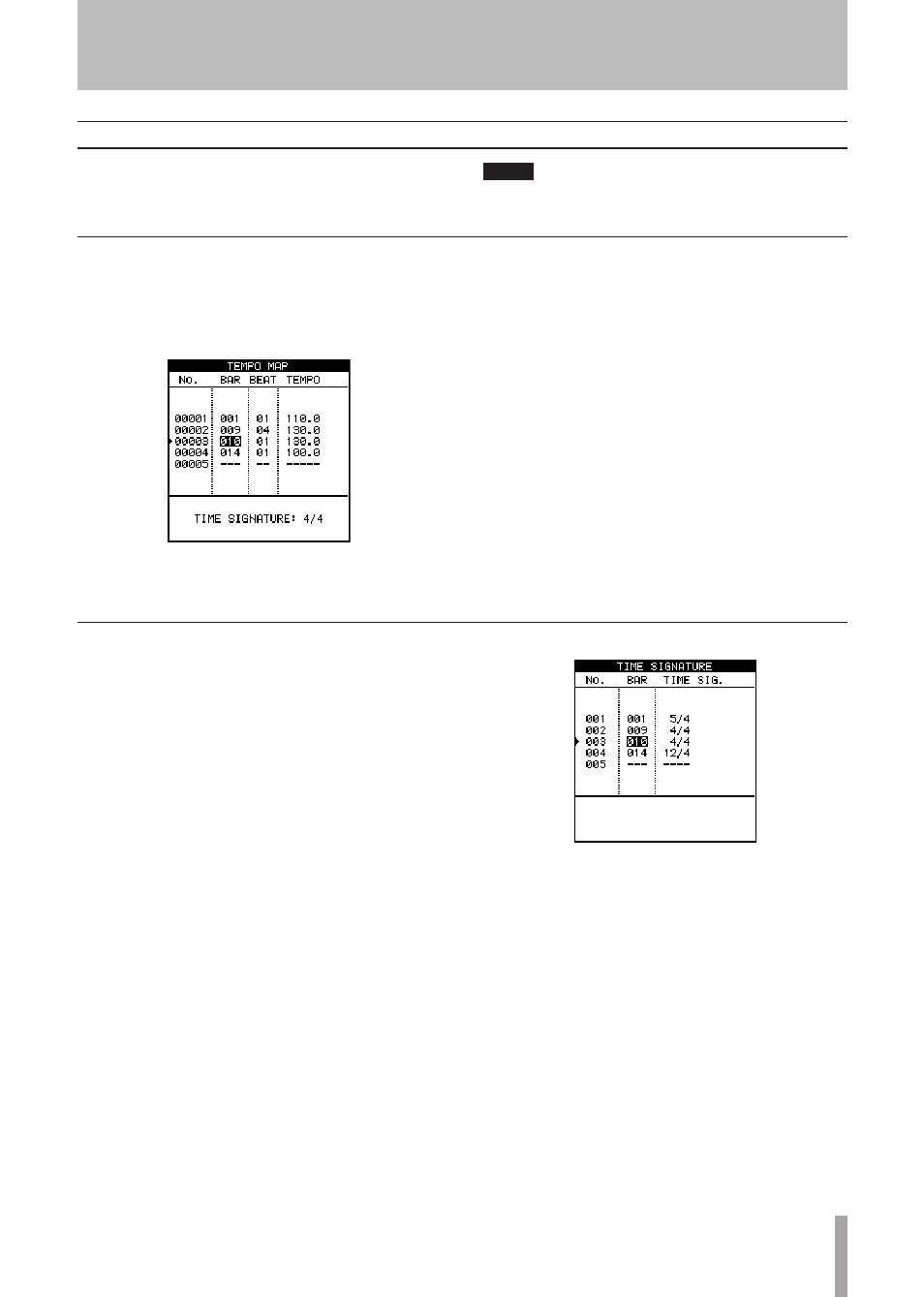
TASCAM 2488neo
93
12 − Tempo and MIDI
Time signature setting
You must set the time signature setting for a song to dis-
play bars and beats accurately during playback.
Music in the 4/4 time signature is common worldwide, but
music in triple meter (e.g. 3/4), duple meter (e.g. 2/4), and
odd-meters (e.g. 5/4) are also frequent. Time signatures
may even change in the middle of a piece of music.
The 2488neo can display bars and beats for all of these
types of music.
The setting procedures are explained below. Adding time
signature changes works the same way as adding changes
in the tempo map.
1 Select TIME SIGNATURE from the SYNC/MIDI
menu and press the
YES/ENTER
key to open the
TIME SIGNATURE screen. This screen shows time
signature changes in the song as a list.
The first line is the time signature setting at the
start of the song.
The following lines show time signature changes,
with the point of change (bar) and new time signa-
ture setting.
If the time signature in a song never changes, only
one line appears.
Tempo map
Creation of a tempo map is necessary to change tempo or
time signature in the middle of a song.
NOTE
Set the metronome to any mode other than FREE and
turn the SMF player OFF when using a tempo map.
1 From the SYNC/MIDI menu item, select TEMPO
MAP and press
YES/ENTER
.
The TEMPO MAP screen will open. This screen
shows a list of tempo change points in the song.
The first line shows the tempo at the start of the song.
The second and following lines show each tempo
change in the song, with the change point (bar and beat)
and the new tempo. These settings can be changed.
If the tempo of a song never changes, there will only
be one line.
At the bottom of the screen, the time signature of
the line currently selected by the cursor is shown
(please see the next section, “Time signature” for
details about how to set this).
You can input up to 9999 tempo changes in one
song. Tempos can be set between 20.0 and 250.0
beats per minute.
2 Use the cursor keys to navigate around the screen,
and the dial to change values.
3 Use the
INSERT
key to add a new line (tempo change)
to the map, and the
DELETE
key to delete lines.
Setting the tempo
