Checking assignments, Breaking assignments, Saving and loading assignments (quick routing) – Tascam 2488neo User Manual
Page 30: 5 − mixer
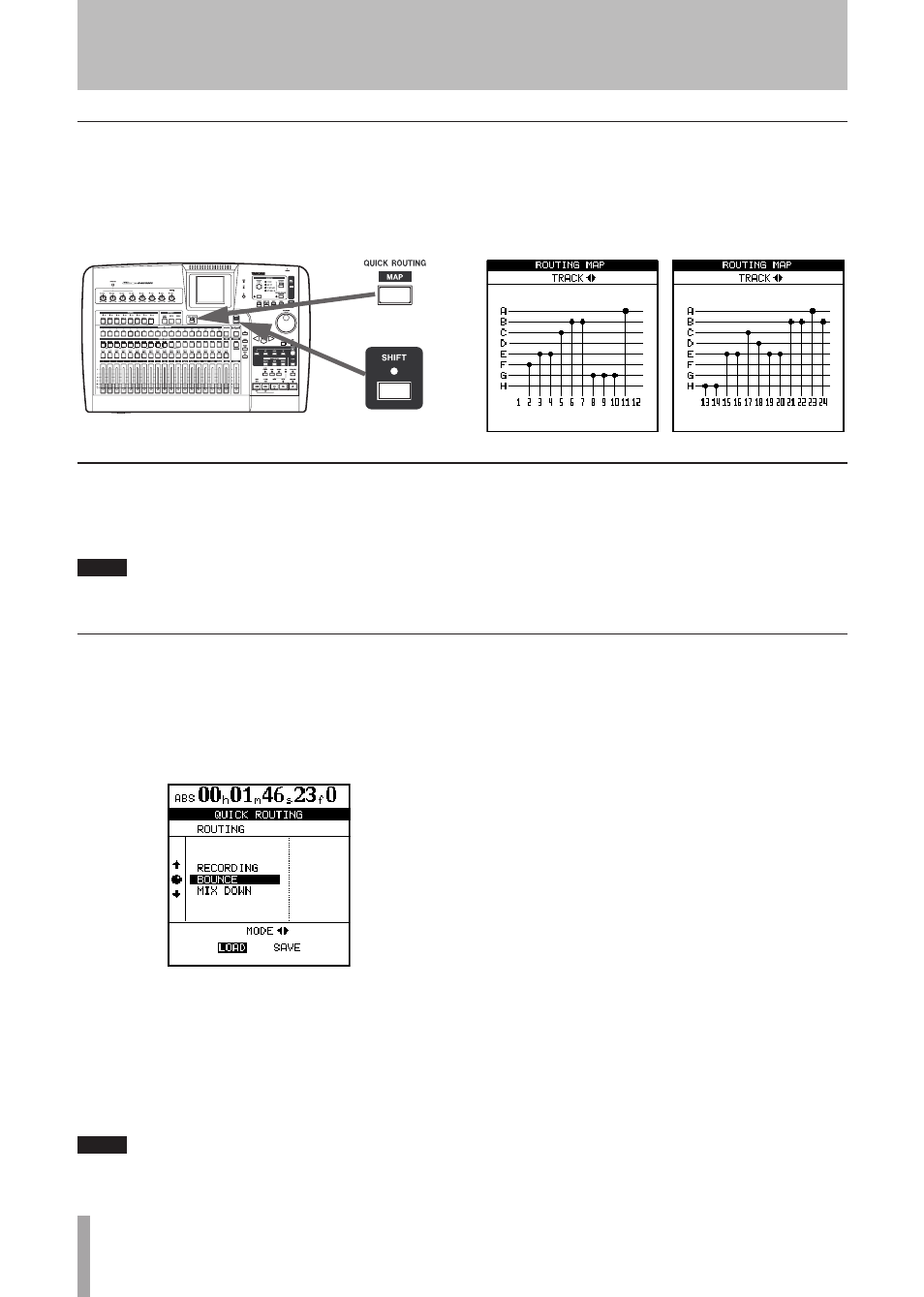
30
TASCAM 2488neo
5 − Mixer
If an input or channel
SELECT
key is held down, the
assigned
CHANNEL
(or
INPUT
) key flashes. Press the
other key to break the assignment.
NOTE
Assigning and unassigning linked channels (see “Link-
ing channels” on page 33) works in much the same
way as for single channels. Pressing one SELECT key
of a linked channel pair is typically the same as press-
ing both together.
Breaking assignments
When either an input key (or channel
SELECT
key) is
pressed and held down it flashes, together with the chan-
nel (or input key) to which it has been assigned. Also, if the
SHIFT
key is pressed, followed by the
MAP
key, a screen is
shown with the current assignments.
The eight inputs are represented by horizontal lines, which
are joined to the channel labels at the bottom of the screen
by vertical lines when they are assigned to the channels.
Use the
У
/
Б
cursor keys to change between viewing
channels 1 through 12, and 13 through 24.
Checking assignments
Recording, bounce, and mixdown routing assignment set-
tings can all be saved for easy setup to match your record-
ing system and environment.
1 Press the
QUICK ROUTING
key to bring up the
screen shown here.
2 Use the dial (or
§
/
¶
cursor keys) to select the
settings to be loaded, or the destination for the
current routing assignment settings.
3 Use the
У
/
Б
cursor keys to select
LOAD
or
SAVE
.
4 Press
YES/ENTER
. The routing assignments are
either stored or loaded. The home screen briefly
shows
Save routing
or
Load routing
.
NOTE
When bounce routing settings (BOUNCE) are loaded,
2488neo automatically enters bounce mode.
Saving and loading assignments (QUICK ROUTING)
