Reformatting tascam partitions, Reformatting the fat partition, 9 − reformatting – Tascam 2488neo User Manual
Page 80
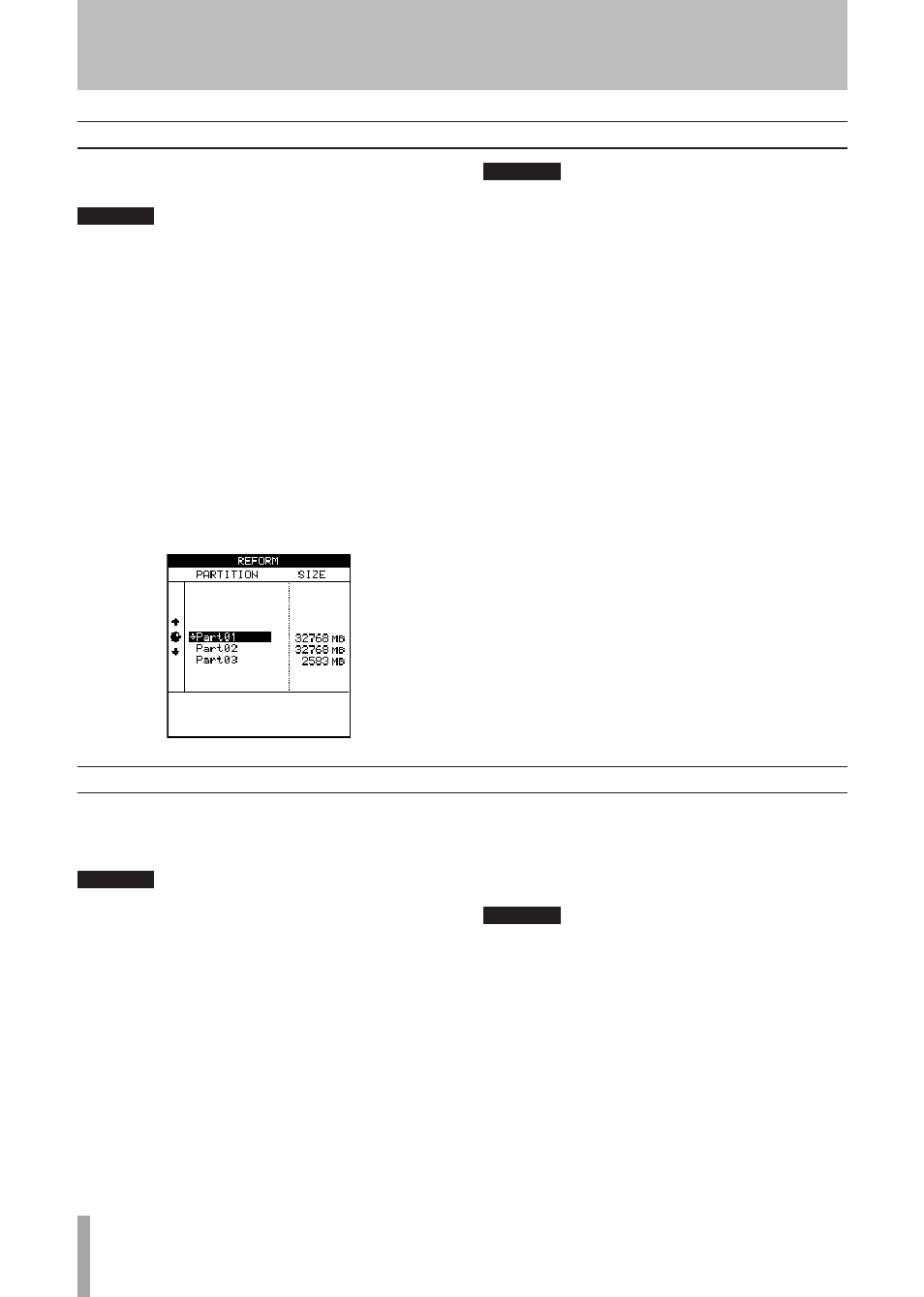
80
TASCAM 2488neo
9 − Reformatting
Reformatting TASCAM partitions
In addition to formatting the entire hard disk as described
above, you can also format individual TASCAM partitions.
CAUTION
When you perform this operation, all data on the
selected partition is destroyed. This operation cannot
be undone. Before performing this operation, make
sure that all songs and data that you want to keep are
backed up, either to disc or to a personal computer (see
“Backup and restoration” on page 87).
1 With the transport stopped, from the DISK menu,
highlight REFORM, and press
YES/ENTER
.
2 Use the dial to select the partition to be reformat-
ted, Press
YES/ENTER
.
A pop-up message appears.
3 Ask yourself once more if you want to format the parti-
tion and erase all the data on it. Press
YES/ENTER
to
continue with the format operation. Press
NO/EXIT
to
halt the operation.
CAUTION
While the format operation is taking place, the HD
indicator lights and you cannot perform any opera-
tions. Make sure that you do not turn off the 2488neo
during the format operation.
4 When the format operation is complete, a new blank
song is automatically created on the partition.
Reformatting the FAT partition
If you run out of free space on the FAT partition, use the
following procedures to delete all the data on it, and refor-
mat it.
CAUTION
Do not attempt to format the FAT partition using a com-
puter. Use only this procedure to perform the operation.
Note that it is not possible to erase individual files from
the FAT partition using the 2488neo alone. To do that, you
must connect the 2488neo to a computer, and treat the FAT
partition as a computer hard disk.
1 With the transport stopped, from the DISK menu,
highlight FAT REFORM, and press
YES/ENTER
.
2 A pop-up message appears.
3 Ask yourself once more if you want to erase all the
data on the FAT partition. Press
YES/ENTER
to
continue with the operation when a pop-up appears,
or press
NO/EXIT
to halt the operation.
4 When you reformat the FAT partition, four direc-
tories (folders) named WAVE, SMF, BACKUP and
UTILITY are automatically created. These folders
are used for audio files, Standard MIDI Files (SMF)
and backup data and system utilities, respectively.
CAUTION
When you perform this operation, all existing data on
the FAT partition is destroyed. This operation cannot
be undone. Before performing this operation, make
sure that all data on the FAT that you want to keep
are backed up to a personal computer (see “Backup
and restoration” on page 87).
