Direct access screens, Some general notes on using the 2488mkii, Navigation – Tascam 2488neo User Manual
Page 15: No/exit key, Changing values, Some general notes on using the 2488neo . 15, 2 − setting up and basic knowledge
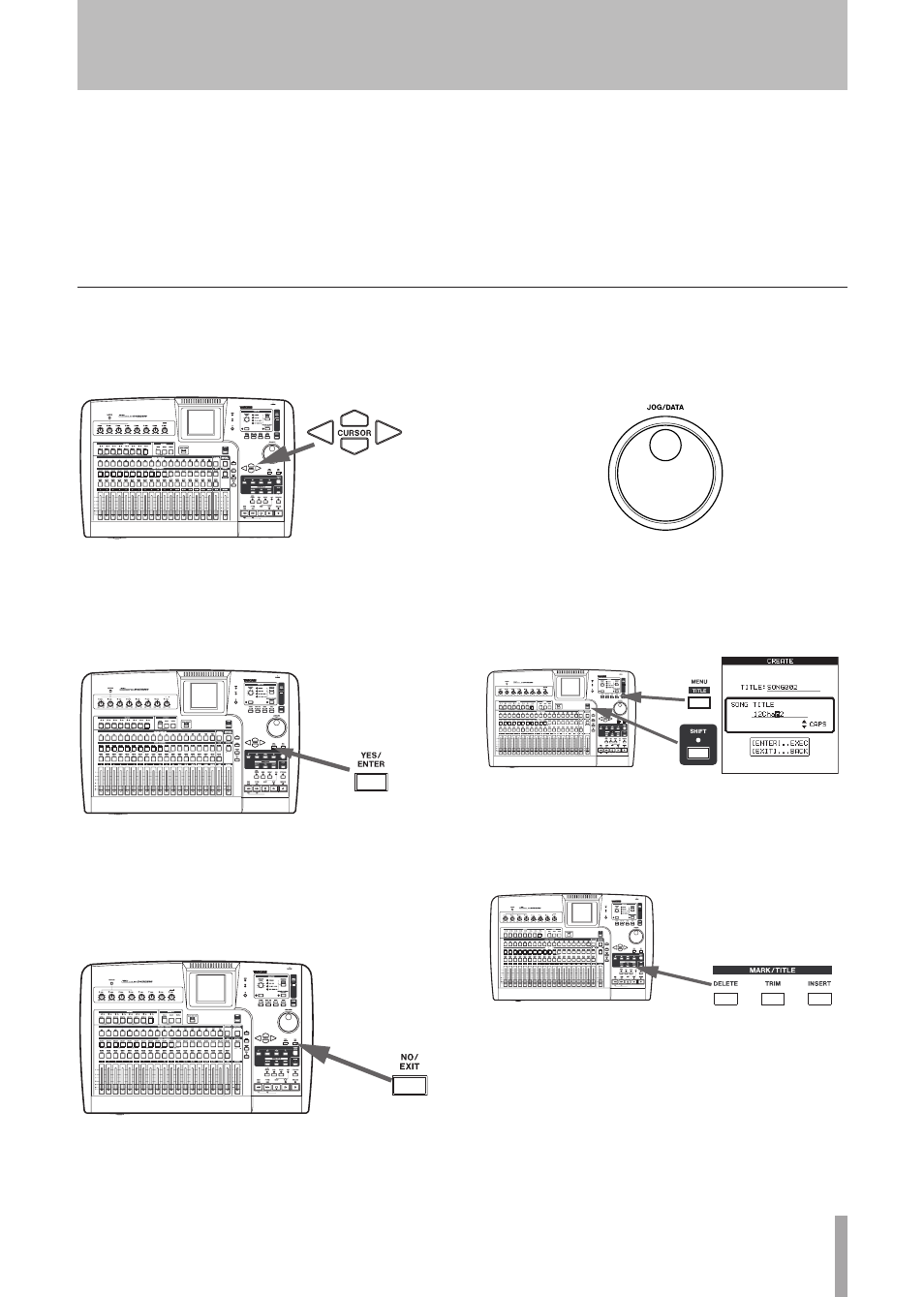
TASCAM 2488neo
15
2 − Setting up and basic knowledge
ª
Navigation
To navigate inside the 2488neo screens, use the
CURSOR
keys to move the cursor.
ª
YES/ENTER key
To do an action, to enter a sub-menu or to answer “yes”
to a question. We will often refer to this as just the
YES/ENTER
key.
ª
NO/EXIT key
To do the opposite of confirming (that is, to leave a screen
without performing an action, to go up a menu level, or to
answer “no” to a question). We will often refer to this as
just the
NO/EXIT
key.
ª
Changing values
Use the
JOG/DATA
dial (we’ll just call it “the dial”) to
increase or decrease values shown on the screen.
ª
Titling
With the
SHIFT
indicator lit, press the
TITLE
key to set
or edit the title of one of these objects. A pop-up appears
allowing you to edit the title:
Use the left and right cursor keys to move around inside the
title, and the dial to select a character at the cursor position.
Use the
INSERT
and
DELETE
keys to insert and delete
characters at the cursor position.
You can also use the up and down cursor keys as “shift”
keys, allowing you to select between:
CAPS—uppercase CAPITAL LETTERS
•
small—lowercase small letters
•
NUM—numbers
•
WORD—you can use the dial to select from a range
•
of preset words (VERSE, CHORUS, etc.). The preset
words can be edited to meet your needs, as described in
“User words” on page 98.
Some general notes on using the 2488neo
ª
Direct access screens
The keys listed below are keys dedicated to various func-
tions and many allow direct access to related screens.
Some of these keys, however, do not have dedicated
screens for editing. Please see the related section for each
function for details.
