Trimming the master track copying the master track, 8 − mastering and cd recorder – Tascam 2488neo User Manual
Page 74
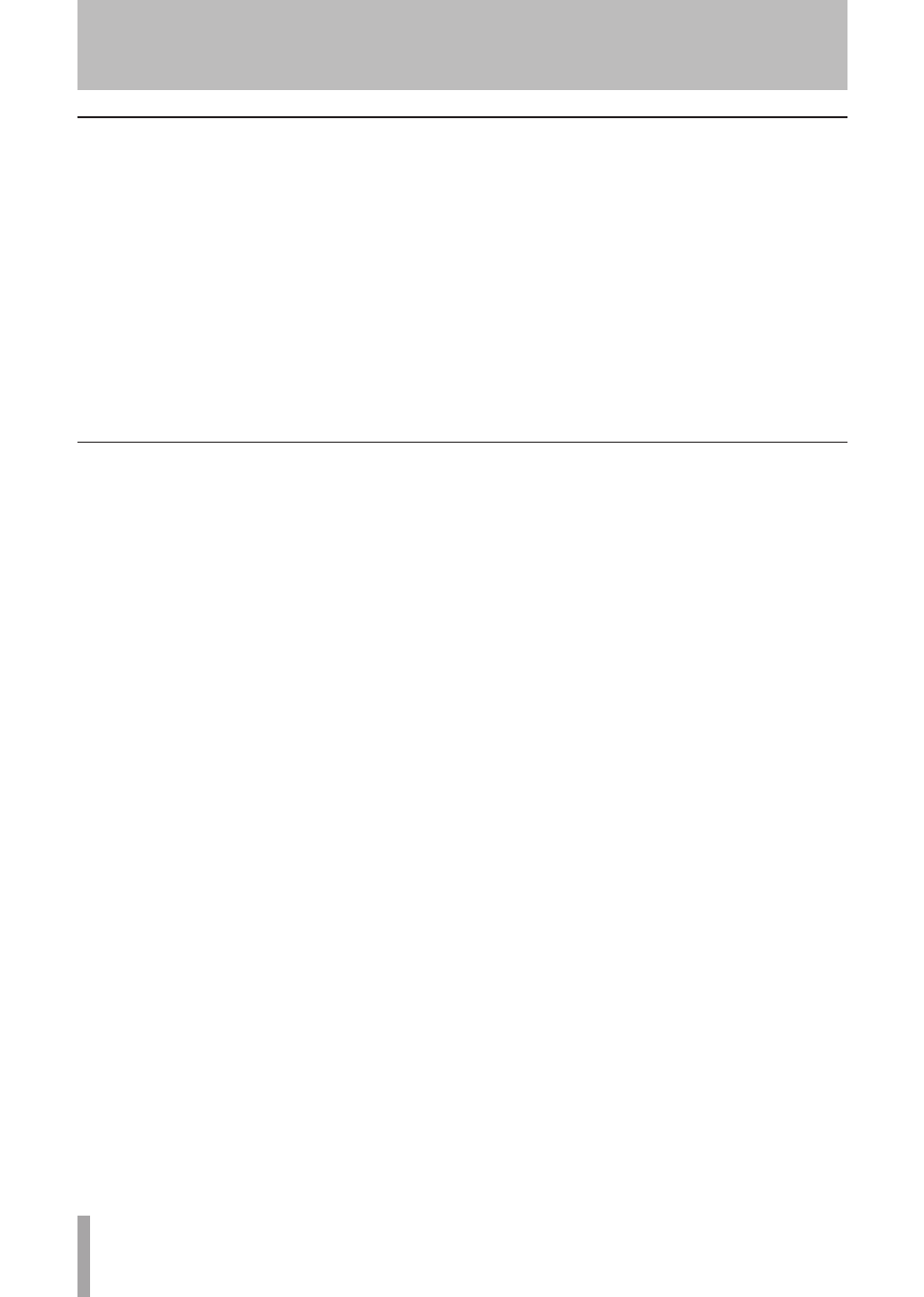
74
TASCAM 2488neo
8 − Mastering and CD recorder
After creating a master track (or sometimes before), if the
recording started too early or ended too late, you can trim
the unwanted time.
You cannot trim the master track itself during playback,
but since the master track and its source tracks (1–24) use
the same timings, by trimming the source tracks, the mas-
ter track is also trimmed.
Follow these procedures to trim the tracks.
1 Confirm that the unit is in its “normal” mode (when
multitrack recording is possible).
2 Move the playback position to the point that you
want to trim (either the start or the end of the
master track).
3 Set the IN and OUT points at the beginning (IN) and
end (OUT) of the audio that you want to trim. If you
want to trim the start of the master track, set the
IN point at 00:00:00:00, and the OUT point where
you want to start the master track. If you want to
trim the master track after a performance, set the
IN point at the position where you want to end the
master track, and set the OUT point at the mixdown
OUT point (or later).
4 Use the Track Edit CUT function to cut all tracks
between the IN and the OUT point. Be sure to select
“ALL” as the
Src.Trk
value (see “CUT” on page 62).
5 Play back the master track, as described above.
The start and end should now be as you want them.
Trimming the master track
Copying the master track
You can use the CLONE TRACK editing function to copy
the master track to another track (see “CLONE TRACK”
on page 63).
