Creating an audio cd using live writer, 8 − mastering and cd recorder – Tascam 2488neo User Manual
Page 77
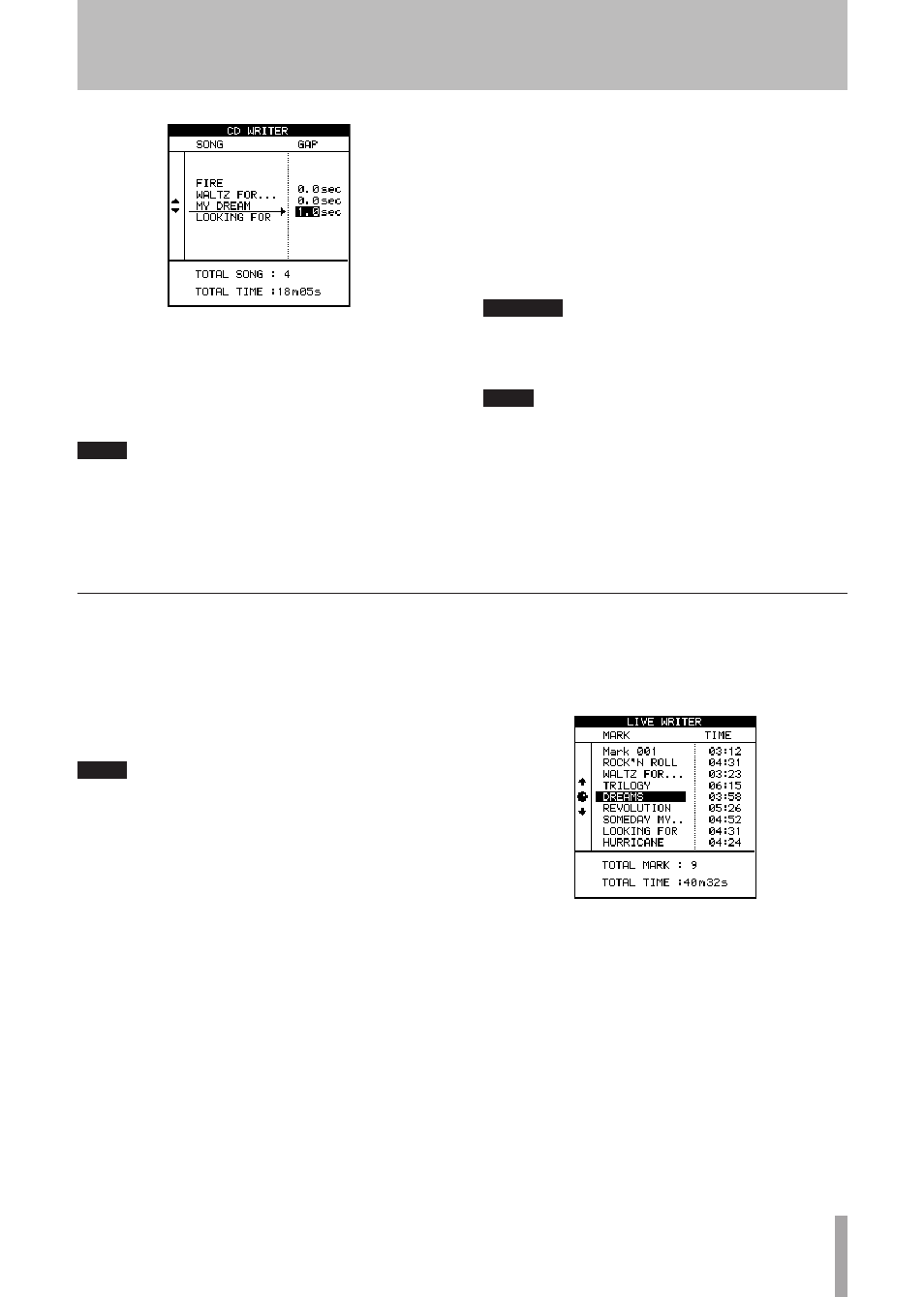
TASCAM 2488neo
77
8 − Mastering and CD recorder
10 Use the
§
and
¶
keys to move the cursor to the
gaps between the songs on the CD.
11 Use the dial to set the time in seconds between
songs, from 0.0 seconds (no gap) through 9.9
seconds in 0.1 second steps.
NOTE
When you come to play back the disc on a CD player,
the start of the gap will appear as Index 0 on the
track following the gap, and the start of the track
will appear as Index 1. Because the gap counts as a
part of the track, the total length of the track and gap
together cannot exceed 80 minutes.
12 When all the gaps have been set, press
YES/ENTER
.
A pop-up asks if you are sure. Use the
YES/ENTER
key to proceed with writing the CD or the
NO/EXIT
key to cancel the operation.
13 When you press
YES/ENTER
, a disk image is made of
each song in turn, which is then written to the CD.
CD writing begins.
The disc is finalized after writing is finished.
CAUTION
DO NOT TURN OFF the 2488neo while this writing
operation is taking place. You will almost certainly
spoil the disc and may corrupt the song data.
NOTE
During writing the CD-RW drive’s eject button does
not operate. You can only eject the disc after writing
has finished.
If you use a CD-RW disc, it may not be playable in
audio CD players that are not designed to handle
CD-RW discs
When you want to make a CD of multiple pieces that have
been recorded continuously, for example, a live perfor-
mance recorded without break, the 2488neo allows you to
split a single song into several CD tracks. In this kind of
situation, the Live Writer function uses the marks placed in
a song to split a master track into CD tracks when writing a
disc.
NOTE
With this function, the disc is automatically finalized
and you cannot add further tracks to the CD after it
has been made.
To make a CD from the currently loaded song using the
Live Writer function:
1 Insert marks into a song with a recorded master track
at the points where the CD track splits are to occur.
Track lengths must be at least 4 seconds, so there
•
must be at least 4 seconds between marks.
You can insert up to 98 marks (allowing up to
•
99 tracks).
2 With the 2488neo stopped, select LIVE WRITER
from the AUDIO CD menu, and press the
YES/
ENTER
key. The disc tray opens.
3 Insert a blank CD-R/CD-RW disc, and press the
YES/ENTER
key. The LIVE WRITER screen opens
and shows a list of CD track times calculated from
the marks inserted in the current song.
4 Press the
YES/ENTER
key unless there is a problem
with this list. A confirmation message appears.
5 Press the
YES/ENTER
key again to start making the
CD. When the CD is complete, the tray automati-
cally opens, and a message appears asking if you
want to make another copy of the CD.
6 If you do want to make another copy, insert a blank
CD-R/CD-RW disc and press the
YES/ENTER
key.
If you do not want to make another CD, press the
NO/EXIT
key.
Creating an audio CD using Live Writer
