Usb import (smf files), 10 − file import/export – Tascam 2488neo User Manual
Page 83
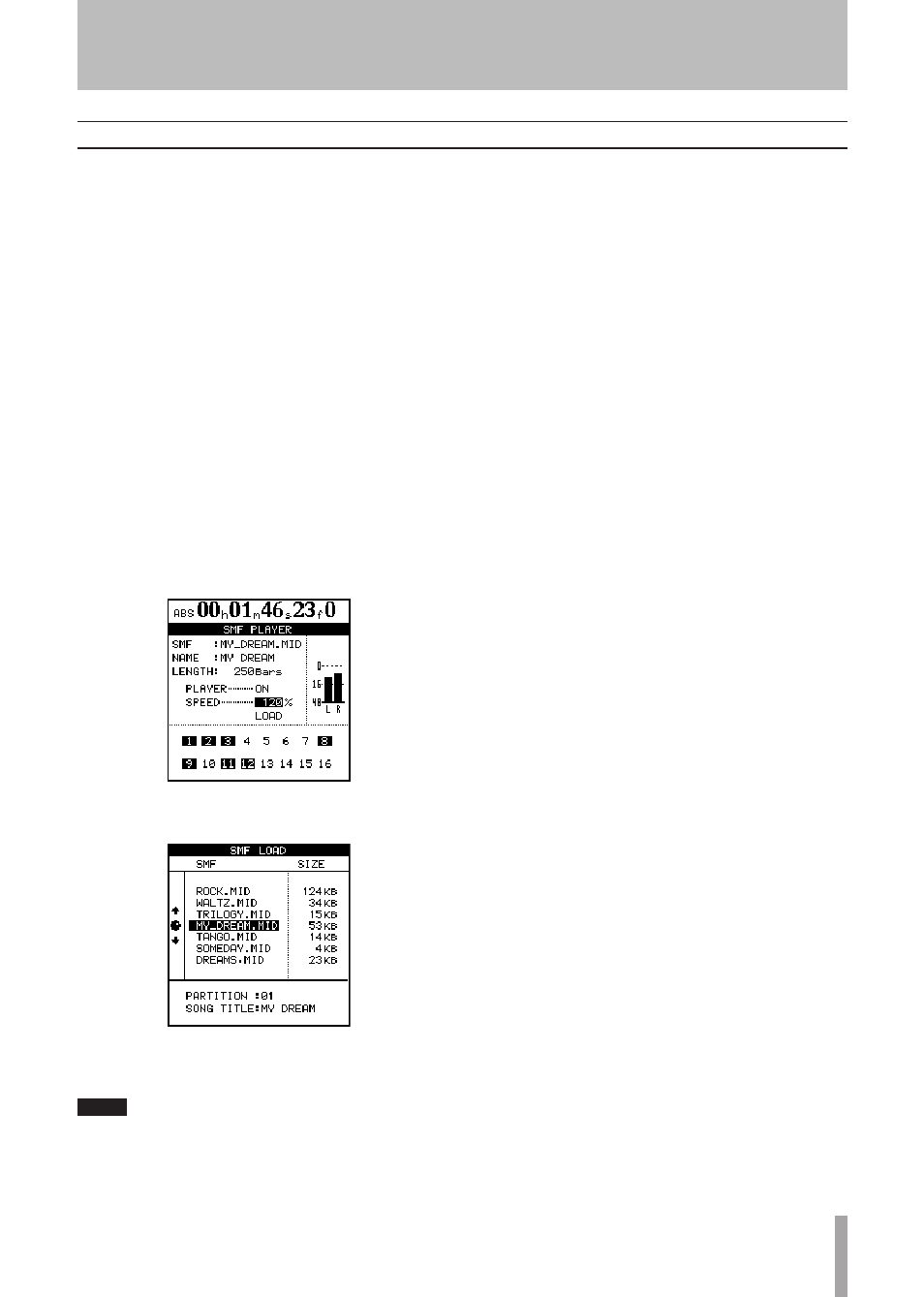
TASCAM 2488neo
83
10 − File import/export
You can also import Standard MIDI Files through the USB
connection. For full details on how to use SMF files, see
“SMF playback” on page 95.
1 With the transport stopped, connect the 2488neo
and a computer by USB (see “Opening the USB
connection” on page 81).
2 Drag and drop SMF from your computer’s disk to the
SMF folder on the 2488neo FAT partition.
You can drag and drop multiple files.
3 Disconnect the 2488neo and the computer (see
“Closing the USB connection” on page 81).
Follow the procedures below to load a file from the FAT
partition to the 2488neo's SMF player.
4 With the transport stopped, press
MENU
.
The MENU screen appears.
5 Select the SYNC/MIDI and press
YES/ENTER
. The
SYNC/MIDI menu screen appears.
6 When SMF PLAYER appears in inverse, press the
YES/ENTER
key to open the SMF PLAYER screen.
7 Use the cursors to select LOAD, then press
YES/ENTER
.
8 Move the cursors to the file you want to load, and
press
YES/ENTER
.
NOTE
Note that there is no SMF export function (the
2488neo cannot create or edit MIDI sequences).
USB import (SMF files)
