6 − effects, Settings insert effect modes, Mic effects – Tascam 2488neo User Manual
Page 39: Assigning mic effects, Settings insert effect modes mic effects, Assigning mic, 6–effects” on
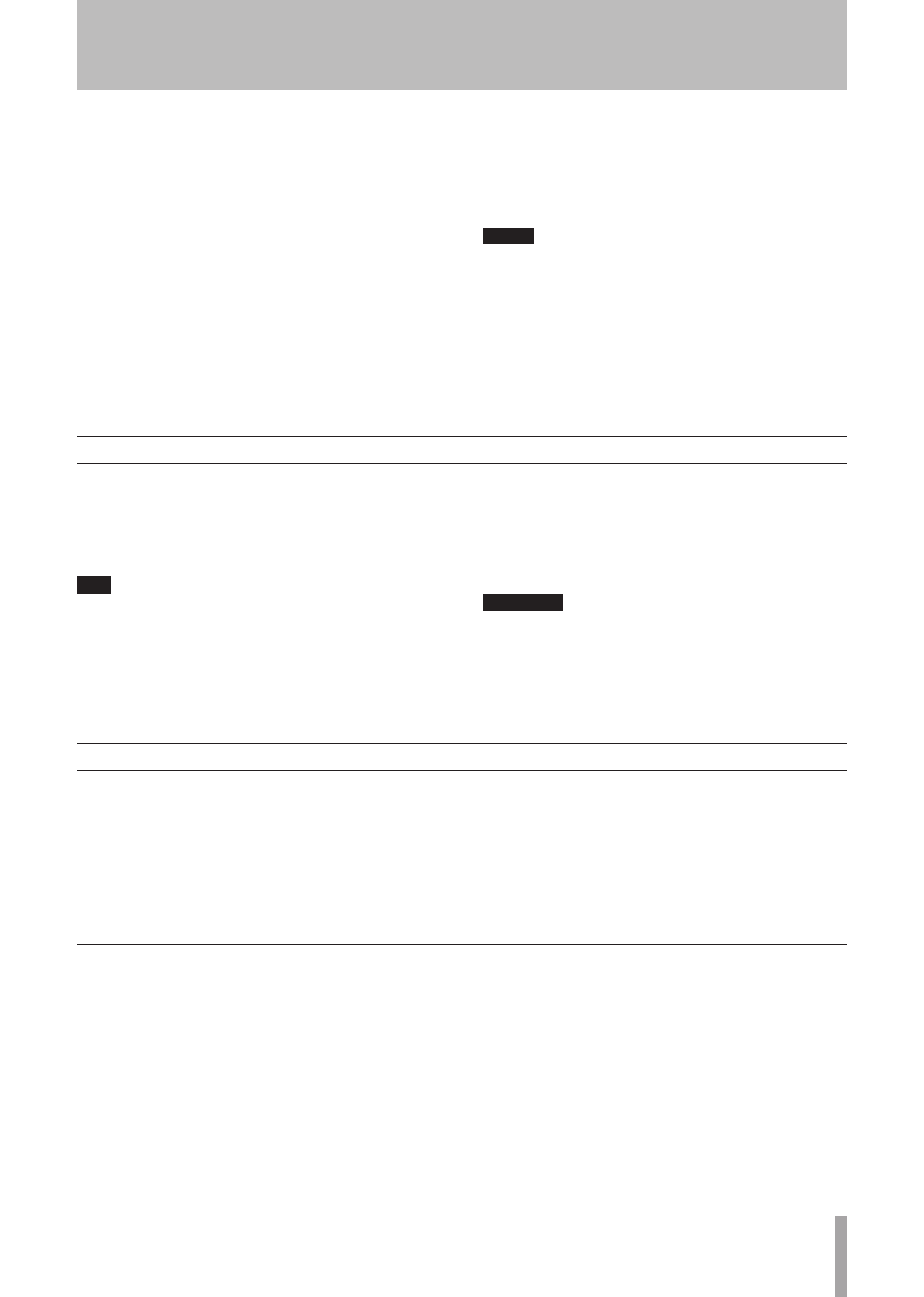
TASCAM 2488neo
39
This chapter explains the insert effects and mixdown
effects (single effects) that can be applied to individual mic
and guitar inputs.
In addition to insert effects and single effects, this unit also
has a built-in dynamics processor for the stereo bus. Please
see
“Stereo dynamics” on page 34 for more information.
Depending on the mode, insert effects can be used as either
four mic effects and one multi-effect (guitar effect) or as
eight mic effects.
Single effects can be used for internal effect loops (see
“Effect send” on page 32).
The parameters of the effects may be edited and stored in
libraries allowing the same effect setting to be used on mul-
tiple tracks or used in different parts of the same project.
These library effects are also available for use in other
songs even on difference disk partitions.
Whether or not the parameters are stored in a library entry,
effect assignments and parameters are always stored as
part of a song.
NOTE
The 2488neo and the original 2488 use different
library data formats that are not compatible. You
cannot transfer effect setting between the two differ-
ent types of unit.
Settings insert effect modes
There are 2 insert effect modes.
MIC X4 mode 4 mic effects and the multi-effect can be
used in this mode.
MIC X8 mode 8 mic effects can be used in this mode.
T I P
You can check which mode you are in at any time by
pressing the MULTI key or MICX4 key. If only the key
that you press flashes, the current mode is MIC X4
mode. If both the MULTI and MICX4 keys flash, then
the current mode is MIC X8 mode.
To change the current mode, press the
MULTI
and
MICX4
keys simultaneously.
After selecting the insert effect mode, assign it to an input
or track channel (see “Assigning mic effects” on page 39
and “Assigning the multi-effect” on page 41).
CAUTION
When you change from MIC X4 mode to MIC X8 mode,
the multi-effect assignment is cancelled, but the mic
effect assignments are kept.
When you change from MIC X8 mode to MIC X 4
mode, all the mic effect assignments are cancelled.
MIC X 4 Select four mic effects and the multi-effect by
pressing the
MICX4 EFFECT
key. If the eight mic effects
setting has previously been selected, the mic effect assign-
ments already made are unassigned.
MIC X 8 Select eight mic effects by using the
MULTI
and
MICX4
keys (MICX8) located above the channels. Press
and hold one of these keys and then press the other one.
If the four mic effects + multi-effect setting is already
selected, the multi-effect is unassigned, and the four mic
effect assignments are left in place.
To “unlink” these two keys, press and hold them together again.
Mic effects
Assigning input channels and track channels is similar to
the way that channels are assigned to inputs.
In other words, pressing and holding the
MICX4
key
(whether four or eight mic effects are selected) and press-
ing a channel
INPUT
or
SELECT
key assigns the mic effect
to that channel.
Unassigning works the same way.
If all available mic effects are being used, attempting to
assign one to another input channel or track channel has no
effect. You must free up (unassign) effects on some inputs
or channels to allow new ones to be assigned.
A stereo track channel pair (13-14 through 23-24) counts as
two channels. In other words, in MICX8 mode, mic effects
can be assigned to up to four stereo channels (equivalent to
eight mono channels).
Assigning mic effects
6 − Effects
