Creating an audio cd, Creating an audio cd using tao, 8 − mastering and cd recorder – Tascam 2488neo User Manual
Page 75
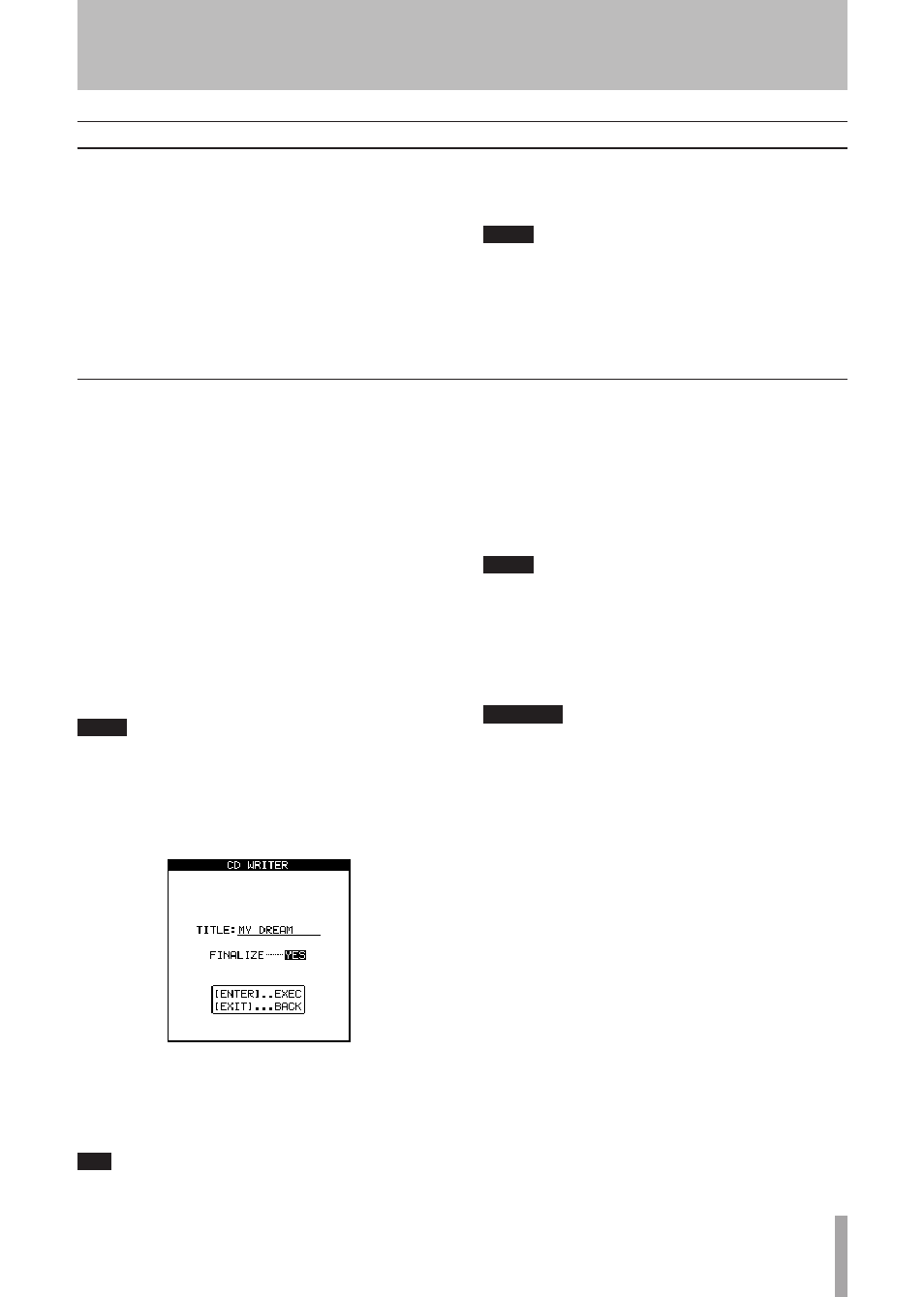
TASCAM 2488neo
75
8 − Mastering and CD recorder
Creating an audio CD
You can create an audio CD by using the 2488neo CD-RW
drive to burn the master track to a CD-R/CD-RW disc.
Three audio CD creation methods are available. Track At
Once (TAO) burns CD tracks one at a time, while Disc At
Once (DAO) burns multiple master tracks as CD tracks
at one time. Furthermore, the 2488neo has a Live Writer
function that uses marks to burn one master track as mul-
tiple CD tracks.
Remember that whichever method you use to record your
CDs, you can record a maximum of 99 tracks on one CD,
the minimum length of a track is four seconds, and the
maximum track length you can record from the 2488neo is
80 minutes.
NOTE
Only one of the above methods can be used in record-
ing a single disc. For example, a disc that has tracks
that were recorded using TAO can have another
CD track added using TAO, but recording with DAO
or Live Writer is not possible. DAO and Live Writer
recording is only possible on a blank disc.
Before starting this operation you must make sure that
there is a recordable disc inserted in the CD-RW drive. If
there is no recordable disc (that is, a CD-R or CD-RW disc
that has not been finalized), the 2488neo shows an appro-
priate message.
1 Confirm that the unit is in its “normal” mode (when
multitrack recording is possible). On the AUDIO
CD menu, move the cursor to CD WRITER and
press
YES/ENTER
.
The unit checks the diskdisc. After confirming that
the diskdisc can be recorded to, a list of songs on
the current partition that have recorded master
tracks appears on the screen.
See
“Selecting the active partition” on page 13 for
how to change the partition.
NOTE
Even if a song has been recorded, it will not appear in
the list if a master track has not been recorded.
2 Use the
JOG/DATA
dial to select the song whose
master track you want to write to the CD, and press
the
YES/ENTER
key.
3 Choose at this point whether you want to finalize
the disc.
If you finalize the disc at this stage, you will not be
able to add any more CD tracks to it.
T I P
If you do not finalize the disc at this stage, you can
finalize it later in a separate operation.
4 Press
YES/ENTER
to continue, and
NO/EXIT
if you
want to choose a different song.
5 You are asked if you are sure that you want to
record the song. Press
YES/ENTER
to proceed with
the recording. CD writing begins. Two seconds of
silence are automatically added to the end of each
track recorded to disc.
NOTE
A pop-up message appears if there is not enough
space on the disc to write a CD track. In this case, you
can adjust the length of the master track (see "Trim-
ming the master" on page 74) or use a different disc.
All other 2488neo functions are disabled during CD
writing.
CAUTION
DO NOT TURN OFF the 2488neo while this writing
operation is taking place. You will almost certainly
spoil the disc and may corrupt the song data.
Do not press the eject button below the disc tray
while a disc is being written. Doing so may cause the
disc writing procedure to fail.
6 To check the recorded disc, use the CD PLAYER
option described below.
Creating an audio CD using TAO
