Document imaging camera, Press camera to select the camera input mode – Toshiba TLPX10E User Manual
Page 77
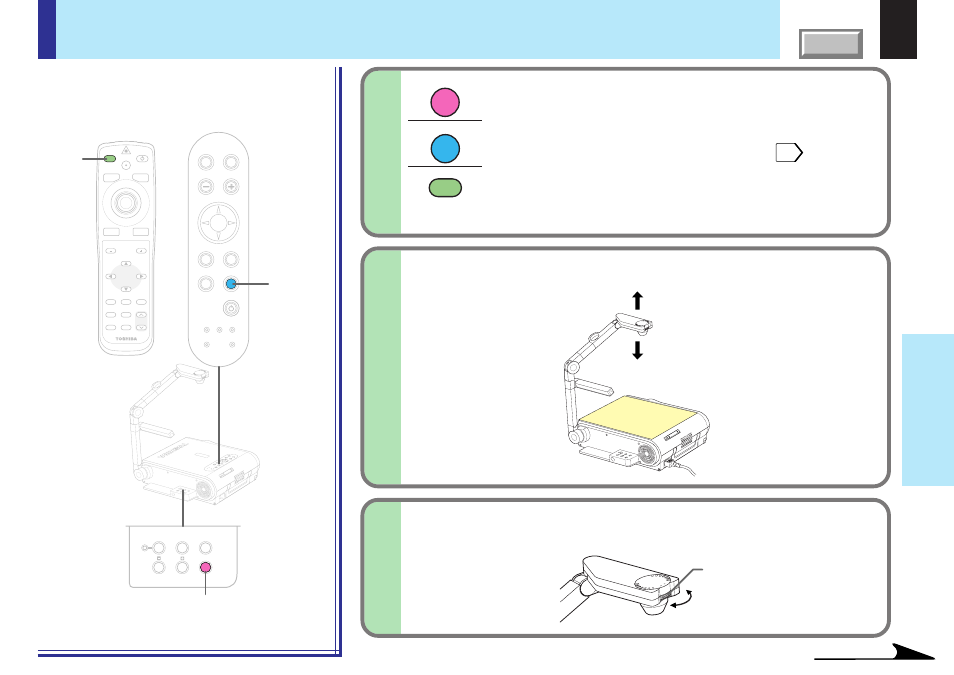
77
Document
imaging camera
Press CAMERA to select the camera input
mode.
• You can also select it by pressing INPUT on the remote
control or on the main unit. Set the input source on the menu
screen when selecting by the INPUT button.
• The CAMERA button can be used regardless of the input
setting.
• “Camera” is displayed when the picture switches to the
document imaging camera’s picture.
3
Continued
CAMERA
INPUT
INPUT
TEM
P LA
MP
ON
BUSY
FAN
ON/S
TAND
BY
KEYS
TONE
SET
AUTO
AUTO
EXIT
ENTE
R
MEN
U
INPU
T
VOL/A
DJ.
STORE
CAMER
A
ARM LIG
HT
LOCK
W.BALA
NCE
GAIN
FO
CU
S
3
3
MENU
ON/STANDBY
INPUT
L-CLICK
R-CLICK
ENTER
KEYSTONE
AUTO
SET
EXIT
PIP
FREEZE
MUTE
CALL
RESIZE
VOLUME/ADJUST
TEMP LAMP
ON
BUSY
FAN
KEYSTONE
SET
AUTO
AUTO
EXIT
ENTER
MENU
INPUT
VOL/ADJ.
ON/STANDBY
LASER
3
LOCK
STORE IMAGE
CAMERA
ARM LIGHT
W.BALANCE
CAMERA
GAIN
Picture projection with the document imaging camera (continued)
Move the camera head to adjust the size of the
picture.
4
Focus on the picture by turning the focusing
ring on the camera head.
5
TEMP
LAMP
ON
BUSY
FAN
ON/ST
ANDBY
KEYST
ONE
SET
AUTO
AUTO
EXIT
ENTER
MENU
INPUT
VOL/ADJ
.
STORE
CAMER
A
ARM LIGHT
LOCK
W.BALANCE
GAIN
FO
CU
S
123
Up: To reduce.
Down: To enlarge.
FOCUS
Focusing ring
Remote control
Control panel
(Main unit side)
Camera
control panel
