Toshiba TLPX10E User Manual
Page 47
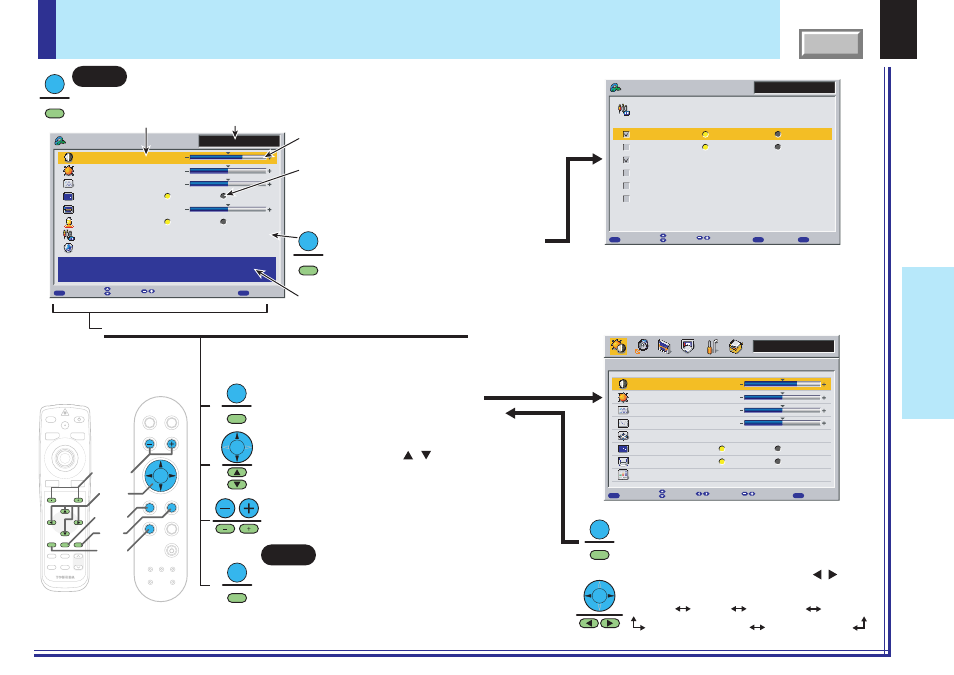
47
Adjustments &
Settings
Operating the menu screen
Analog RGB(1)
0
0
0
+6
MENU
EXIT
QUICK MENU
Contrast
Brightness
Adjust the contrast of the image.
Picture mode
Lamp power
Keystone
Input source setting
Language
[ENTER]
[ENTER]
Hi
Low
Bright
True color
FULL
Item
Adjust
Quit
Phase
Analog RGB(1)
QUICK MENU
MENU
EXIT
FULL
Item
Change
Back
ENTER
Set
COMPUTER-1
COMPUTER-2
Video
Memory card
Camera
S-video
Analog RGB(1)
Y/P
B
/P
R
Analog RGB(2)
Digital RGB
Input source setting
Analog RGB (1)
Contrast
Brightness
Phase
Frequency
Position
Picture mode
Screen size
Level
+6
0
0
[ENTER]
[ENTER]
Bright
True color
Full
Thru
MENU
Picture
MENU
MENU
EXIT
QUICK
Page
Item
Adjust
Quit
0
LASER
MENU
ON/STANDBY
INPUT
L-CLICK
R-CLICK
ENTER
KEYSTONE
AUTO
SET
EXIT
PIP
FREEZE
MUTE
CALL
RESIZE
VOLUME/ADJUST
TEMP LAMP
ON
BUSY
FAN
KEYSTONE
SET
AUTO
AUTO
EXIT
ENTER
MENU
INPUT
VOL/ADJ.
ON/STANDBY
MENU
MENU
MENU
MENU
ENTER
ENTER
EXIT
EXIT
MENU
MENU
VOL/ADJ
Selection
MENU
ENTER
EXIT
Press the MENU button to display the QUICK MENU.
The FULL MENU appears when the
MENU button is pressed.
Press the EXIT button to end the adjust-
ments and settings and turn the menu off.
Adjustments and settings that have been made here are
automatically stored in the memory when the power is
turned off by the ON/STANDBY button.
Use the VOL/ADJ (+/-) buttons to
adjust or set the selected items.
When the MENU button is pressed in the
FULL MENU mode, the QUICK MENU
reappears.
The first menu displayed in the
FULL MENU mode is the “Picture” menu.
The sub-menus include items that are set by
pressing the ENTER button.
When a sub-menu is displayed, it will return to
the previous menu by pressing the EXIT button.
Sub-menu (example: input setting)
Input source name
Adjustment display bar
Displayed for adjustable items
Setting display buttons
In the QUICK MENU screen, simple explanations
of the selected items are displayed.
Displayed for items set by selection.
The setting displayed in yellow is the
one currently set.
Selected item (orange)
The button operation guide is displayed here.
The contents of the operation guide differ
according to the type of menu and the selected item.
There are also items with sub-menus
displayed by pressing the ENTER button.
Some items in the FULL MENU
have sub-menus.
Start
Use the selection buttons ( / ) to
select the item to be adjusted or set.
Each press of the selection buttons ( / )
change the menus as shown:
[Factory reset mode] [Default Settings]
[Picture] [Audio] [Keystone] [Display]
End
