Toshiba TLPX10E User Manual
Page 10
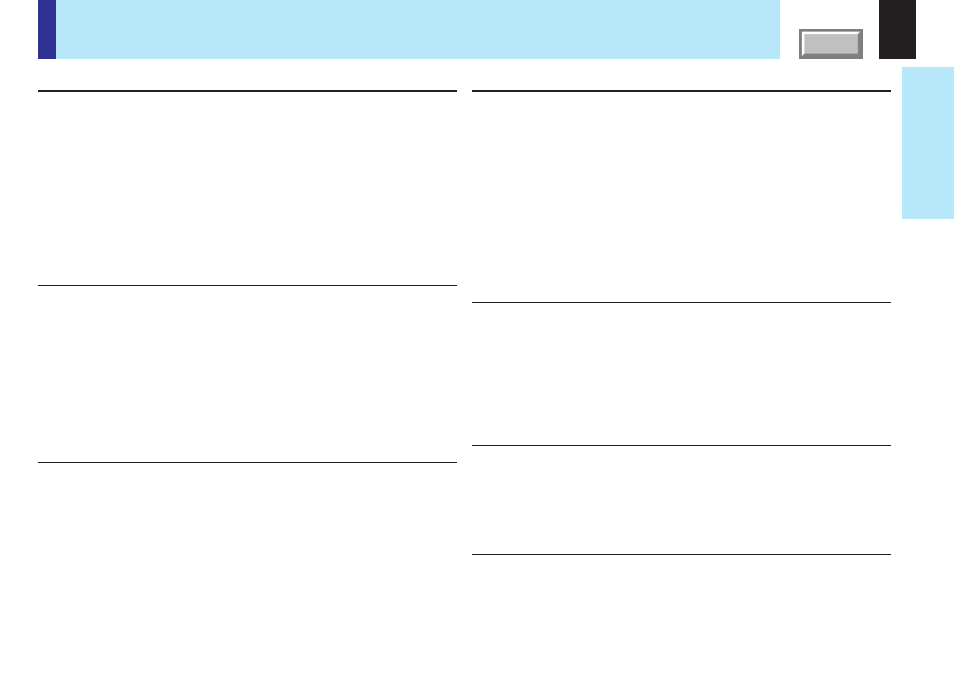
10
Before use
Contents
Before use
SAFETY PRECAUTIONS ......................................................
IMPORTANT PRECAUTIONS ...............................................
IMPORTANT SAFETY INSTRUCTIONS ...............................
Power supply cord selection ...............................................
Contents ..............................................................................
10
Names of each part on the main unit ................................
Names of each part on the remote control ......................
Loading batteries ................................................................
Remote control operation ..................................................
Installation and connections
Floor-mounted projector placement .................................
Projector placement angle adjustment ............................
Ceiling-mounted projector placement ..............................
Connecting a computer .....................................................
Connecting a computer with DVI output connector ........
Connecting video equipment ............................................
Projector operation control by a computer ......................
How to use the output connector .....................................
Operations
Projection on the screen ....................................................
Turning the power off .........................................................
Adjusting the picture automatically ..................................
Correcting the keystone distortion ...................................
Cutting off the picture and sound temporarily ................
Freezing the picture ...........................................................
Enlarging the picture size ..................................................
Displaying PIP Sub-pictures ..............................................
Displaying Information .......................................................
Operating a computer by the remote control ..................
Projecting images stored in a memory card ....................
Adjustments & Settings
Adjustments and settings on the menu screen ...............
Operating the menu screen ...............................................
QUICK MENU adjustments and settings ..........................
FULL MENU adjustments and settings – Picture ............
FULL MENU settings – Audio ............................................
FULL MENU settings – Keystone ......................................
FULL MENU settings – Display .........................................
FULL MENU settings – Default setting .............................
FULL MENU settings – Factory reset mode .....................
PIP menu setting ................................................................
Document imaging camera
Part names (of the document imaging camera model) ...
Preparation of the document imaging camera ................
Picture projection with the document imaging camera ..
Lock the white balance ......................................................
Correcting illuminated defects ..........................................
Store the camera images into the memory card .............
Maintenance
Trouble indications ............................................................
Air filter cleaning ................................................................
Lens and main unit cleaning .............................................
Lamp replacement ..............................................................
Others
Before calling service personal ........................................
Pin assignment of COMPUTER IN, MONITOR OUT connector .....
Applicable signal ................................................................
Controlling the projector by using RS-232C ....................
Specifications .....................................................................
