Toshiba TLPX10E User Manual
Page 62
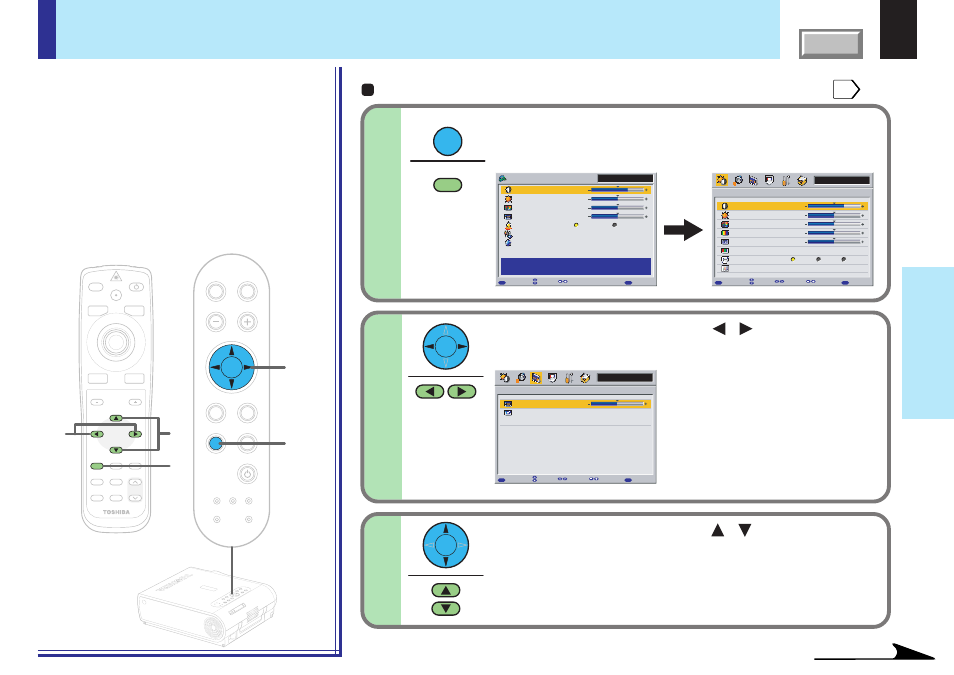
62
Adjustments &
Settings
1
1
2,3
3
2
MENU
ON/STANDBY
INPUT
L-CLICK
R-CLICK
ENTER
KEYSTONE
AUTO
SET
EXIT
PIP
FREEZE
MUTE
CALL
RESIZE
VOLUME/ADJUST
TEMP LAMP
ON
BUSY
FAN
KEYSTONE
SET
AUTO
AUTO
EXIT
ENTER
MENU
INPUT
VOL/ADJ.
TEM
P LA
MP
ON
BUSY
FAN
ON/ST
ANDB
Y
KEY
STO
NE
SET
AUTO
AUTO
EXIT
ENTER
MEN
U
INPU
T
VOL/A
DJ.
ON/STANDBY
LASER
Preparation
1
Project a picture on the screen as explained in the step “Projection on the screen”.
Y/P
B
/P
R
Contrast
Brightness
Color
Tint
Sharpness
Signal format
Screen size
Level
+6
0
0
0
0
[ENTER]
[ENTER]
Full
Wide
Thru
MENU
MENU
Picture
MENU
EXIT
QUICK
Page
Item
Adjust
Quit
Color
+6
0
0
0
MENU
EXIT
QUICK MENU
Contrast
Brightness
Adjust the contrast of the image.
Lamp power
Keystone
Input source setting
Language
[ENTER]
[ENTER]
Hi
Low
FULL
Item
Adjust
Quit
Y/P
B
/P
R
Y/P
B
/P
R
Keystone
Keystone
Horizontal reference value reset
0
[ENTER]
MENU
EXIT
QUICK
Page
Item
Adjust
Quit
FULL MENU settings – Keystone
1
MENU
MENU
2
Use the selection buttons ( / ) to display the
“Keystone” menu.
Use the selection buttons ( / ) to select the
setting items.
3
• If the screen is not installed vertically, you can adjust
the keystone distortion manually.
• The projector stores the standard conditions of
horizontal installation, but depending on the usage
environment (if the projector is subject to vibrations
or shock, etc.), the standard may change. If the
keystone distortion is not properly corrected when
the AUTO KEYSTONE button is pressed with the
screen installed vertically, set the projector on a flat
surface then use the menu screen’s “Horizontal
reference value reset” function.
Continued
Remote control
Control panel
(Main unit side)
Press MENU twice.
When pressed once, the QUICK MENU screen appears. When
pressed twice, the “Picture” screen of the FULL MENU appears.
