Changing the paper size settings, 5changing the paper size settings – Ricoh H545 User Manual
Page 119
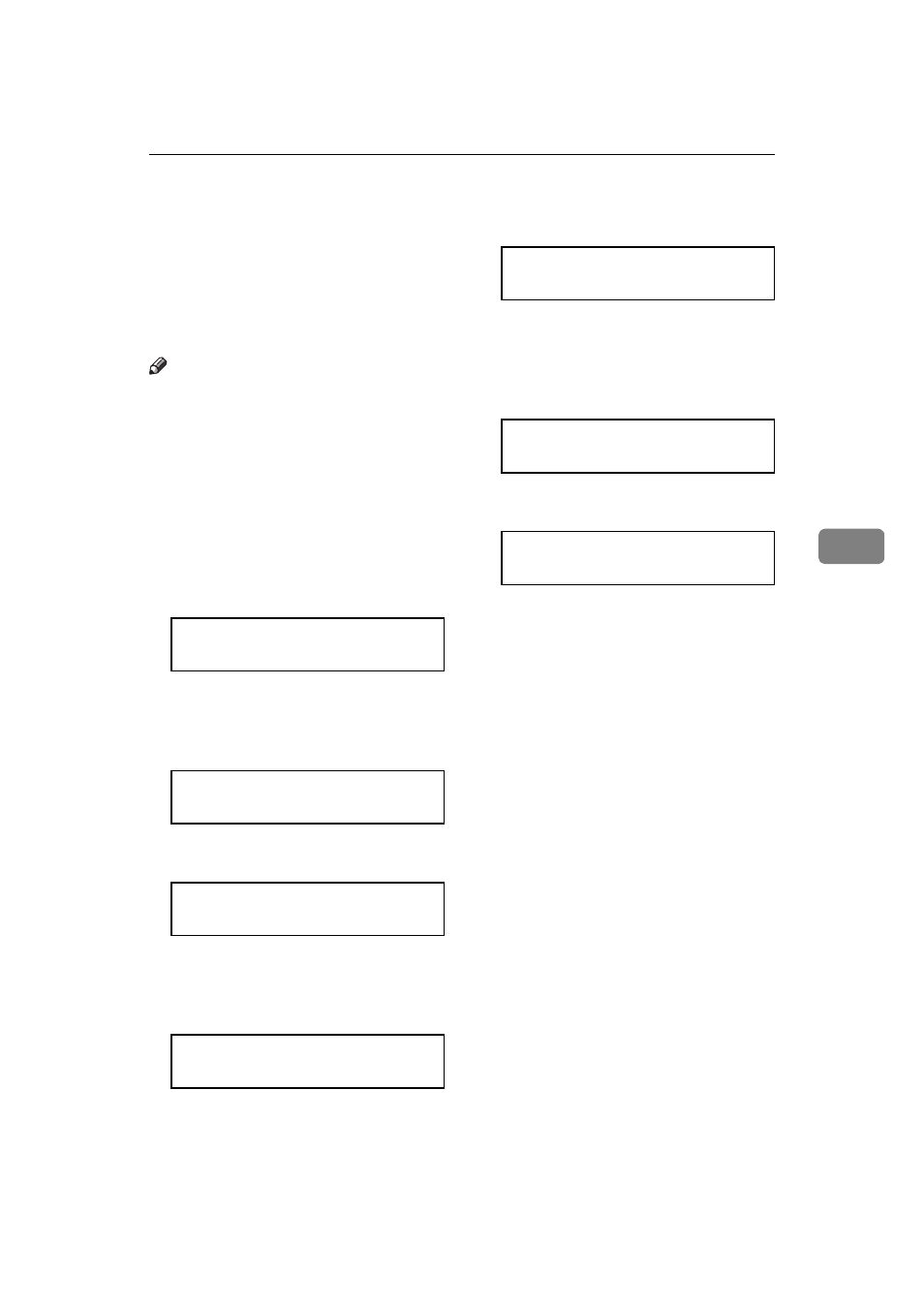
Changing The Paper Size Settings
103
5
Changing The Paper Size Settings
When you change the paper size
loaded in the main cassette, optional
second cassette or optional multi-pur-
pose feeder, you need to change the
paper size settings.
Note
❒ If you have the optional PC Inter-
face and wish to use a custom pa-
per size with the Multi-purpose
Feeder, you need to set the paper
size setting for the Multi-purpose
Feeder to “ OTHER “.
A
Press the
{{{{Function}}}} {{{{3}}}} {{{{6}}}} and
the
{{{{Yes}}}} key. Alternatively, if
the machine is in standby mode,
just press the
W
W
W
W key.
PAPER SIZE Y/hi
LETTER (8.5X11 INCH)
B
Press the
W
W
W
W and V
V
V
V keys to select
the paper size loaded in the main
cassette.
PAPER SIZE Y/hi
LEGAL (8.5X14 INCH)
C
Press the
{{{{Yes}}}} key .
PAPER SIZE Y/hi
PROGRAMMED
D
If installed, press the
W
W
W
W and V
V
V
V
keys to select the paper size load-
ed in the optional second cassette.
2ND PAPER SIZE Y/hi
LETTER (8.5X11 INCH)
E
Press the
{{{{Yes}}}} key.
2ND PAPER SIZE Y/hi
PROGRAMMED
F
If installed, press the
W
W
W
W and V
V
V
V
keys to select the paper size load-
ed in the optional Multi-purpose
Feeder.
MULTIPURPOSE Y/hi
LETTER (8.5X11 INCH)
G
Press the
{{{{Yes}}}} key.
MULTIPURPOSE Y/hi
PROGRAMMED
H
Press the
{{{{Function}}}} key to finish.
