Moving performance data (track move) – Roland VS-880EX User Manual
Page 91
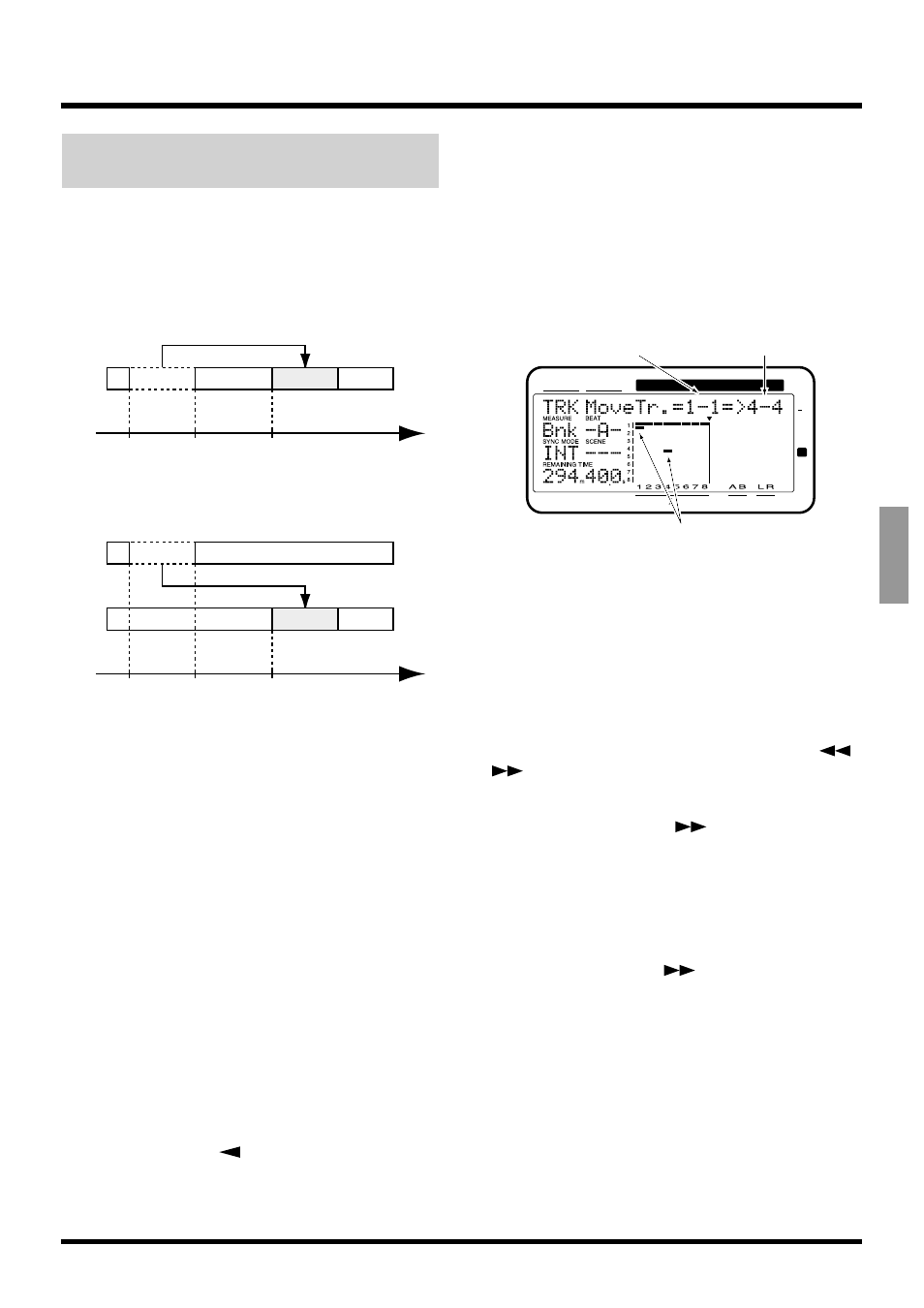
Moving Performance Data
(Track Move)
This operation moves the playback data in a specified
range to another location. This is convenient for cor-
recting timing mistakes that can occur during record-
ing. If playback data exists at the move destination,
that data will be overwritten.
* Playback data of a track for which Channel Link is ON
cannot be moved to a track whose channel has a Channel
Link setting of OFF. In the same way, playback data of a
track for which Channel Link is OFF cannot be moved to
a track whose channel has a Channel Link setting of ON.
* The length of the data to be moved must be greater than
0.5 seconds. If data shorter than 0.5 seconds is moved, the
sound will not playback.
* Do not leave sound within 0.5 seconds before or after the
section of data that is moved. Any sound which was with-
in 0.5 seconds of the moved data will not playback.
1. You can move the tracks that are currently audi-
ble. Select the V-track that contains the move
source playback data, and prepare that data for
playback.
2. Press [TRACK] several times until “TRK Track
Move ?” appears in the display.
3. Press [YES].
4. Press CURSOR [
] several times until “TRK
MoveTr.=?-?=>?-?” appears in the display.
5. Press [SELECT (CH EDIT)] for the channel con-
taining the move source track.
The SELECT indicator will light orange.
You can also use the TIME/VALUE dial to select the
move source track.
6. Press [STATUS] for the move destination track.
The STATUS indicator will light red.
7. Rotating the TIME/VALUE dial allows you to
specify the move destination V-track. For exam-
ple, “1-1” indicates “Track 1, V-track 1.”
8. If you want to move multiple tracks simultane-
ously, repeat Steps 5–7.
* Do not designate V-tracks that have already been specified
as move destinations for other Tracks.
9. If there are any tracks which you decide not to
move, press that track's [SELECT (CH EDIT)]
once again.
The SELECT indicator will blink orange.
Alternatively, you can use PARAMETER [
]
[
] to access the settings for that track, and press
[CANCEL (NO)] twice.
10. Press PARAMETER [
] several times until
“TRK St=” appears in the display.
11. Rotate the TIME/VALUE dial.
St (Start point)
Specifies the starting time of the move range.
12. Press PARAMETER [
].
“TRK Frm=” appears in the display.
13. Rotate the TIME/VALUE dial.
Frm (From point)
Specifies the time of the move source playback data in
relation to the To point. Normally you will set this to
be the same as the Start point.
A
A
Start
End
To
Time
B
B
Start
End
To
Time
Example 1: Moving with in the same track
Example 2: Moving to a different track
CONDITION MARKER#
MASTER
INPUT TRACK
AUX
TIME
48
24
4
0
dB
12
Move source track
Move destination track
blinking
Chapter 6 Editing a Recorded Performance (Track Editing)
91
Chapter 6
