Roland VS-880EX User Manual
Page 90
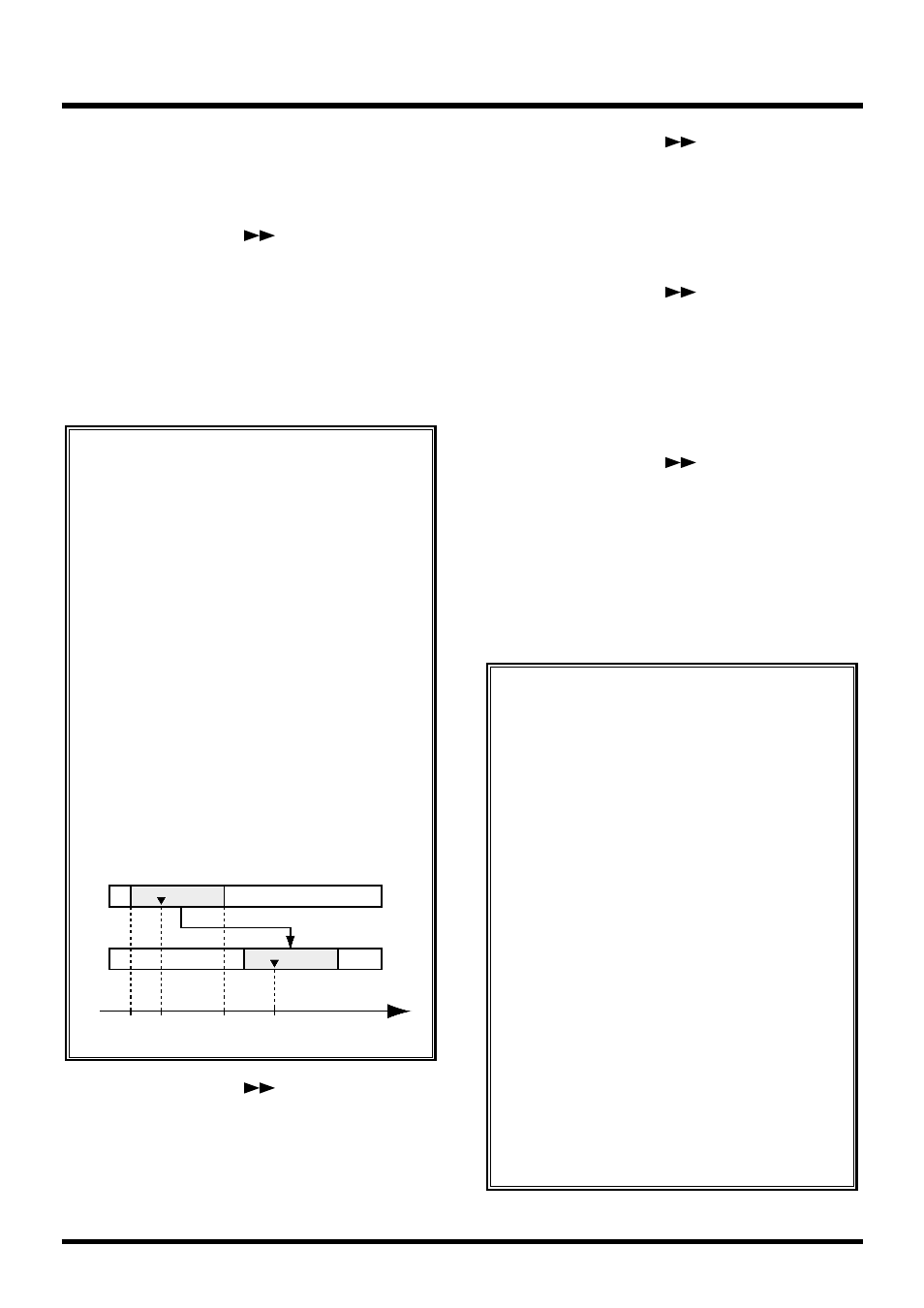
11. Rotate the TIME/VALUE dial.
St (Start point)
Specifies the starting time of the copy range.
12. Press PARAMETER [
].
“TRK Frm=” appears in the display.
13. Rotate the TIME/VALUE dial.
Frm (From point)
Specifies the time of the copy source playback data in
relation to the “To” point. Normally you will set this
to be the same as the Start point.
14. Press PARAMETER [
].
“TRK End=” appears in the display.
15. Rotate the TIME/VALUE dial.
End (End point)
Specifies the ending time of the copy range.
16. Press PARAMETER [
].
“TRK To =” appears in the display.
17. Rotate the TIME/VALUE dial.
To (To point)
Specifies the reference time of the copy destination.
18. Press PARAMETER [
].
“TRK Copy Time=” appears in the display.
19. Rotate the TIME/VALUE dial.
Copy Time
This specifies the number of times (1–99) the data is to
be copied.
20. Press PARAMETER [
].
“TRK Track Copy OK ?” appears in the display.
21. Press [YES].
This executes Track Copy. If you wish to cancel, press
[NO].
22. When the copy is completed correctly,
“Complete” appears in the display, and return to
Play condition.
An Easy Way to Specify the Time Settings
Times for the “St,” “Frm,” “End,” and “To” can be
specified directly without having to display the
Track Copy page. In Play condition, use the fol-
lowing procedure.
1. Move to the beginning (“St”) of the copy
source performance data.
2. Hold down [TRACK] and press [LOC1/5].
3. Move to the time location in the destination
to which the performance data will be copied
(“Frm”).
4. Hold down [TRACK] and press [LOC2/6].
5. Move to the end location of the copy source
performance data (“End”).
6. Hold down [TRACK] and press [LOC3/7].
7. Move to the basic time of the copy destination
(“To”).
8. Hold down [TRACK] and press [LOC4/8].
If you now access the Track Copy page, the times
that were specified in steps 1–8 will be input as
the time settings for the respective points.
Chapter 6 Editing a Recorded Performance (Track Editing)
90
Using “Frm” Effectively
Normally, the data is copied starting at the speci-
fied copy destination time. However, if you want
to have the copy made with reference to a point
within the designated range where a specific
sound occurs, set this with “Frm.”
For example, suppose that you wish to copy a
sound effect of a time bomb ticking and then
exploding, and that you want to place the explo-
sion at a specific timing location. Normally, in
order to specify the copy destination time, you
would have to calculate the time until the explo-
sion occurs. In such cases, however, you can spec-
ify “Frm” as “the copy source time at which the
explosion begins” and “TO” (the reference time of
the copy destination) as “the copy destination
time at which you want the explosion to occur.”
This lets you copy the data with the explosion
placed with precisely the right timing.
Start
End
To
Time
From
C
C'
Example 3: Copying using the “Frm” setting
