Repeating performance data (track copy) – Roland VS-880EX User Manual
Page 89
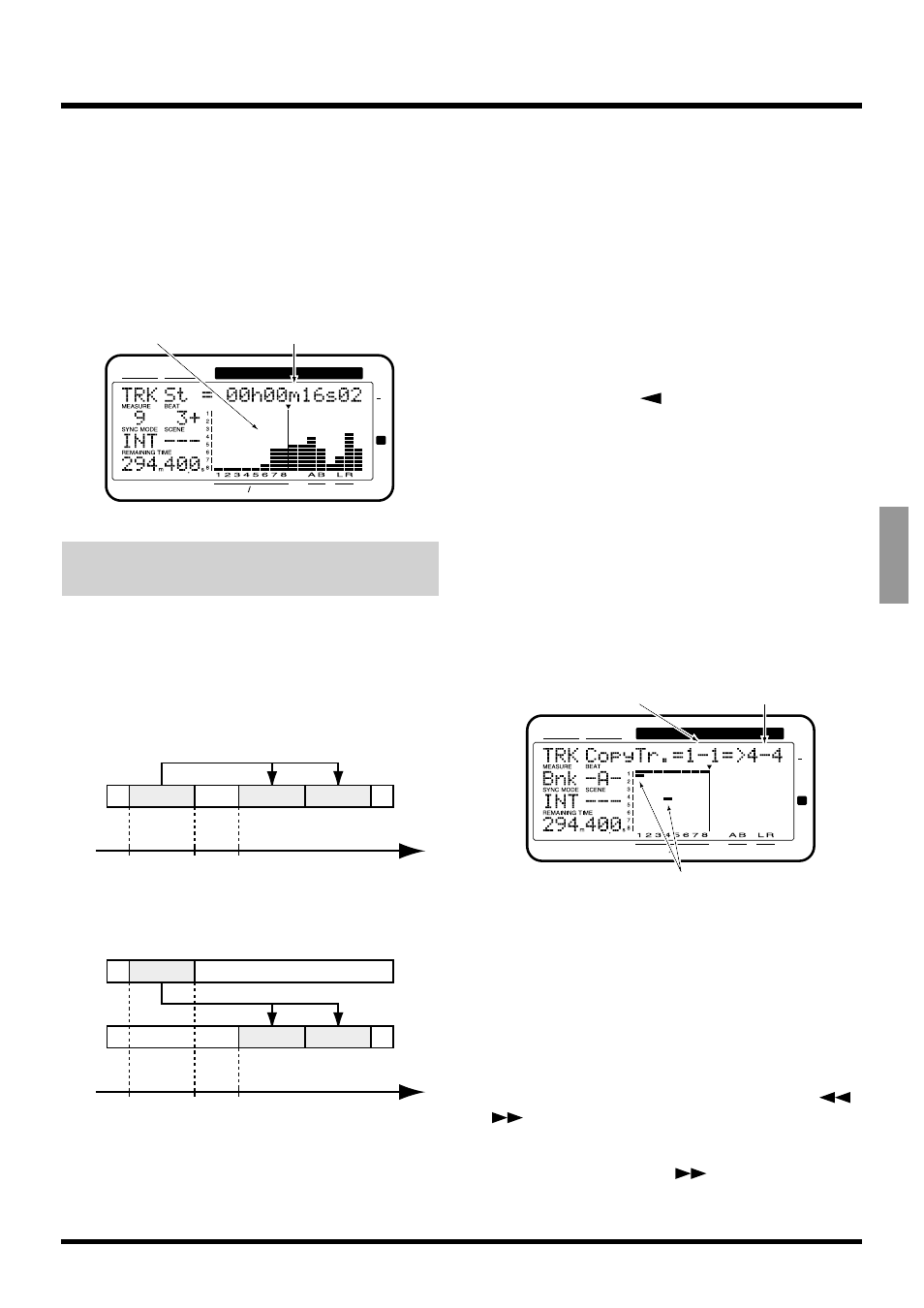
If you have selected an item which specifies a time, a
play list will appear in the bar display. In this case if
you wish to view an amplitude profile or the track
selection status in the bar display, hold down [SHIFT]
and press [PLAY (DISPLAY)]. The amplitude profile
allows you to view the sound recorded in the selected
track as a waveform. Use [SELECT (CH EDIT)] to
select the track which will be viewed as an amplitude
profile.
Repeating Performance Data
(Track Copy)
This operation copies the playback data of a specified
area to another location. For example, this is conve-
nient when you play the same chorus both at the
beginning and end of a song. If playback data exists at
the copy destination, that data will be overwritten.
* Playback data of a track for which Channel Link is ON
cannot be copied to a track whose channel has a Channel
Link setting of OFF. In the same way, playback data of a
track for which Channel Link is OFF cannot be copied to a
track whose channel has a Channel Link setting of ON.
* The length of the data to be copied must be greater than
0.5 seconds. If data shorter than 0.5 seconds is copied, the
sound will not playback.
1. You can use Track Copy with the tracks that are
currently audible. Select the V-track that contains
the copy source playback data, and prepare that
data for playback.
2. Press [TRACK] several times until “TRK Track
Copy ?” appears in the display.
3. Press [YES].
4. Press CURSOR [
] several times until “TRK
CopyTr.=?-?=>?-?” appears in the display.
5. Press [SELECT (CH EDIT)] for the copy source
track.
The SELECT indicator will light orange.
You can also use the TIME/VALUE dial to select the
copy source track.
6. Press [STATUS] for the copy destination track.
The STATUS indicator will light red.
7. Rotating the TIME/VALUE dial allows you to
specify the copy destination V-track. For example,
“1-1” indicates “Track 1, V-track 1.”
8. If you want to copy multiple tracks simultaneous-
ly, repeat Steps 5–7.
* Do not designate V-tracks that have already been specified
as copy destinations for other Tracks.
9. If there are any tracks which you decide not to
copy, press that track's [SELECT (CH EDIT)] once
again.
The SELECT indicator will blink orange.
Alternatively, you can use PARAMETER [
]
[
] to access the settings for that track, and press
[CANCEL (NO)] twice.
10. Press PARAMETER [
] several times until
“TRK St=” appears in the display.
CONDITION MARKER#
MASTER
INPUT TRACK
AUX
TIME
48
24
4
0
dB
12
Playback time
Waveform display
A
A'
A"
Start
End
To
Time
B
B'
B"
Start
End
To
Time
Example1: Copying twice to the same track
Example2: Copying twice to a defferent track
CONDITION MARKER#
MASTER
INPUT TRACK
AUX
TIME
48
24
4
0
dB
12
Copy source track
Copy destination track
blinking
Chapter 6 Editing a Recorded Performance (Track Editing)
89
Chapter 6
