Adjusting the tone (equalizer) – Roland VS-880EX User Manual
Page 57
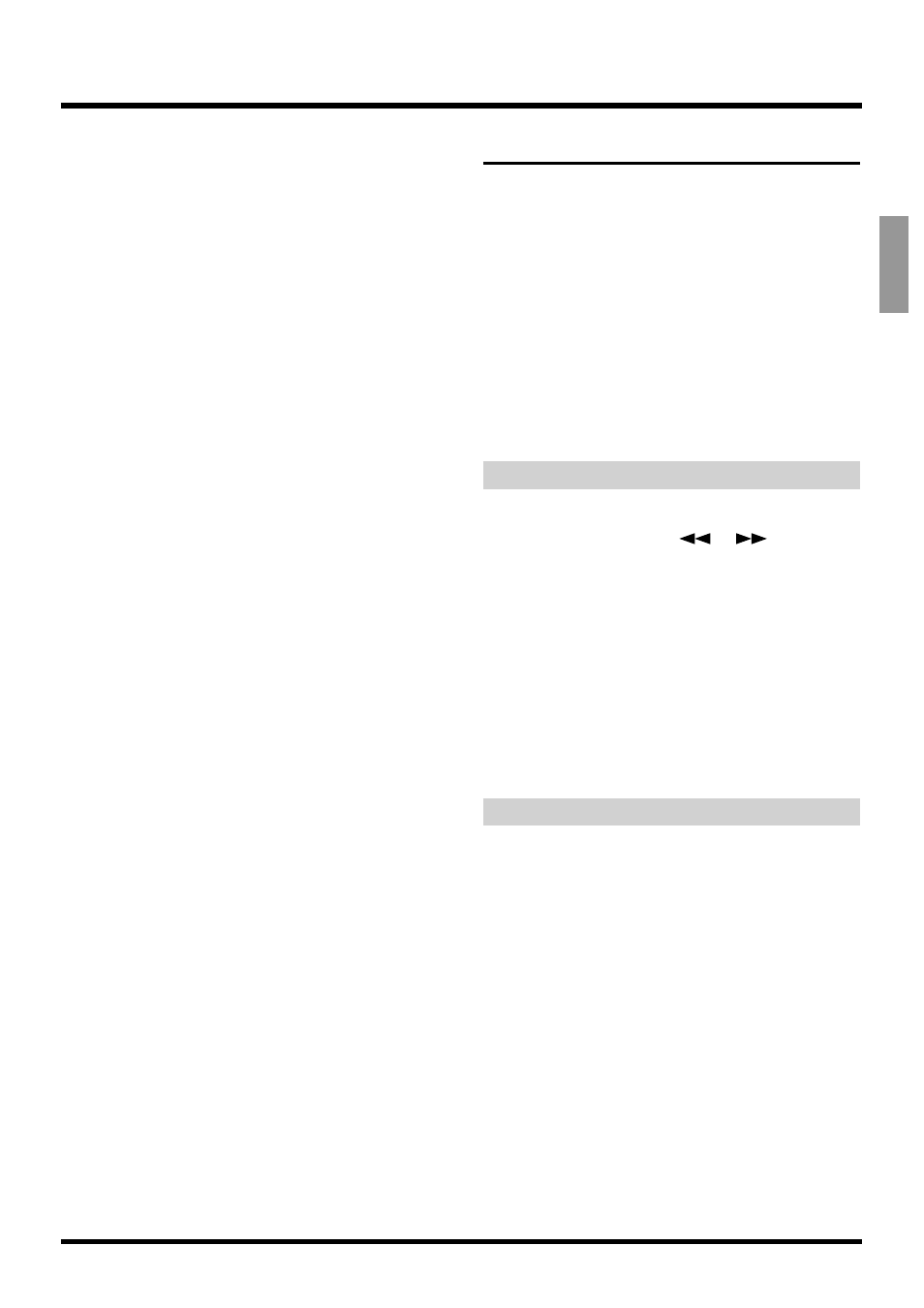
Assign ***
Specify the source/track/effect return which will
assigned to each track for recording. If you press [YES]
the display will indicate “On,” showing that it has
been assigned for recording. If you press [NO], the
display will indicate “Off,” and the signal will not be
assigned (it will not be recorded).
The symbols displayed in “***” indicate the following
signals.
IN1–IN8:
INPUT Jack 1–INPUT Jack 8 (DIGITAL
IN)
TR1–TR8:
Track 1–Track 8 (Track Bouncing)
FX1:
Effect 1 Return
FX2:
Effect 2 Return
StIn:
Stereo In
For example, a display of “TR1 Assign IN7= On” indi-
cates that “the source from INPUT jack 7 has been
assigned to track 1 for recording.”
6. Press [SELECT (CH EDIT)] on Channel 2.
7. Rotate the TIME/VALUE dial to let “TR2 Assign
IN8” appears in the display.
8. Press [YES].
9. Press [PLAY (DISPLAY)].
Return to Play condition.
10. As described in “Recording to the Tracks” (p. 42),
record and check the contents.
Adjusting the Tone (Equalizer)
A two-band (low, high) or three-band (low, mid, high)
parametric equalizer is provided for each channel.
First make equalizer adjustments separately for each
channel. If you have recorded any stereo pairs, be sure
that the same settings are made for both tracks. Then,
while paying attention to the overall balance, make
final adjustments for equalizer, pan, and volume level
for each channel.
* If you adjust the equalizer while listening to the sound,
you may notice a clicking noise. This is not a malfunction.
If the noise is objectionable, make adjustments while the
sound is not playing.
Using the 3-Band Equalizer
1. Hold down [SHIFT] and press [EDIT (FADER)].
2. Press PARAMETER [
] [
] to let “EQ
Sel=” appears in the display.
3. Rotate the TIME/VALUE dial. Select “3BandEQ.”
EQ Sel (Equalizer Select)
Select the type of equalizer that you wish to use.
2BandEQ:
2-band equalizer.
3BandEQ:
3-band equalizer.
4. Press [PLAY (DISPLAY)].
Return to Play condition.
Adjusting the Equalizer
1. If you wish to adjust the equalizer for the input
source, press [FADER (EDIT)] several times to
make the FADER indicator
light orange
(Input
Mixer). If you wish to adjust the equalizer for an
already-recorded track, press [FADER (EDIT)]
several times to make the FADER indicator
light
green
(Track Mixer).
2. Press [CH EDIT (SELECT)] for the channel or
track whose equalizer setting you wish to adjust.
The CH EDIT indicator lights.
3. Hold down [SHIFT] and press the channel 3 [EQ
Low (CH EDIT)].
Chapter 3 Multi-Track Recording
57
Chapter 3
