Storing recording settings (recording/step edit), Chapter 5 storing mixer settings 77 – Roland VS-880EX User Manual
Page 77
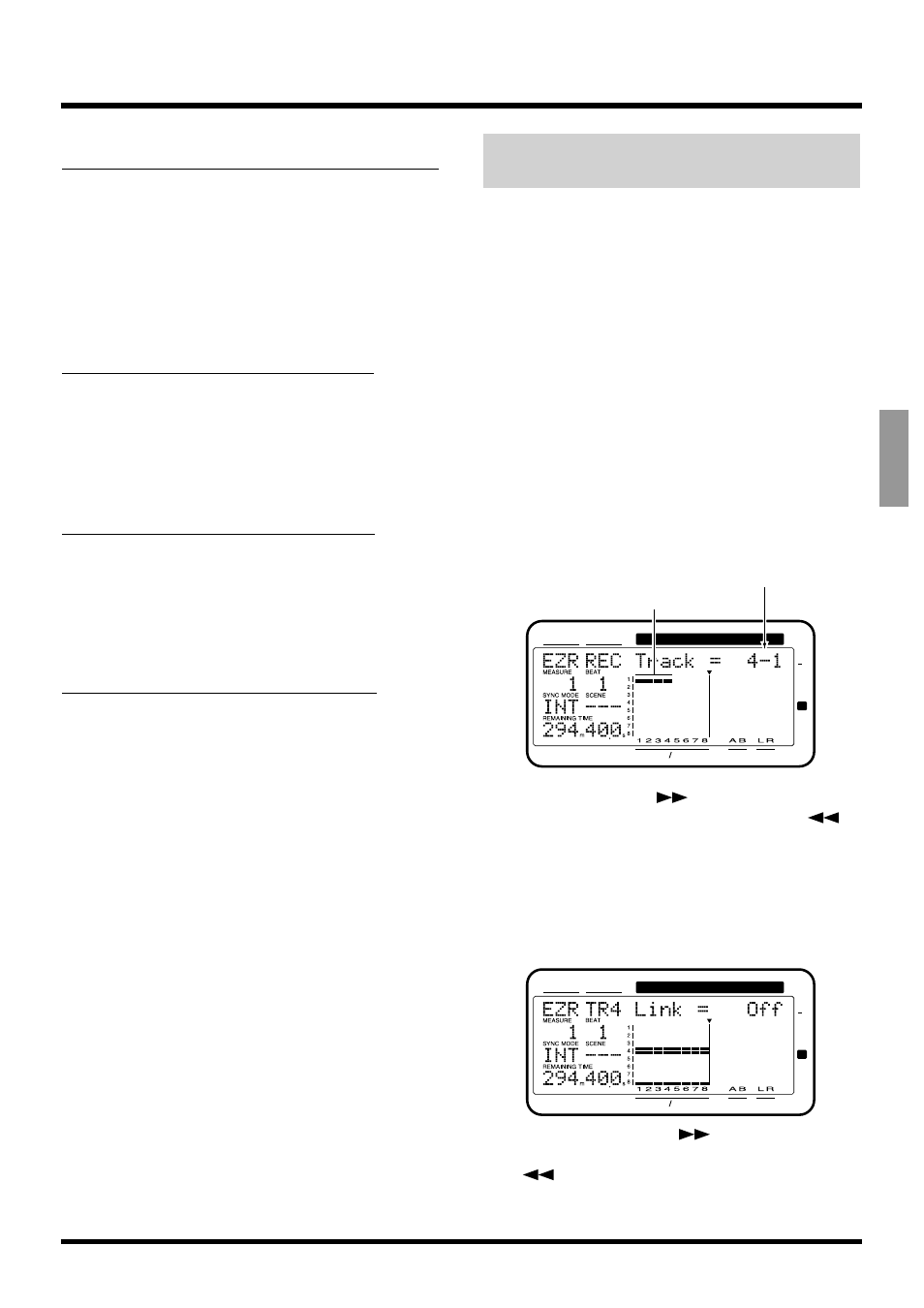
Display (parameter name) Input
Track
Mixer
Mixer
Channel Link
Off
Off
EFFECT1
PstFade
PstFade
EFFECT1 Send
100
100
EFFECT1 Pan
0
0
EFFECT2
PstFade
PstFade
EFFECT2 Send
100
100
EFFECT2 Pan
0
0
Display (parameter name)
Return Mixer
StereoIn
Off
FX1 RTN Lev
100
FX1 RTN Bal
0
FX2 RTN Lev
100
FX2 RTN Bal
0
Display (parameter name)
Master Block
Master Sel
MIX
EQ Mode
2band
Direct Out
Off
Master FX1 Ins
Off
Master FX2 Ins
Off
Display (parameter name)
Effect
FX1 Sel
A00:LargeHall
FX2 Sel
A22:Short Dly
Storing Recording Settings
(Recording/Step Edit)
Select this when you want to record the performance
input via the INPUT jacks.
1. Press [EZ ROUTING] several times until “EZR
Recording ?” appears in the display.
2. Press [YES].
“EZR Use Template” (do you wish to apply the tem-
plate?) appears in the display.
3. Press [NO].
4. “REC Track =” appears in the display. Specify the
track on which you will record. Press the STATUS
button of the track that you wish to record. The
STATUS indicator will blink red. Each time you
press the STATUS button, you will cycle between
recording and not recording. You can rotate the
TIME/VALUE dial to select the V-track that you
wish to record.
5. Press PARAMETER [
]. You can return to the
previous screen by pressing PARAMETER [
].
6. “TR* Link=” (“*” is the displayed track) appears
in the display. Specify the tracks for which you
will turn Channel Link ON. Press the STATUS
button of the tracks for which you wish to turn
Channel Link ON, and rotate the TIME/VALUE
dial.
7. Press PARAMETER [
]. You can return to
the previous screen by pressing PARAMETER
[
].
CONDITION MARKER#
MASTER
INPUT TRACK
AUX
TIME
48
24
4
0
dB
12
Display of tracks for recording
Current track selected for setting
CONDITION MARKER#
MASTER
INPUT TRACK
AUX
TIME
48
24
4
0
dB
12
Chapter 5 Storing Mixer Settings
77
Chapter 5
