Combining the contents of tracks (track bouncing), Specify the tracks for playback and recording, Adjust the pan for each track – Roland VS-880EX User Manual
Page 60: Chapter 3 multi-track recording 60
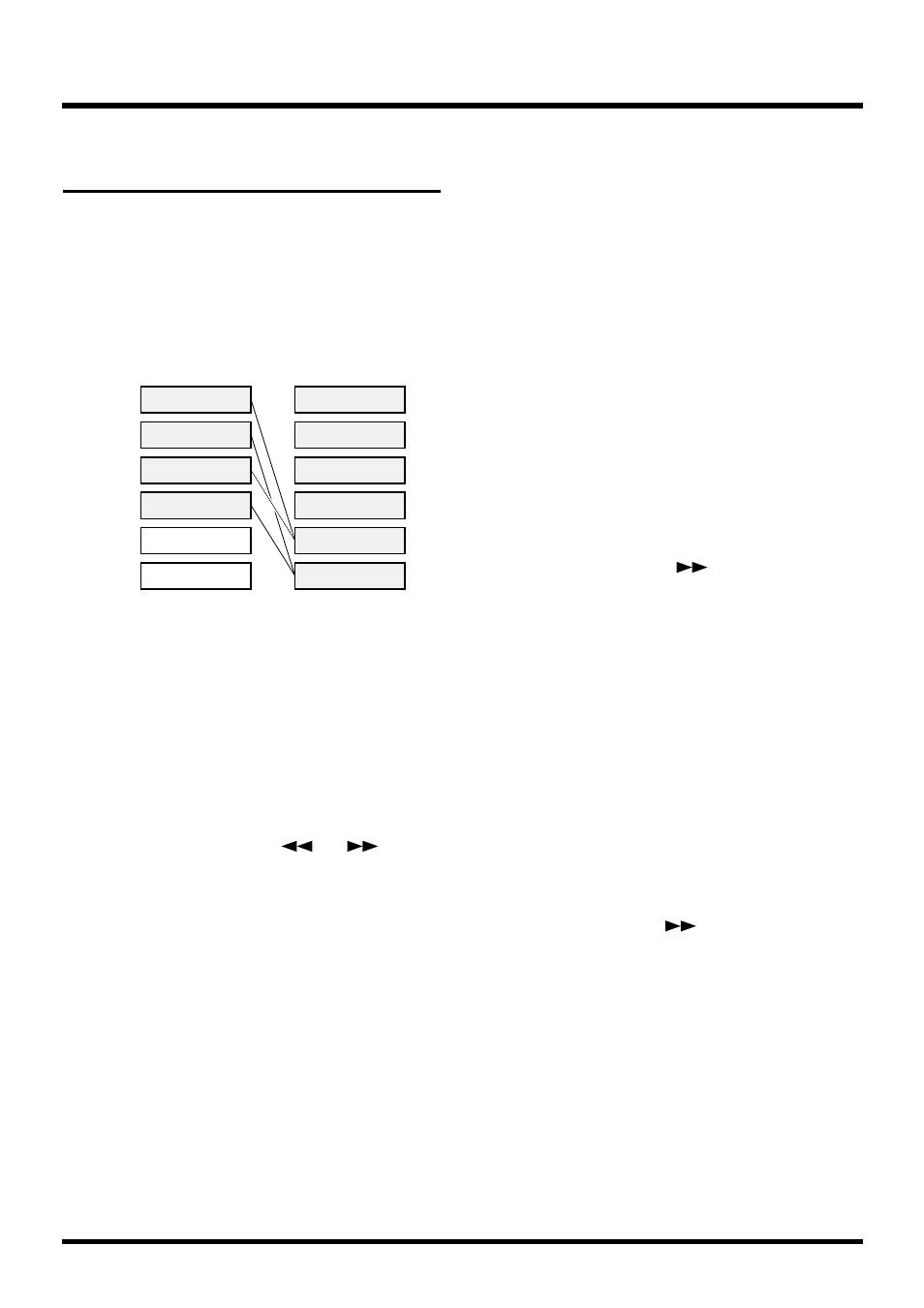
Combining the Contents of
Tracks (Track Bouncing)
You can mix the performances recorded on two or
more tracks and rerecord them onto a different empty
track. This operation is known as
track bouncing
. It is
a convenient technique to use when you have run out
of free tracks.
In this section, we will mix the performances recorded
on tracks 1–4, and rerecord the result in stereo on
tracks 5 and 6.
* Volume, pan, equalizer, effects, and other settings cannot
be adjusted on tracks mixed with track bouncing. Do not
use track bouncing with tracks to which you want to
apply the equalizer and effects separately.
Specify the Tracks for Playback and
Recording
1. Press [CH EDIT (SELECT)] for Track 5.
2. Press PARAMETER [
] [
] until
“Channel Link=” appears in the display.
3. Use the TIME/VALUE dial to select “On.”
4. Press [PLAY (DISPLAY)].
5. While pressing [STOP], press the STATUS buttons
for Tracks 1–4.
The STATUS indicators light green.
6. Press the STATUS buttons for Track 5 (or 6) sever-
al times to let the STATUS indicators light orange.
7. Press [FADER (EDIT)] several times to let the
FADER indicators light green. (Track Mixer)
8. While pressing the STATUS button for Track 5 (or
6), press the SELECT buttons on Channels 1–4.
The SELECT indicators blink green.
9. Usually, the source entering the INPUT 5–6 jacks
is also assigned for recording on Tracks 5–6.
When you want to record only the material on
Tracks 1–4, use the following procedure.
10. Press [FADER (EDIT)].
The FADER indicators light orange. (Input Mixer)
11. While pressing the STATUS button for Track 5 (or
6), press the SELECT buttons on Channels 5 and
6.
The SELECT indicator which had been blinking
orange will go dark.
12. Now Tracks 1–4 can be monitored on Channels
5–6.
Adjust the Pan for Each Track
13. Press the Channel 1 [CH EDIT (SELECT)].
The CH EDIT indicator lights.
14. Press PARAMETER [
] several times until
“MIX Sw” appears in the display.
15. Rotate the TIME/VALUE dial.
MIX Sw (Mix Switch)
This selects the bus to which the source or track out-
put will be assigned. For this example select “On.”
On:
The source or track will be sent to the mix bus.
Set this to “On” when, for example, you simply
want to mix the inputs without recording the
source. However, the sources that are assigned
to the RECORDING bus are disabled.
Off:
The source or track will not be assigned to the
mix bus. If it is not assigned to a recording bus
either, then that source/track will not be output
anywhere.
16. Press PARAMETER [
].
17. Rotate the TIME/VALUE dial.
MIX Pan
This adjusts the pan setting (L63–0–R63) of the signal
sent to the MIX bus and the RECORDING bus.
18. Repeat Steps 13–17 if you wish to make adjust-
ments to other pans.
19. Press [PLAY (DISPLAY)].
Return to Play condition.
20. Press [FADER (EDIT)].
The FADER indicators light green. (Track Mixer)
Performance data 1
Performance data 2
Performance data 3
Performance data 4
Performance data 1
Performance data 2
Performance data 3
Performance data 4
Before Track Bounceing
After Track Bounceing
Track 1
Track 2
Performance data 1+3
Performance data 2+4
Track 5
Track 6
Track 3
Track 4
Chapter 3 Multi-Track Recording
60
