Adjusting the pan – Roland VS-880EX User Manual
Page 150
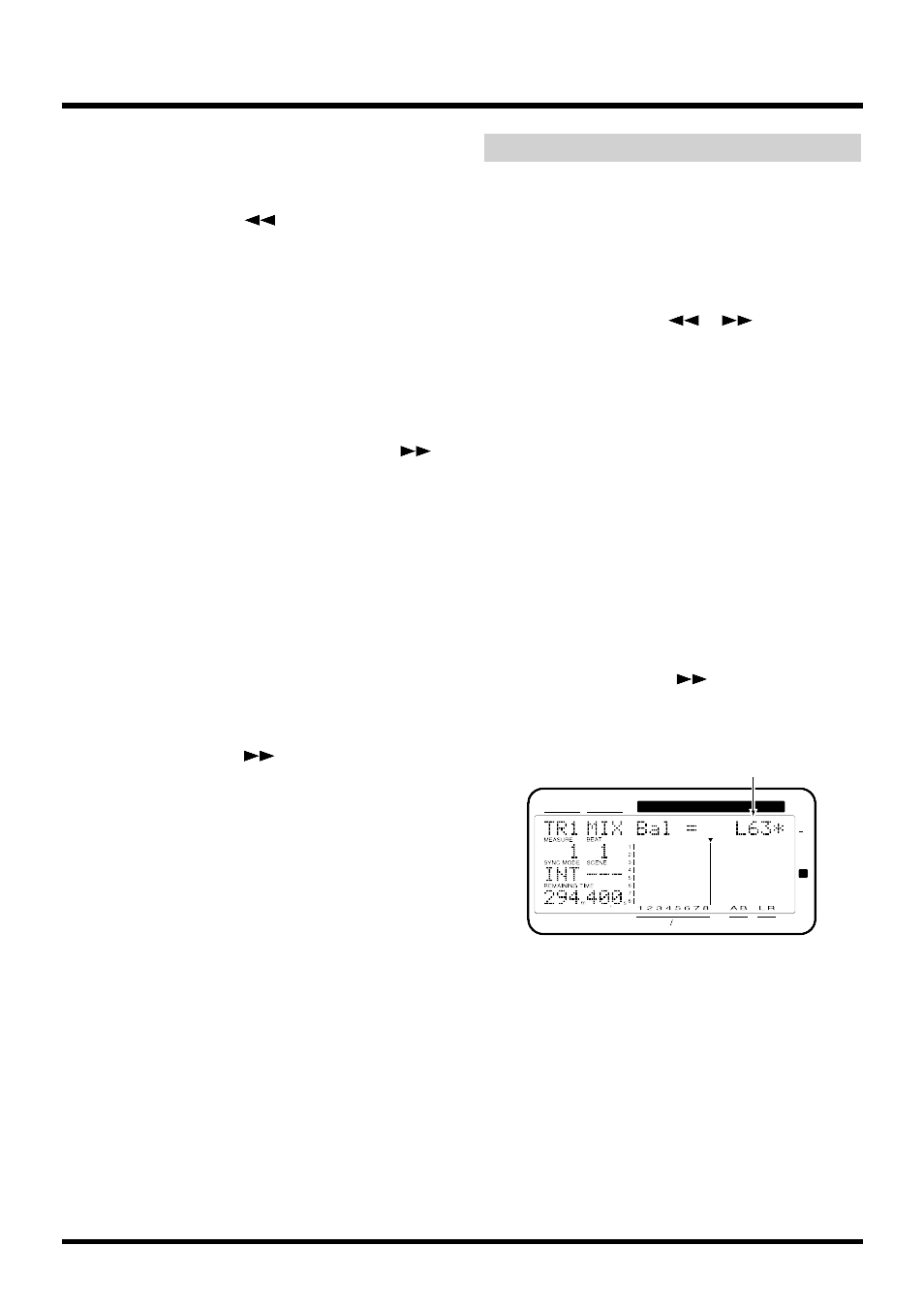
6. Press [CH EDIT (SELECT)] for the other channel.
7. Repeat steps 2–5 to make the same settings for the
other channel.
8. Press PARAMETER [
].
“Ofs Level =” appears in the display.
9. Rotate the TIME/VALUE dial.
Ofs Level (Offset Level)
Adjust the overall volume level (0–127) while main-
taining the volume balance of the two channels. This
will operate linked with the channel fader of the odd-
numbered channel.
10. If you wish to assign the output of a source or
track to the AUX bus, press PARAMETER [
]
to make the display read “AUX Sw =.”
11. Rotate the TIME/VALUE dial.
AUX Sw (AUX Switch)
This sets how the signal is sent to the AUX bus. Here,
select “PstFade.”
Off:
The signal is not sent. (This will not be out-
put from the AUX jacks.)
PreFade:
The signal before passing through the chan-
nel fader is sent.
PstFade:
The signal after passing through the chan-
nel fader is sent.
12. Press PARAMETER [
].
“AUX Level=” appears in the display.
13. Rotate the TIME/VALUE dial.
AUX Level (AUX Level)
This adjusts the level (0–127) of the signal sent to the
AUX bus.
14. Press [CH EDIT (SELECT)] for the other channel.
15. Repeat steps 11–14 to make the same settings for
the other channel.
16. Press [PLAY (DISPLAY)].
Return to Play condition.
Adjusting the Pan
When Channel Link is on, this adjusts the total left-
right balance while preserving the pan settings for
both channels. If you want to adjust the pan for each
channel independently, use the following procedure.
1. Press [CH EDIT (SELECT)] for the channels
whose pan settings you wish to adjust.
2. Press PARAMETER [
] [
], so that “MIX
Sw =” appears in the display.
3. Rotate the TIME/VALUE dial.
MIX Sw (Mix Switch)
This selects the bus to which the source or track out-
put will be assigned. For this example select “On.”
On:
The source or track will be sent to the mix bus.
Set this to “On” when, for example, you simply
want to mix the inputs without recording the
source. However, the sources that are assigned
to the RECORDING bus are disabled.
Off:
The source or track will not be assigned to the
mix bus. If it is not assigned to a recording bus
either, then that source/track will not be output
anywhere.
4. Press PARAMETER [
], so that “MIX Bal”
appears in the display.
5. Rotate the TIME/VALUE dial.
MIX Bal (Mix Balance)
Adjust the pan (L63–0–R63) of the signal that is output
to the mix bus or the recording bus.
6. Press [CH EDIT (SELECT)] for the other channel.
7. Repeat steps 2–5 to make the same settings for the
other channel.
CONDITION MARKER#
MASTER
INPUT TRACK
AUX
TIME
48
24
4
0
dB
12
Mix Balance (In the example, L63)
Chapter 12 Other Convenient Functions
150
