Roland Vs-880 User Manual
Page 80
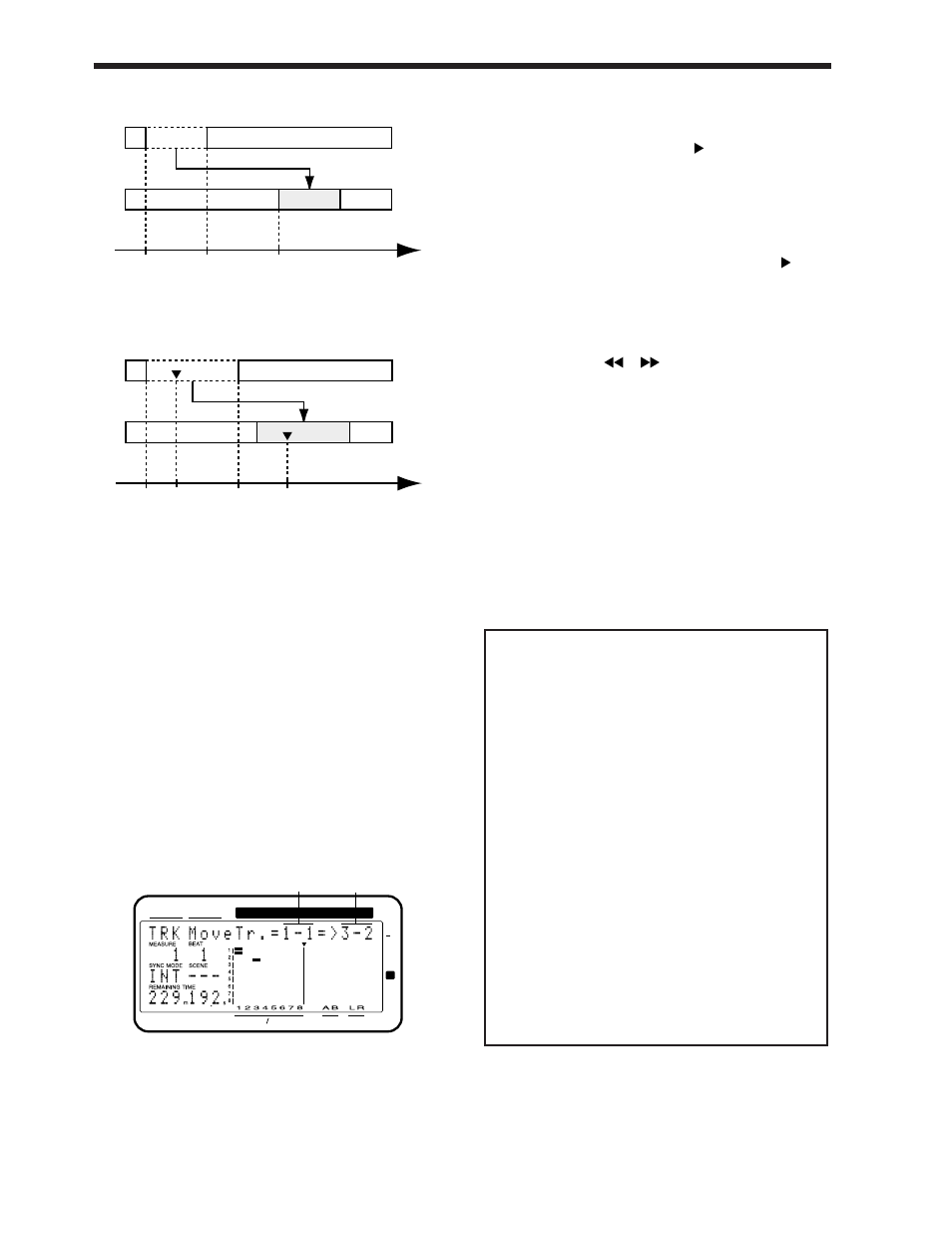
Example 2: Moving to a different track
Example 3: Moving using the “Frm” setting
* If playback data exists at the move destination, that data
will be overwritten.
* Playback data of a channel for which Channel Link is ON
cannot be moved to a track whose channel has a Channel
Link setting of OFF. Nor is the converse possible.
* The length of the data to be moved must be greater than
0.5 seconds. If data shorter than 0.5 seconds is moved, the
sound will not playback.
* Do not leave sound within 0.5 seconds before or after the
section of data that is moved. Any sound which was
within 0.5 seconds of the moved data will not playback.
1.
Select the V-track that contains the move source play-
back data, and prepare that data for playback.
2.
Press [TRACK], select “TRK Track Move?,” and press
[YES]. The display will let you select the move source
track, and the move destination track and V-track.
3.
Use [SEL (CH EDIT)] to select the move source track.
When the move source track is selected, the V-track
selected for that channel will be the move source V-
track. Next, press CURSOR [
] to make the move
destination field blink, use [SEL (CH EDIT)] to select
the move destination track, and use the TIME/VALUE
dial to select the move destination V-track.
If you wish to perform a move operation with the same
settings for other tracks, select the move source and
move destination tracks, and press CURSOR [
] once
again. Now you can specify the new move source and
move destination tracks. In this case, it will not be pos-
sible to select move destination tracks that have already
been selected as move source tracks.
If you wish to cancel the move operation for a track, use
PARAMETER [
][
] to display the settings for
that track, and press [CANCEL (NO)] twice.
4.
Set the following items, and execute the copy opera-
tion.
St (start point):
Specify the starting time of the
move source playback data.
End (end point):
Specify the ending time of the
move source playback data.
Frm (from point):
Specify the time of the move
source playback data that will cor-
respond to the To point. Normally
you will set this to be the same as
the Start point.
To (to point):
Specify the base time of the move
destination.
< An easy way to specify the time settings >
Times for the Start point, From point, End point and To
point can be specified directly without having to display
the Track Move page. In Play condition, use the following
procedure.
1.
Move to the beginning (Start point) of the move
source performance data.
2.
Hold down [TRACK] and press [LOC1/5].
3.
Move to the time location in the destination to which
the performance data will be moved (From point).
4.
Hold down [TRACK] and press [LOC2/6].
5.
Move to the end location of the performance data that
is being moved (End point).
6.
Hold down [TRACK] and press [LOC3/7].
7.
Move to the basic time of the move destination (To
point).
8.
Hold down [TRACK] and press [LOC4/8].
If you now access the Track Move page, the times that
were specified in steps 1Ð8 will be input as the time set-
tings for the respective points.
CONDITION MARKER#
MASTER
INPUT TRACK
AUX
TIME
TIME
48
24
4
0
dB
1
12
2
Move source
(Track – V track)
Move destination
(Track – V track)
C
C
Start
End
To
Time
From
B
B
Start
End
To
Time
Chapter 4 Editing a recorded performance (track editing)
80
