Adjusting the volume and pan (level/pan), Applying effects (loop) – Roland Vs-880 User Manual
Page 69
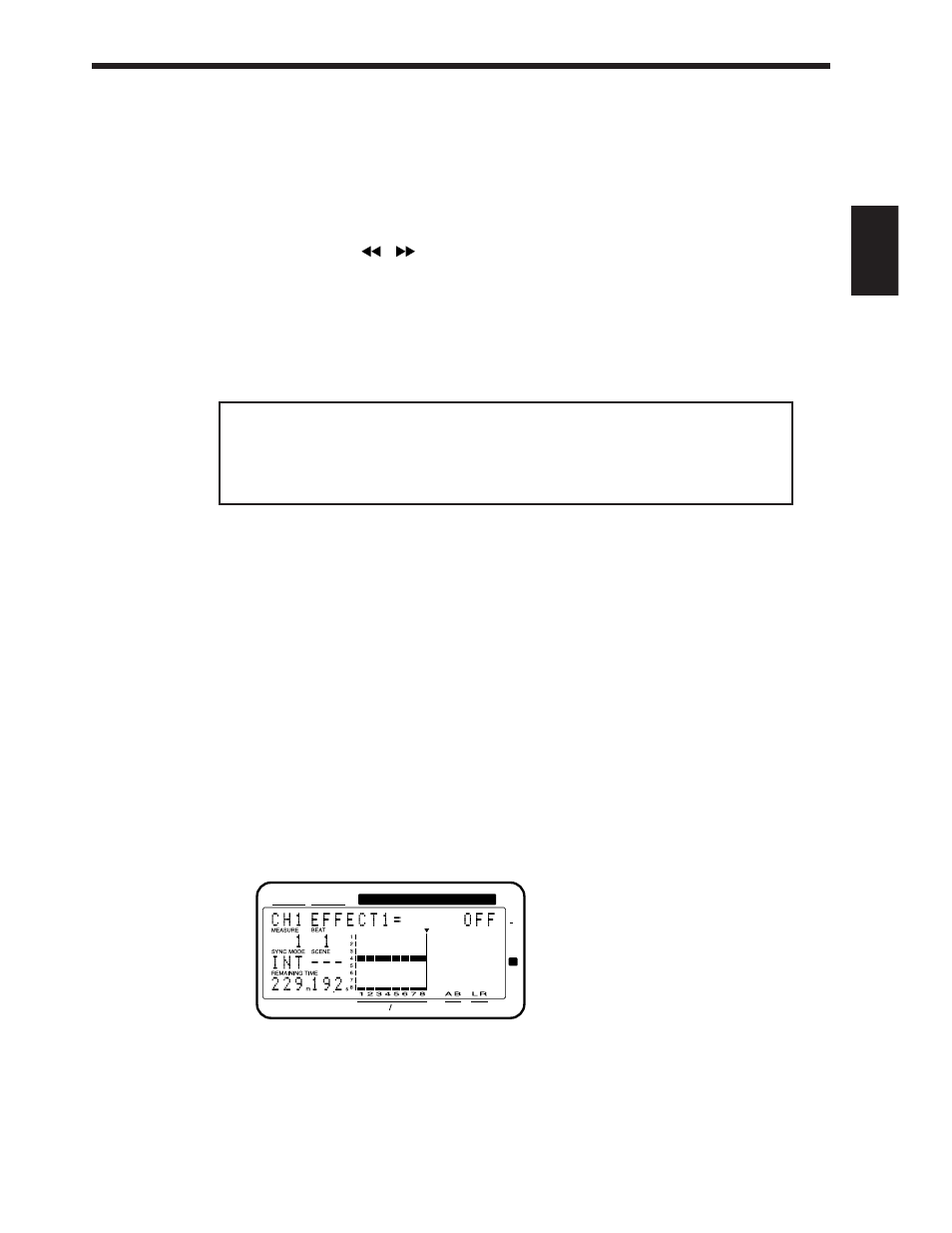
Adjusting the volume and pan (Level/Pan)
You can use the channel faders to adjust the volume level of each track, and the PAN knobs to
adjust the pan of each track, but here we will explain how to make adjustments when in Channel
Edit condition.
To adjust the volume level of each track, first adjust the volume level for the track containing the
most important part of the song (e.g., the vocal or melodic instrument). Then, relative to the vol-
ume level of that track, lower the volume levels of other tracks to create the desired balance.
1.
Press [CH EDIT] for the channel whose volume level and pan you want to adjust.
2.
Use PARAMETER [
][
] to step through the parameters that can be set for each chan-
nel. Select the desired parameter, and use the TIME/VALUE dial to modify the value.
The bar display will graphically show the volume level and pan settings of each channel.
MIX Sw:
Select ÒPstFadeÓ so that the channel faders can be used.
MIX Level:
Adjust the volume level.
MIX Pan:
Adjust the pan.
3.
In the same way, make adjustments for the other channels as well. When you finish making
adjustments for all channels, press [PLAY (DISPLAY)] to return to Play condition.
MIX Level
This sets the volume level (0Ð127) of the signal output to the MIX buss.
MIX Pan
MIX Bal (Mix balance)
On channels for which Channel Link is ÒOff,Ó this sets the panning (L63Ð0ÐR63) of the stereo signal
which is output to the MIX buss. A setting of ТL63У is full left, Т0У is center, and ТR63У is full right.
On channels for which Channel Link is ТOn,У this sets the left/right volume balance (L63Ð0ÐR63)
at which the stereo signal of the paired channels is output to the MIX buss.
Applying effects (Loop)
If an optional VS8F-1 effect expansion board is installed in the VS-880, high quality stereo effects
will be available for your use.
If a VS8F-1 has been installed in your VS-880, hereÕs how to apply reverb or delay to the entire
song.
1.
Press [CH EDIT] for the channel to which you wish to apply an effect.
The specified channel number will appear in the upper left of the display.
2.
Hold down [SHIFT] and press channel 7 [CH EDIT (EFFECT-1)].
The upper line of the display will indicate ÒEFFECT 1=,Ó allowing you to make effect settings.
* If the display indicates ÒNo Effect Board,Ó a VS8F-1 has not been installed in your VS-880. If this
message is displayed, it will not be possible to make effect settings.
If this message appears even though a VS8F-1 is installed, the VS8F-1 has not been installed cor-
rectly. Perform the shutdown procedure (p.75) and turn the power off. Then re-install the VS8F-1
correctly.
CONDITION MARKER#
MASTER
INPUT TRACK
AUX
TIME
TIME
48
24
4
0
dB
1
12
2
< About the display >
If you modify the volume levels in Channel Edit condition, the position of the channel faders may
not match the actual volume level settings. In this case, an asterisk Т✱У will be displayed after the
displayed position. When the bar display shows the fader position, the current position of the
channel fader will blink. The same applies to the pan display.
To make the channel faders match the actual value, move the channel faders to the actual value.
Chapter 3 Basic operation (as a replacement for a tape MTR)
69
Chapter 3
