Ricoh JP8000 User Manual
Page 26
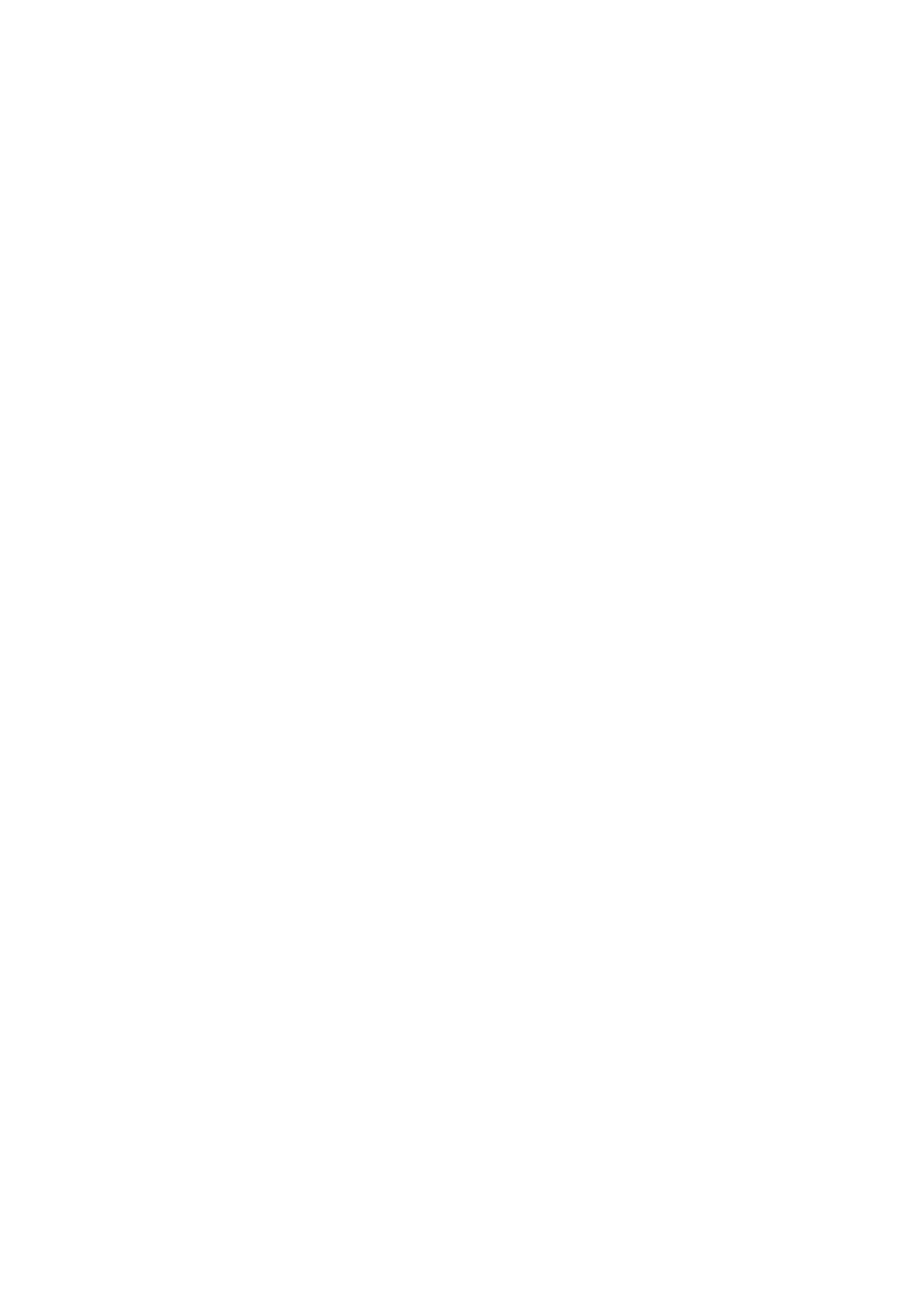
6
16.
{{{{Class}}}} key
Press to select All Class, Auto Class,
Manual Class, or Class mode.
P.55 “Manual Class Mode with One Origi-
nal”,
⇒ P.57 “Manual Class Mode with 2 or
17.
{{{{W
W
W
W}}}} {{{{V
V
V
V}}}} keys (Speed keys)
Press to adjust the printing speed.
“Adjusting the Image Density of Prints”,
P.26 “Changing the Printing Speed”.
18.
{{{{~
~
~
~}}}}{{{{}
}
}
}}}}}{{{{|
|
|
|}}}}{{{{{
{
{
{}}}} keys
Press to shift the image forward, back-
ward, right, or left.
Position of Printed Images”.
Also use to highlight items you wish to
select on the panel display.
19.
{{{{Program}}}} key
Press to enter or recall programs.
20.
Number keys
Press to enter the desired number of
prints and data for selected modes.
21.
{{{{Clear/Stop}}}} key
Press to stop printing.
22.
{{{{q
q
q
q}}}} key
Use to enter data in selected modes.
23.
{{{{Clear Modes/Energy Saver}}}} key
Press to clear any previously entered job
settings.
24.
{{{{Start}}}} key
Press to make a master.
25.
{{{{Auto Cycle}}}} key
Use to process the master and make
prints in one operation.
26.
{{{{Proof}}}} key
Press to make proof prints.
27.
{{{{Print}}}} key
Press to start printing.
