Selecting the original image type – Ricoh AFICIO COLOR 6010 User Manual
Page 60
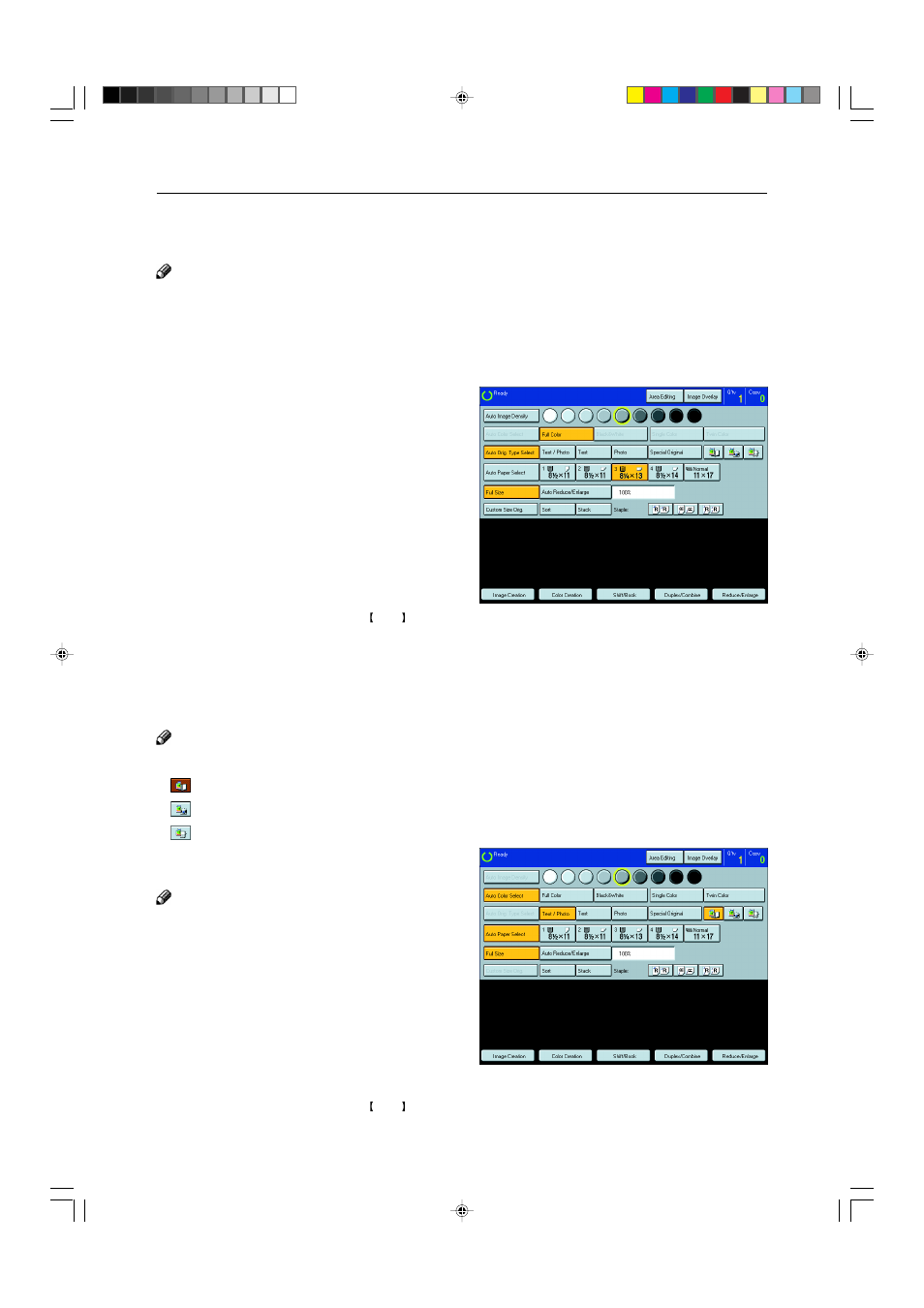
44
Basic Operation
Selecting the Original Image Type
To optimize the likeness between copies and originals, select an image type that matches your originals.
Note
❐
You can adjust the readability of black lettering in colored areas,
☛
see page 131.
Auto original type select mode
This mode is selected automatically when the Full Color is selected and optimizes the likeness of copies to
originals.
1
Press the [Auto Original Type Select] key.
2
Set your originals, then press the Start key.
Text/Photo mode
This mode automatically detects the areas of your original containing text or photographs. The text areas are
copied using Text mode, and the photographs are copied with Photo mode.
Note
❐
There are 3 types of Photo mode:
[Press Print]: Use when copying photographs or pictures that are printed on paper (e.g. magazines).
[Glossy Photo]: Use when copying developed photographs.
[2nd Generation]: Use when copying copies or originals printed from printers.
1
Make sure that the [Text/Photo] key is selected.
Note
❐
If not, press the [Text/Photo] key.
2
Select your desired photo mode.
3
Set your originals, then press the Start key.
