Selecting modes for designated areas, Area shapes, Basic modes – Ricoh AFICIO COLOR 6010 User Manual
Page 168
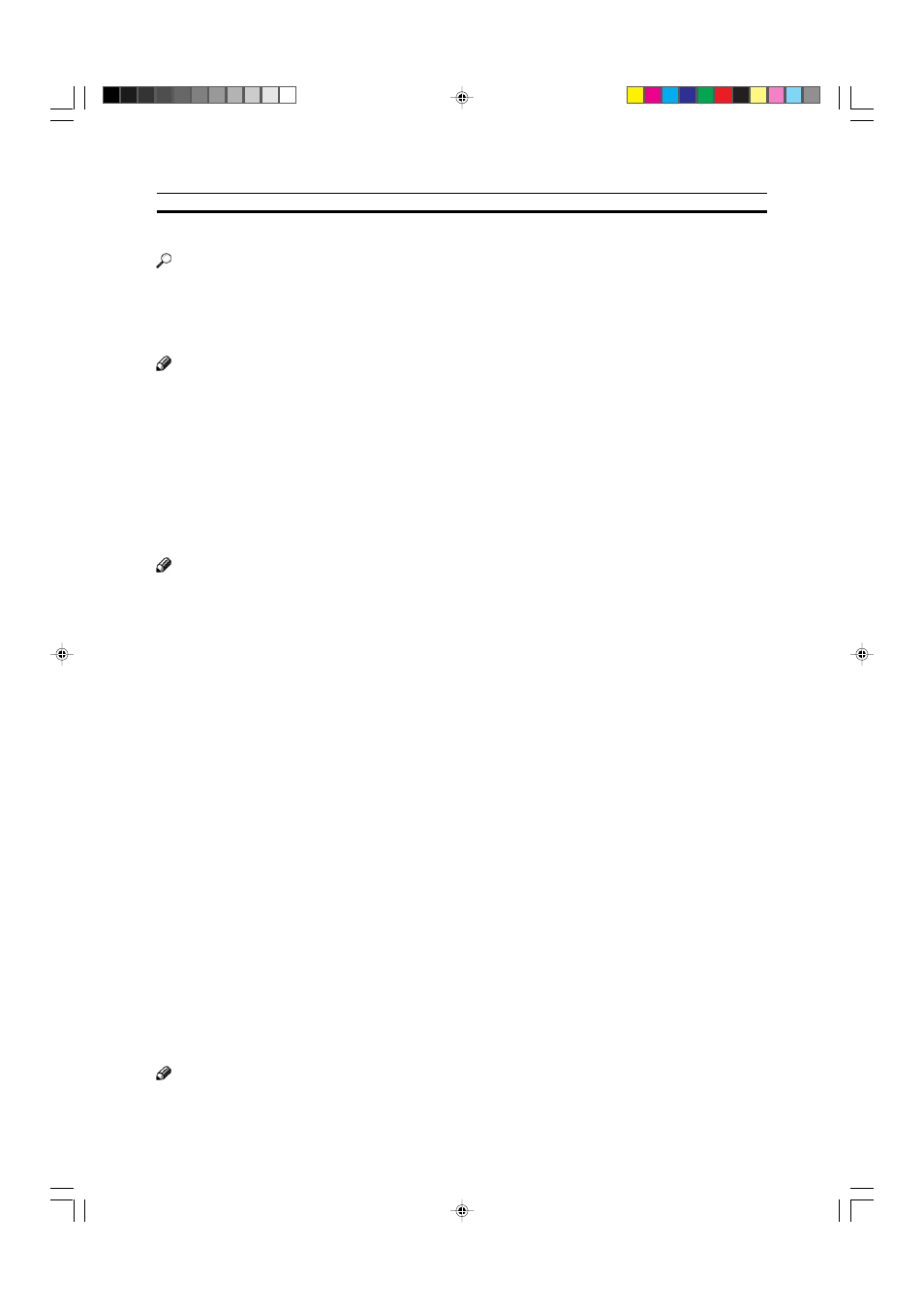
152
Selecting Modes for Designated Areas
Reference
The available modes for area editing depend on the area shape.
☛
See page 164.
For functions that cannot be used together in area editing,
☛
see page 164.
More than one mode can be set for designated area, however, there are some limitations,
☛
see page 164. And up to 7
patterns of modes can be set together.
Note
❐
Up to 20 groups of multiple areas can be edited. All the areas should belong to groups 1 ~ 20.
You can select up to seven job patterns for at most 20 groups. After you have set seven patterns, the copier will only
allow you to choose the pattern of a previous group.
If you change the settings for one group, it will change the settings for all other groups with the same job pattern.
However, if you have set a Paint, Color Background, or Frame/ Line, changing the color in one group will not affect
other groups. (Up to 15 colors can be selected.)
❐
The modes that can be set for inside areas as follows:
•
Color/Image Adjustment: Image Density, Color Mode, Original Type, Image Adjustment, Color Adjustment, Color
Balance Adjustment
•
Color Creation:
Color Conversion, Color Erase, Color Background, Paint, Type Mask
•
Image Creation:
Outline Image, Shadow Image, Slanted Image, Mirror Image, Positive/Negative
Note
❐
The editing functions available when specifying area with Frame/Line mode are Width and Color.
❐
Color/Image Adjustment’s default setting:
• Image Density - Manual Image Density
• Color Mode - Black
• Original Type - Text
❐
You can change the default settings.
☛
See page 187.
❐
Depending on the shapes of the areas, coloring or deleting near the outlines of the areas might not do well, or the
outlines might become uneven.
❐
The way to set modes is basically the same as for the entire image. For details, refer to each page.
•
To fill an area with a selected color, select the Paint.
•
Image Density
☛
See page 39.
•
Original Type
☛
See page 44.
•
Color Adjustment
☛
See page 131.
•
Color Conversion
☛
See page 85.
•
Type Mask
☛
See page 89.
•
Color Background
☛
See page 88.
•
Outline Image
☛
See page 91.
•
Slanted Image
☛
See page 95.
•
Positive/Negative
☛
See page 101.
•
Color Mode
☛
See page 40.
Area Shapes
Basic modes
1
Designate the areas you wish to modify.
Note
❐
For designating areas,
☛
see page 145.
•
Image Adjustment
☛
See page 132.
•
Color Balance Adjustment
☛
See page 124.
•
Color Erase
☛
See page 87.
•
Shadow Image
☛
See page 92.
•
Mirror Image
☛
See page 96.
•
Save Area
☛
See page 154.
•
Changing Job Settings for the Entire Image
☛
See page 158.
•
Change Modes
☛
See page 159.
•
Adding Areas
☛
See page 160.
•
Erasing a Group
☛
See page 162.
Selecting Modes for Designated Areas
