A on the, This opens the, B in the – Ricoh AP1400/AP2000 User Manual
Page 75: C click, This opens the printer driver's properties, D make your settings, and click, E click, F start your printing operation, Windows nt4.0 - accessing the printer properties, Windows nt4.0:printer properties, pcl
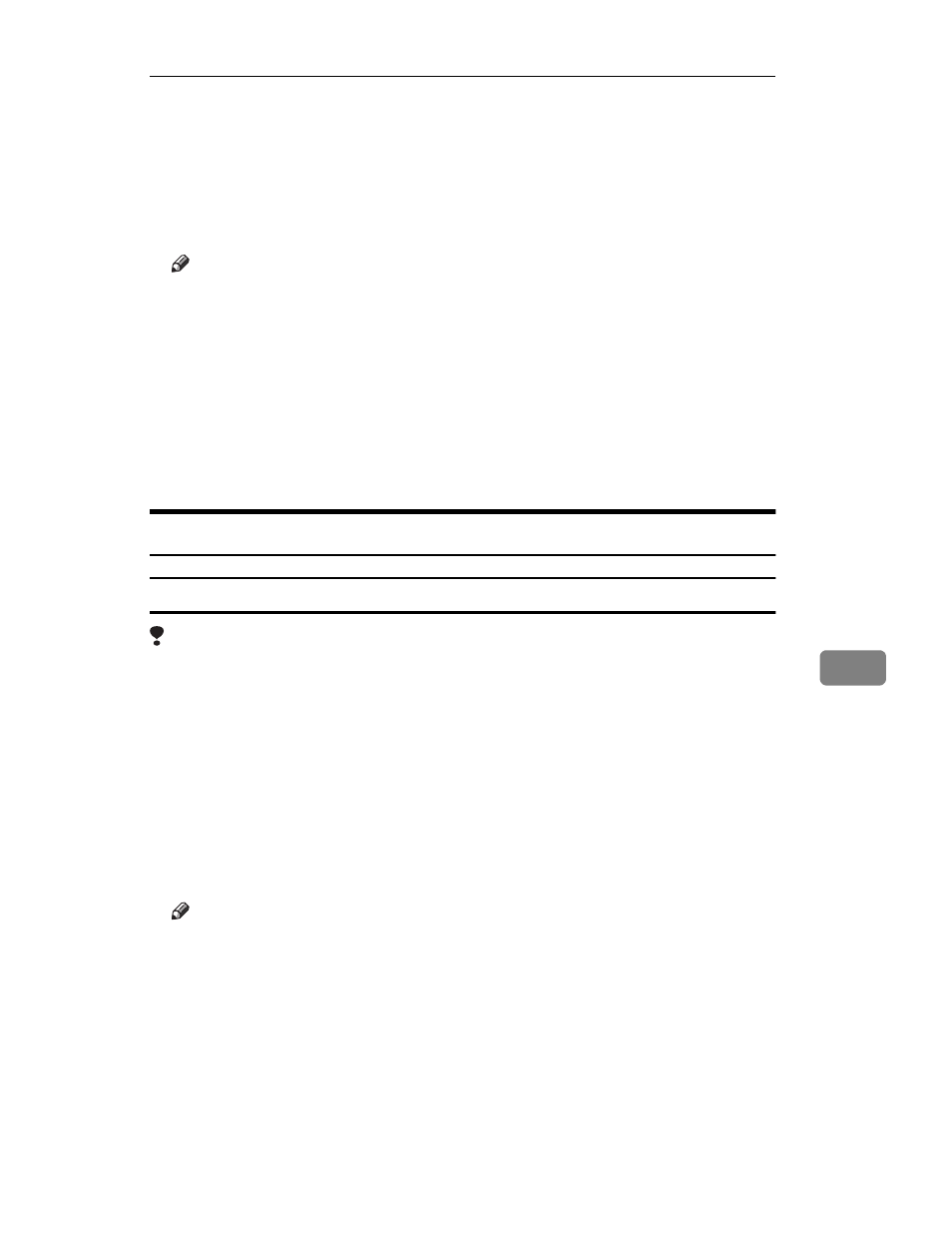
PCL 6/5e - Accessing the Printer Properties
55
8
❒ Any settings you make in the following procedure are valid for the current
application only.
A
On the
[File]
menu, click
[Print Setup]
.
This opens the
[Print Setup]
dialog.
B
In the
[Printer]
group, select the printer you want to use.
Note
❒ If the printer you want to use is not specified as the default printer, click
[Specific Printer]
and then find the printer you want to use in the list box.
C
Click
[Options]
.
This opens the printer driver's properties.
D
Make your settings, and click
[OK]
.
E
Click
[OK]
to close the
[Print Setup]
dialog.
F
Start your printing operation.
Windows NT4.0 - Accessing the Printer Properties
Making printer default settings - Printer Properties
Limitation
❒ Changing the settings of the Printer Properties requires full control access
rights. Log on as an Administrator or a Power Users group member.
A
Click
[Start]
on the task bar, point to
[Settings]
, and then click
[Printers]
.
This open the
[Printers]
window.
B
Select the icon of the printer you want to use by clicking it.
C
On the
[File]
menu, click
[Properties]
.
The Printer Properties appears.
D
Make your settings and click
[OK]
.
Note
❒ Setting you make here are used as the default settings for all applications.
