C from the, D in the, E select the cd-rom drive in the – Ricoh AP1400/AP2000 User Manual
Page 57: F open the folder called, G open the folder called, I open the folder called, J select the file titled, K click, L click, M follow the instructions on the screen
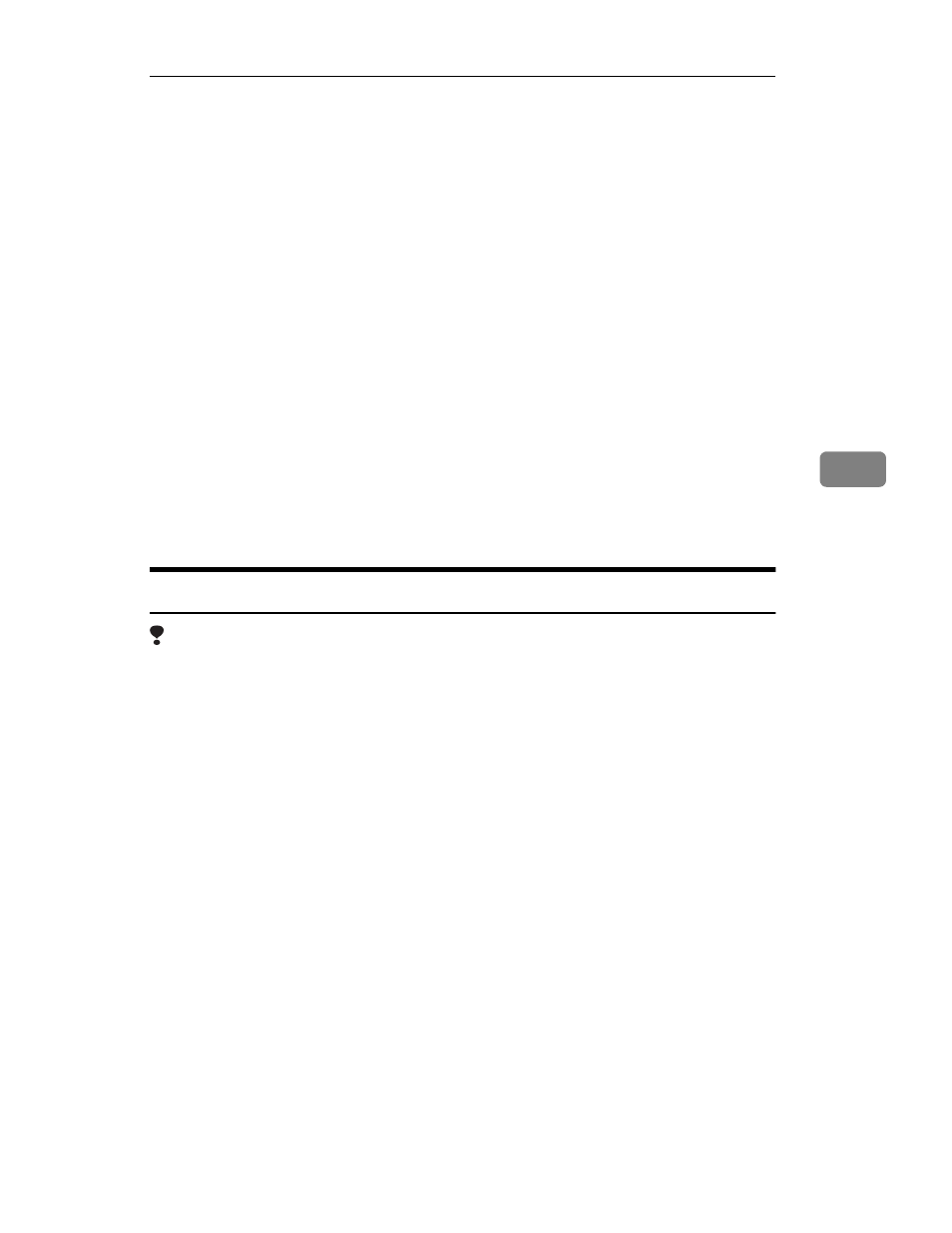
Uninstalling the PCL 6/5e Printer Driver
37
5
C
From the
[Program Manager]
, select
[Run]
from the
[File]
menu.
D
In the
[Run]
window, click
[Browse…]
.
E
Select the CD-ROM Drive in the
[Drives]
list.
F
Open the folder called
[PCL5E]
or
[PCL6]
.
G
Open the folder called
[WIN31_95]
.
H
Open the folder of the appropriate language for your operating system.
I
Open the folder called
[DISK1]
.
J
Select the file titled
[UNSETUP.EXE]
.
K
Click
[OK]
.
L
Click
[OK]
.
M
Follow the instructions on the screen.
N
If you are asked if you want to restart Windows, select
[Yes]
. If you are not
asked, restart Windows after completing the uninstallation.
Windows NT4.0 - Uninstalling the PCL 6/5e Printer Driver
Limitation
❒ Uninstalling the printer driver requires full control access rights. To uninstall
the printer driver, log on as an Administrator or a Power Users group mem-
ber.
A
Insert the CD-ROM that comes with your printer in the CD-ROM drive.
B
Close all applications that are currently running.
C
Click
[Start]
on the task bar.
D
Click
[Run]
.
E
In the
[Run]
window, click
[Browse]
.
F
Select the CD-ROM Drive.
G
Open the folder called
[PCL5E]
or
[PCL6]
.
H
Open the folder called
[NT4]
.
I
Open the folder of the appropriate language for your operating system.
J
Open the folder called
[DISK1]
.
