F double-click the, The ppd file is installed, H drag the cd-rom icon and drop it into – Ricoh AP1400/AP2000 User Manual
Page 65: This completes ppd file installation, Setting up the ppd file, Options, setting up:macintosh, Macintosh:setting up options, A on the apple menu, select, B click the, C in the
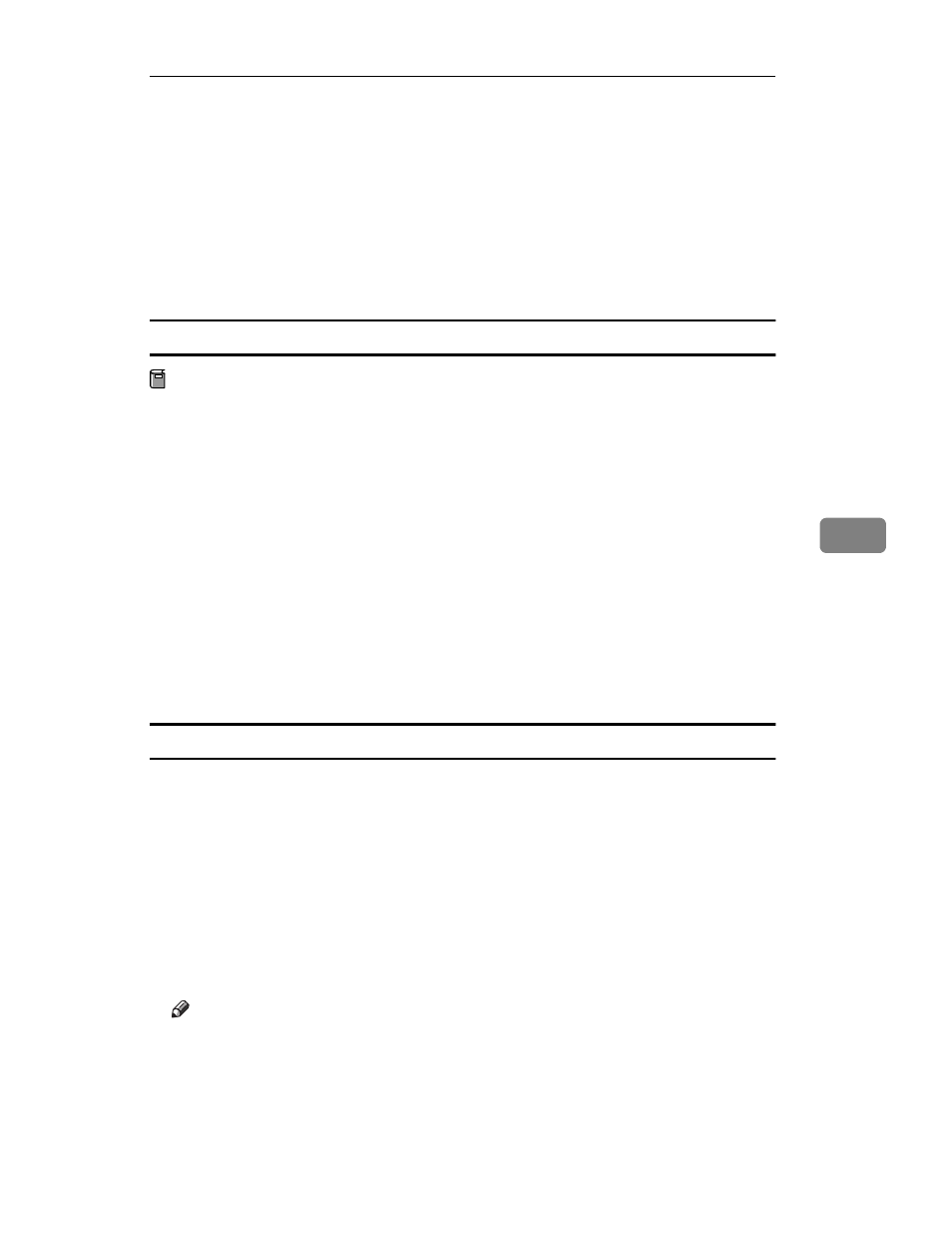
Installing the PostScript Printer Driver
45
6
F
Double-click the
[Printer Descriptions]
folder of the CD-ROM, and then dou-
ble-click the folder having the appropriate language name to open it.
G
Drag the PPD file for your printer and drop it into the
[Printer Descriptions]
folder inside the
[Extensions]
folder on your Macintosh hard disk.
The PPD file is installed.
H
Drag the CD-ROM icon and drop it into
[Trash]
to eject the CD-ROM.
This completes PPD file installation.
Setting up the PPD file
Preparation
Confirm that the printer is connected to an AppleTalk network before per-
forming the following procedure.
A
On the Apple menu, select
[Chooser]
.
B
Click the
[LaserWriter 8]
icon.
C
In the
[Select a PostScript Printer]
list, select the name of the printer you want
to use by clicking it.
D
Click
[Create]
.
E
Select the printer you want to use by clicking it, and then click
[Select]
.
The PPD file is set up, and the LaserWriter 8 icon appears at the left of the
printer name in the list. Next, use the procedure on P.45 “Setting up options”
to make the option settings, or close the
[Chooser]
dialog.
Setting up options
A
On the Apple menu, select
[Chooser]
.
B
Click the
[LaserWriter 8]
icon.
C
In the
[Select the PostScript Printer]
list, select the name of the printer you
want to use by clicking it, and then click
[Setup]
.
D
Click
[Configure]
.
A list of options appears.
E
Select the option you want to set up and select the appropriate setting for it.
Note
❒ If the option you want to set up is not displayed, the PPD file might not be
set up correctly. Check the name of the PPD file shown in the dialog.
