installing the pcl 6/5e printer driver, Pcl 6, Pcl 5e – Ricoh AP1400/AP2000 User Manual
Page 51: Installing the pcl 6/5e printer driver, Pcl 6:windows 95/98, installing, Windows 95/98:pcl 6, installing, Pcl 5e:windows 95/98, installing, Windows 95/98:pcl 5e, installing, Installing the printer driver, C click
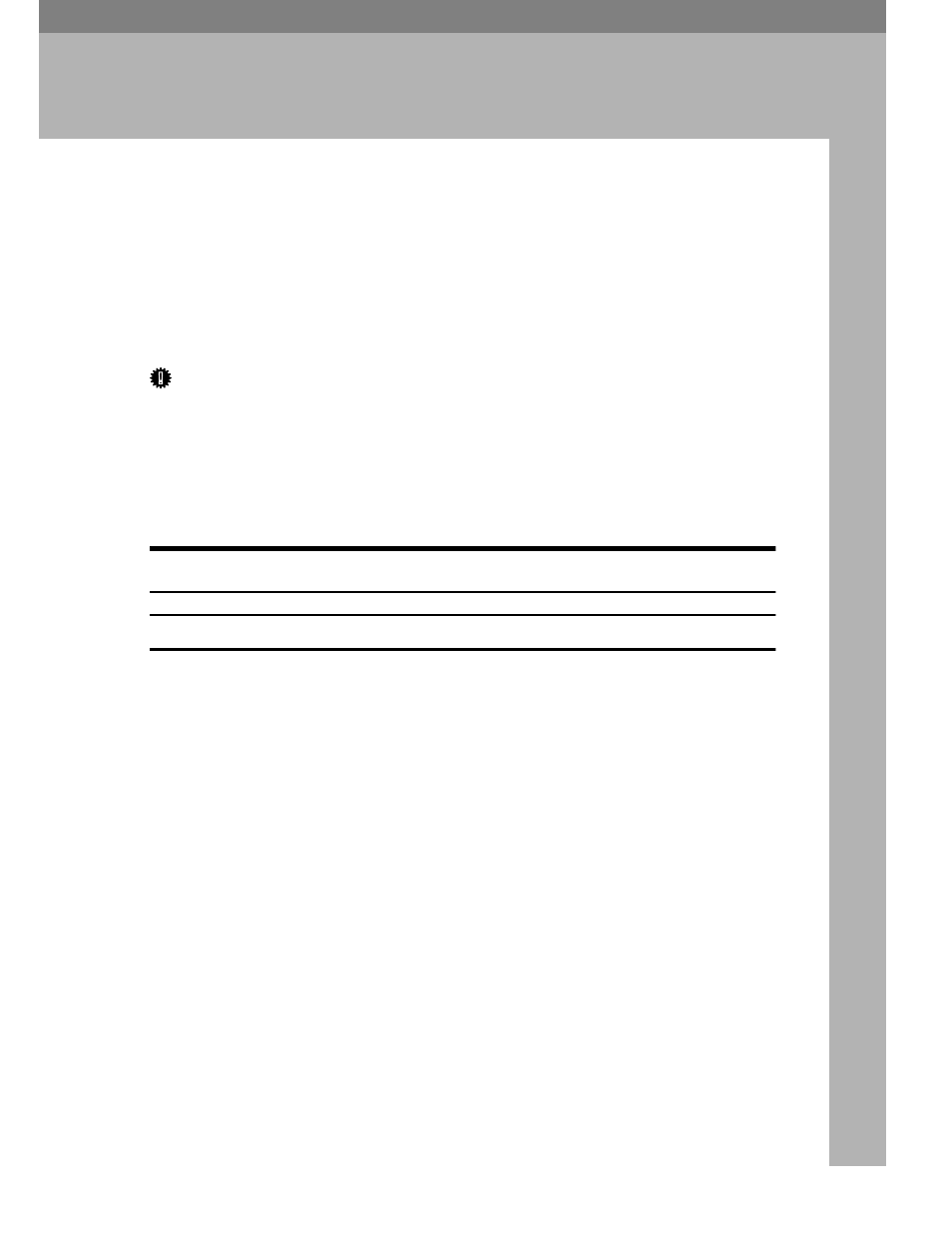
31
5. Installing the PCL 6/5e
Printer Driver
Installing the PCL 6/5e Printer Driver
This section provides basic procedures for installing the printer driver. The ac-
tual procedure differs somewhat depending on your operating system. Follow
the right one of the procedures below.
We recommend the PCL 6 as your first choice. However, some of your applica-
tion software might require the installation of the PCL 5e printer driver. In this
case, you can install the PCL 5e in addition to the PCL 6.
Important
❒ When you set the print resolution to 300dpi, you should install the PCL 5e
driver.
❒ When you set the printer resolution to 1200dpi, you should install the PCL 6
driver.
❒ When updating the printer driver by installing the latest version, you should
uninstall the former version, if any.
Windows 95/98 - Installing the PCL 6/5e Printer Driver
Installing the printer driver
Follow these steps to install the PCL 6/5e printer driver on your Windows 95/
98 system:
A
Insert the CD-ROM that comes with your printer in the CD-ROM drive.
B
Close all applications that are currently running.
C
Click
[Start]
on the task bar.
D
Click
[Run]
.
E
In the
[Run]
window, click
[Browse]
.
F
Select the CD-ROM Drive.
G
Open the folder called
[PCL5E]
or
[PCL6]
.
H
Open the folder called
[WIN31_95]
.
I
Open the folder of the appropriate language for your operating system.
J
Open the folder called
[DISK1]
.
