3installing peer to peer printing (ip) – Ricoh AP1400/AP2000 User Manual
Page 314
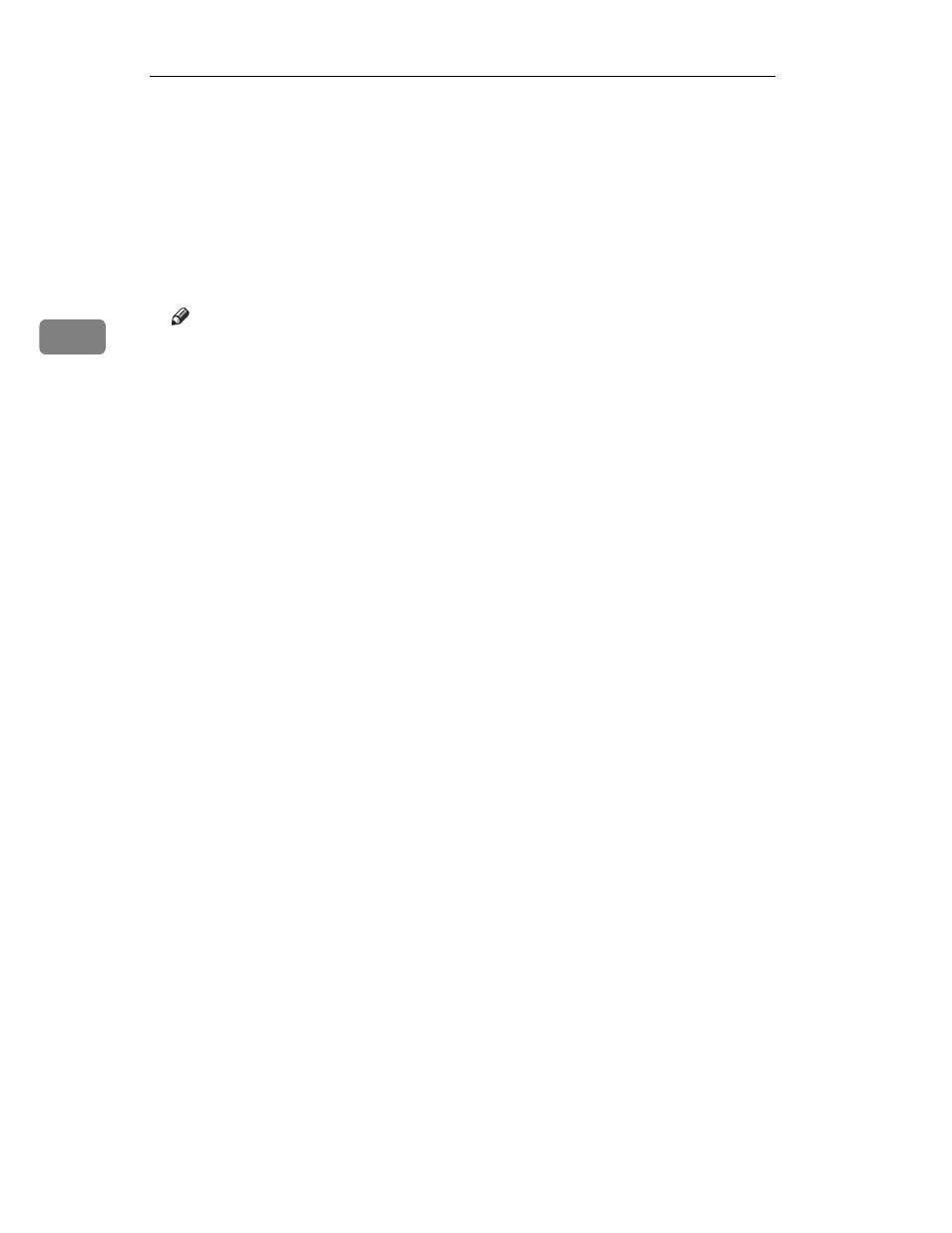
Windows 95/98 Configuration
18
3
Installing Peer to Peer Printing (IP)
The IP Protocol is required for peer to peer printing.
IP is not installed by default when Windows 95/98/NT is first installed, but it
can be easily.
A
Insert the CD-ROM in the CD-ROM drive.
The main screen appears.
Note
❒ If Adobe Acrobat Reader 3.0 is not installed, click on
[Install Adobe Acrobat
Reader 3.0]
.
B
Click on
[CD ROM Contents]
.
The “CD-ROM table of contents” screen appears.
C
Click on
[Installation/Configuration Programs]
.
The “Configuration Programs” screen appears.
D
Click on
[Windows 95 and NT IP Peer to Peer Printing]
.
The “Windows 95/98 and NT IP the Peer to Peer Printing” screen appears.
This screen describes the functions of this utility.
E
At the bottom of the screen, click on the blue word "here" to begin install-
ing.
The “Welcome” screen appears.
F
Click on
[Next]
to continue.
The “Installation Notes” screen appears.
G
Click on
[Yes]
to continue installation.
The “Choose Destination Directory” screen appears.
H
Click on
[Browse]
to set a different directory.
The default installation folder is C:\PROGRAM FILES\P2P-IP.
I
Click on
[Next]
to continue.
The “Select Program Folder” screen appears.
This allows you to set the name of the folder that contains the shortcut links
inside the Program Folder.
J
Input the name that you wish to see in the Program Folder and click on
[OK]
.
The files are then copied to your computer in the specified directories.
The “Information” screen appears.
