C from the, D in the, E select the cd-rom drive in the – Ricoh AP1400/AP2000 User Manual
Page 53: F open the folder called, G open the folder called, I open the folder called, J select the file titled, K click, L click, M follow the instructions on the screen
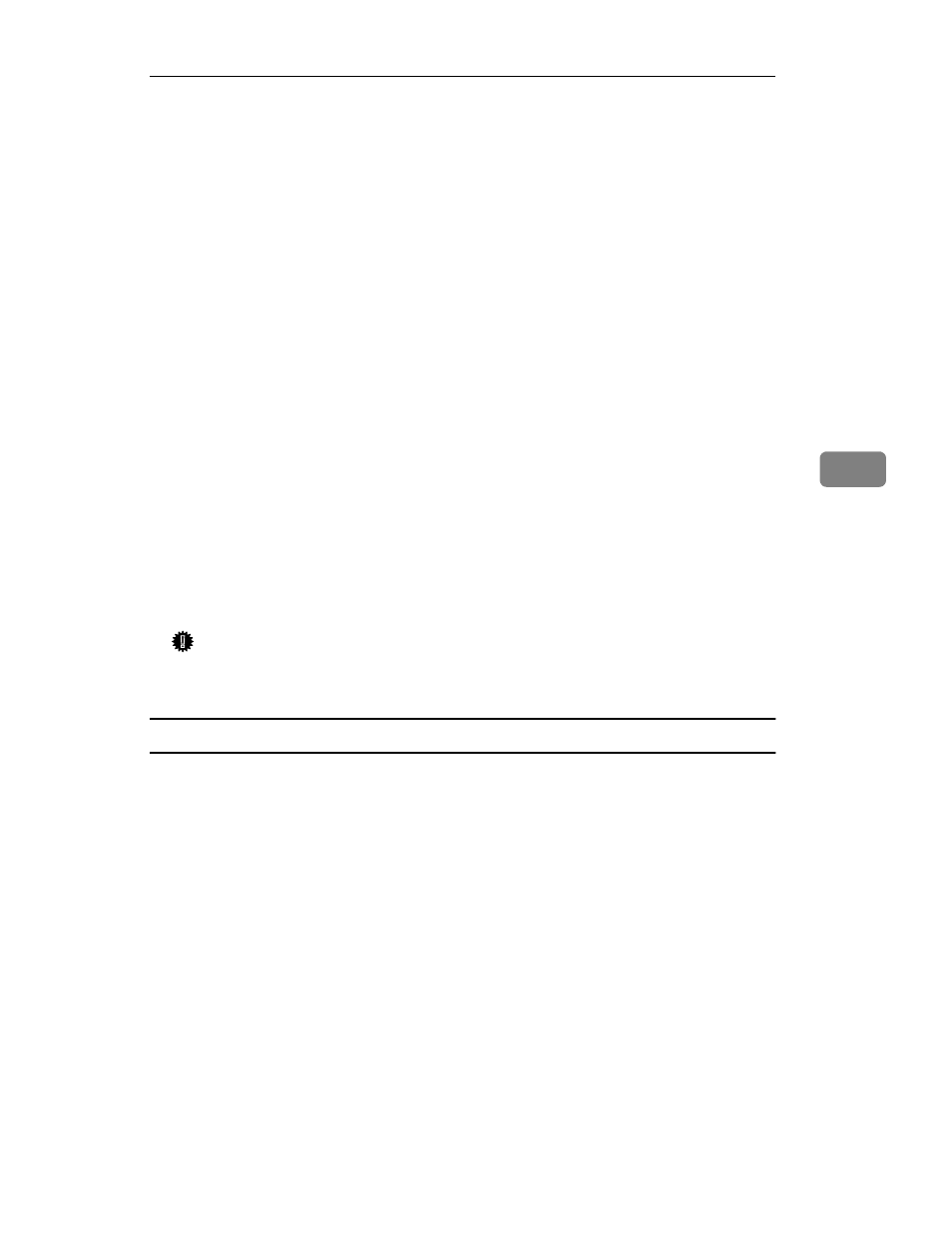
Installing the PCL 6/5e Printer Driver
33
5
A
Insert the CD-ROM that comes with your printer in the CD-ROM drive.
B
Close all applications that are currently running.
C
From the
[Program Manager]
, select
[Run]
from the
[File]
menu.
D
In the
[Run]
window, click
[Browse…]
.
E
Select the CD-ROM Drive in the
[Drives]
list.
F
Open the folder called
[PCL5E]
or
[PCL6]
.
G
Open the folder called
[WIN31_95]
.
H
Open the folder of the appropriate language for your operating system.
I
Open the folder called
[DISK1]
.
J
Select the file titled
[SETUP.EXE]
.
K
Click
[OK]
.
L
Click
[OK]
.
M
Follow the instructions on the screen.
N
If you are asked if you want to restart Windows, select
[Yes]
. If you are not
asked, restart Windows after completing the installation.
Important
❒ If your printer is equipped with certain options (ex. paper feed unit or
memory unit), you should set up the options with the printer driver.
Setting up options
A
From the
[Main]
group of the
[Program Manager]
, open
[Control Panel]
by dou-
ble-clicking it.
B
Double-click the
[Printers]
icon.
C
In the
[Installed Printers]
list box, click the name of the printer you want to
use so its name is highlighted.
D
Click
[Setup]
.
E
Click the
[Accessories]
tab.
F
Set up any options you have installed on your printer.
G
Click
[OK]
.
