C on the, The printer properties appears, D click – Ricoh AP1400/AP2000 User Manual
Page 64: E under, The current setting is displayed in the, F use the, G repeat steps e– f for all options, H after making all settings for options, click, Macintosh - installing the ppd file, Installing the ppd file
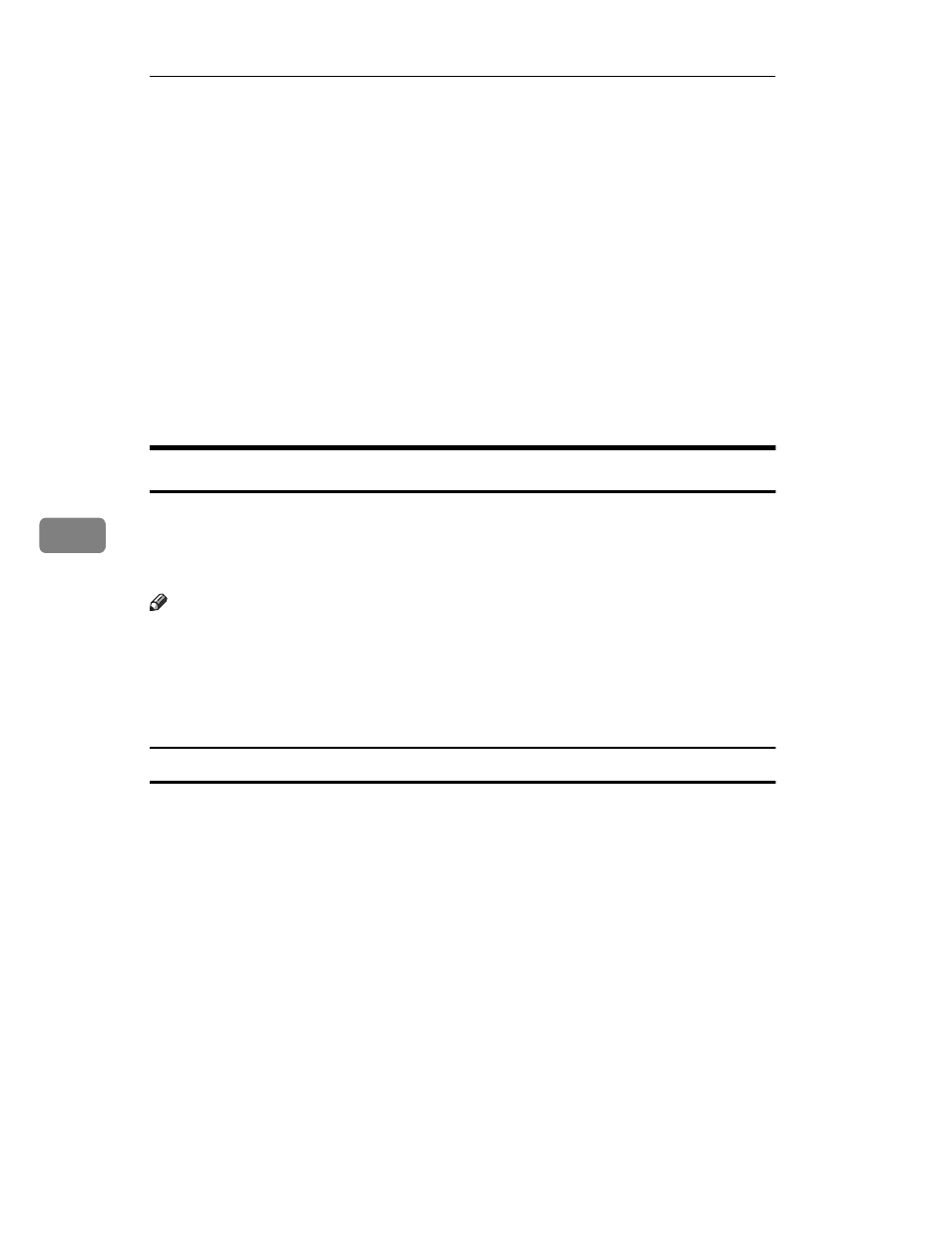
Installing the PostScript Printer Driver
44
6
C
On the
[File]
menu, click
[Properties]
.
The Printer Properties appears.
D
Click
[Device Settings]
tab.
E
Under
[Installable Options]
, select the option you have installed to your print-
er.
The current setting is displayed in the
[Change Setting]
box in the lower part of
the tab.
F
Use the
[Change Setting]
list to select the appropriate setting for the selected
option.
G
Repeat steps
E– F for all options.
H
After making all settings for options, click
[OK]
.
Macintosh - Installing the PPD File
You can use the LaserWriter printer driver that comes with your Macintosh
when printing from a Macintosh. However, if you use the LaserWriter driver
alone, you cannot use the printer specific functions. The printer specific func-
tions can be used by installing the PPD file.
Note
❒ The LaserWriter printer driver for Macintosh does not come with this printer.
Use the appropriate printer driver that comes with the Macintosh you are us-
ing.
❒ See the documentation that comes with your operating system for details on
the functions of the LaserWriter 8 printer driver.
Installing the PPD File
A
Start up your Macintosh.
B
Double-click the icon of your Macintosh hard disk to open it.
C
Open the
[Extensions]
folder inside the
[System Folder]
by double-clicking it.
D
Insert the CD-ROM that comes with the printer into the CD-ROM drive of
your Macintosh.
The icon of the CD-ROM appears.
E
Double-click the CD-ROM icon.
The contents of the CD-ROM are displayed.
