K select the file titled, L click, M click – Ricoh AP1400/AP2000 User Manual
Page 52: N follow the instructions on the screen, P click, R on the, S on the, Setting up options, Options, setting up:windows 95/98, Windows 95/98:setting up options
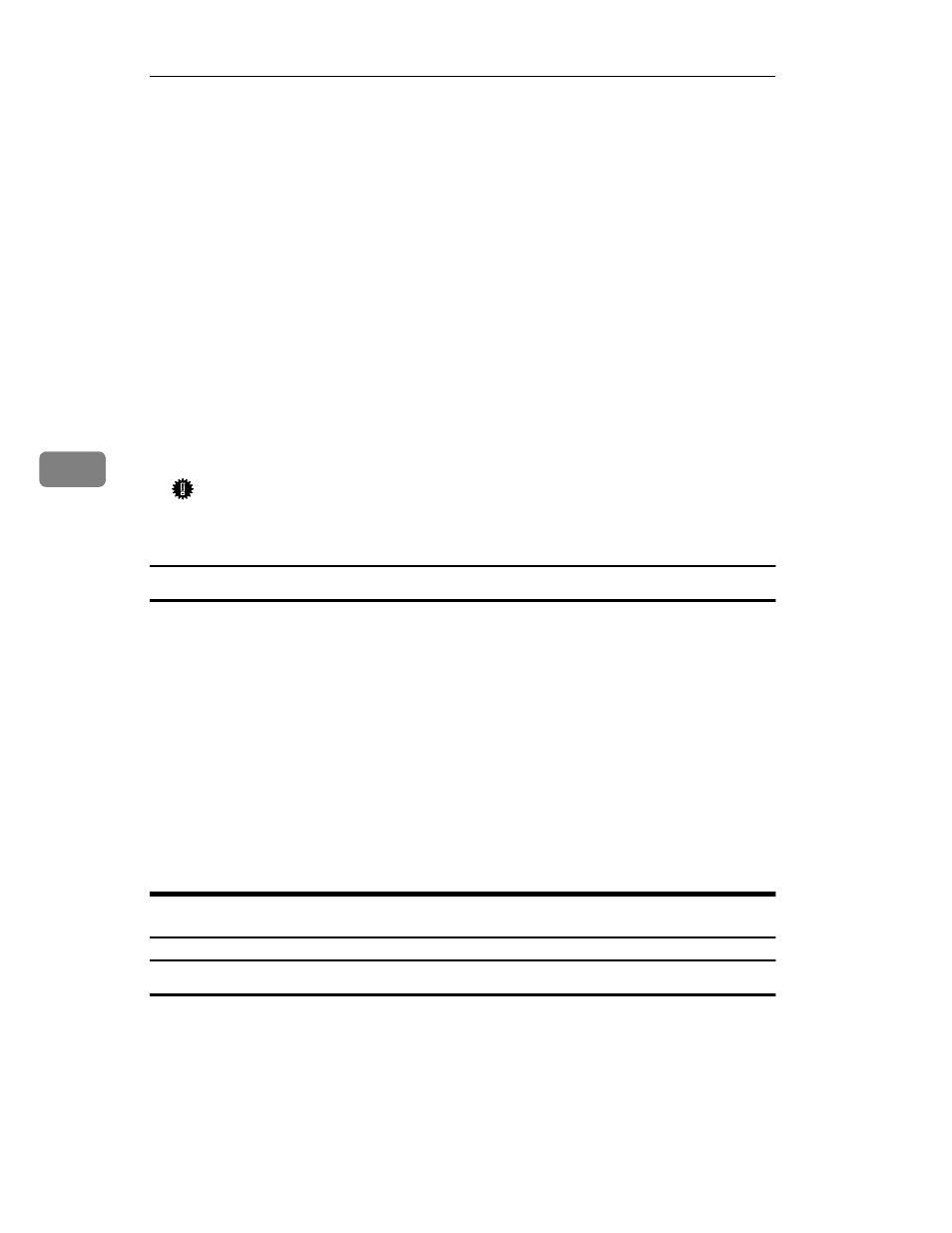
Installing the PCL 6/5e Printer Driver
32
5
K
Select the file titled
[SETUP.EXE]
.
L
Click
[Open]
.
M
Click
[OK]
.
N
Follow the instructions on the screen.
O
If you are asked if you want to restart Windows, select
[Yes]
. If you are not
asked, restart Windows after completing the installation.
P
Click
[Start]
on the task bar, point to
[Settings]
, and then click
[Printers]
.
The
[Printers]
window appears.
Q
Select the icon of the printer you installed by clicking it.
R
On the
[File]
menu, click
[Properties]
.
S
On the
[General]
tab, click
[Print Test Page]
.
Important
❒ If your printer is equipped with certain options (ex. paper feed unit or
memory unit), you should set up the options with the printer driver.
Setting up options
A
Click
[Start]
on the task bar, point to
[Settings]
, and then click
[Printers]
.
The
[Printers]
window appears.
B
Select the icon of the printer you want to use by clicking it.
C
On the
[File]
menu, click
[Properties]
.
The Printer Properties appears.
D
Click the
[Accessories]
tab.
E
Set up any options you have installed on your printer.
F
Click
[OK]
.
Windows 3.1x - Installing the PCL 6/5e Printer Driver
Installing the printer driver
Follow these steps to install the PCL 6/5e printer driver on your Windows 3.1x
system:
