Uninstalling the pcl 6/5e printer driver, Follow one of the procedures below, Pcl 6:windows 95/98, uninstalling – Ricoh AP1400/AP2000 User Manual
Page 56: Windows 95/98:pcl 6, uninstalling, Pcl 5e:windows 95/98, uninstalling, Windows 95/98:pcl 5e, uninstalling, Follow these steps to uninstall the printer driver, C click, D click, E in the
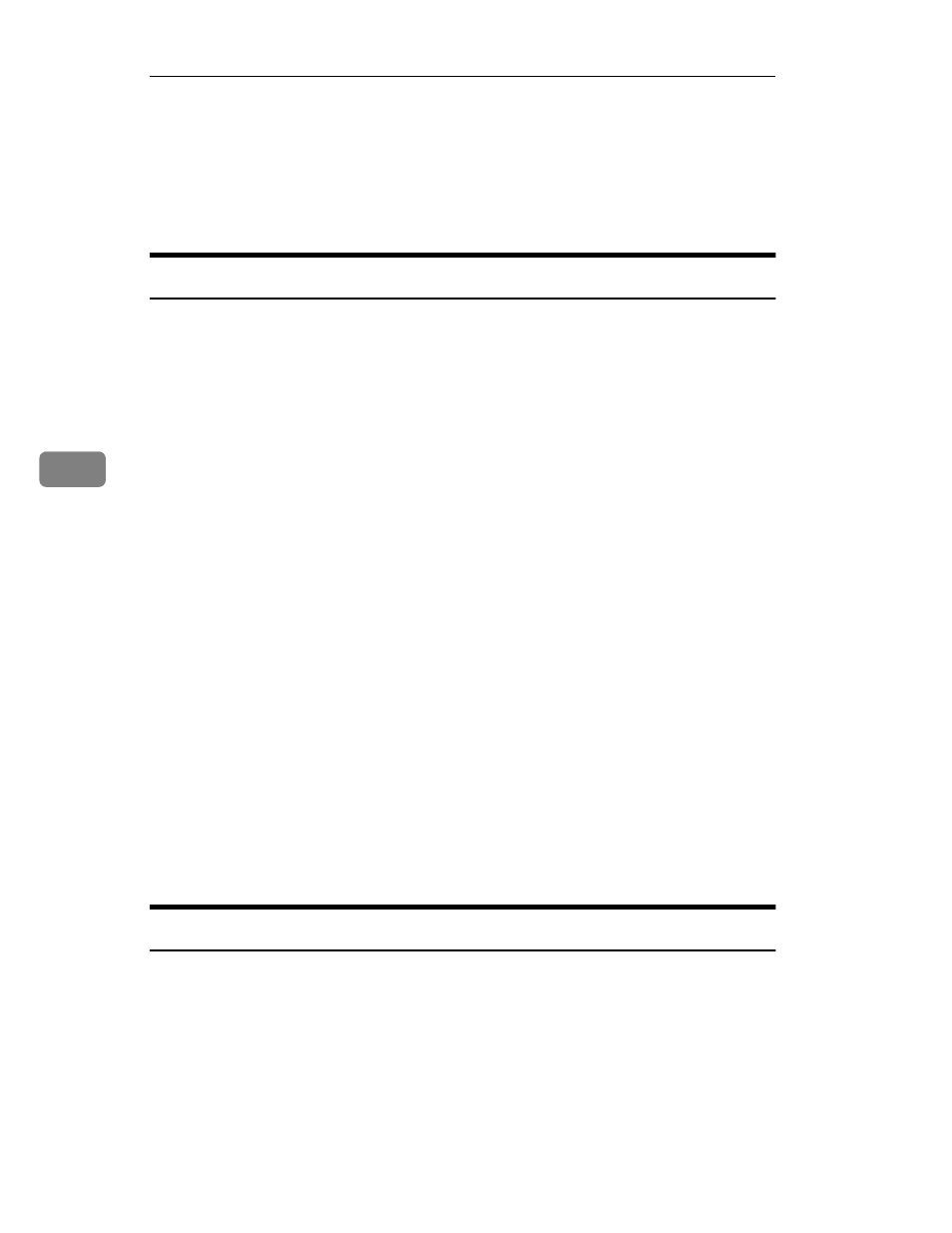
Installing the PCL 6/5e Printer Driver
36
5
Uninstalling the PCL 6/5e Printer Driver
This section provides basic procedures for uninstalling the printer driver. The
actual procedure differs somewhat depending on your operating system.
Follow one of the procedures below.
Windows 95/98 - Uninstalling the PCL 6/5e Printer Driver
Follow these steps to uninstall the printer driver:
A
Insert the CD-ROM that comes with your printer in the CD-ROM drive.
B
Close all applications that are currently running.
C
Click
[Start]
on the task bar.
D
Click
[Run]
.
E
In the
[Run]
window, click
[Browse]
.
F
Select the CD-ROM Drive.
G
Open the folder called
[PCL5E]
or
[PCL6]
.
H
Open the folder called
[WIN31_95]
.
I
Open the folder of the appropriate language for your operating system.
J
Open the folder called
[DISK1]
.
K
Select the file titled
[UNSETUP.EXE]
.
L
Click
[Open]
.
M
Click
[OK]
.
N
Follow the instructions on the screen.
O
If you are asked if you want to restart Windows, select
[Yes]
. If you are not
asked, restart Windows after completing the uninstallation.
Windows 3.1x - Uninstalling the PCL 6/5e Printer Driver
Follow these steps to uninstall the PCL 6/5e printer driver on your Windows
3.1x system:
A
Insert the CD-ROM that comes with your printer in the CD-ROM drive.
B
Close all applications that are currently running.
