Disconnecting the r-1 from your computer, Windows, Macintosh – Roland R-1 User Manual
Page 45: English deutsch français italiano español 45
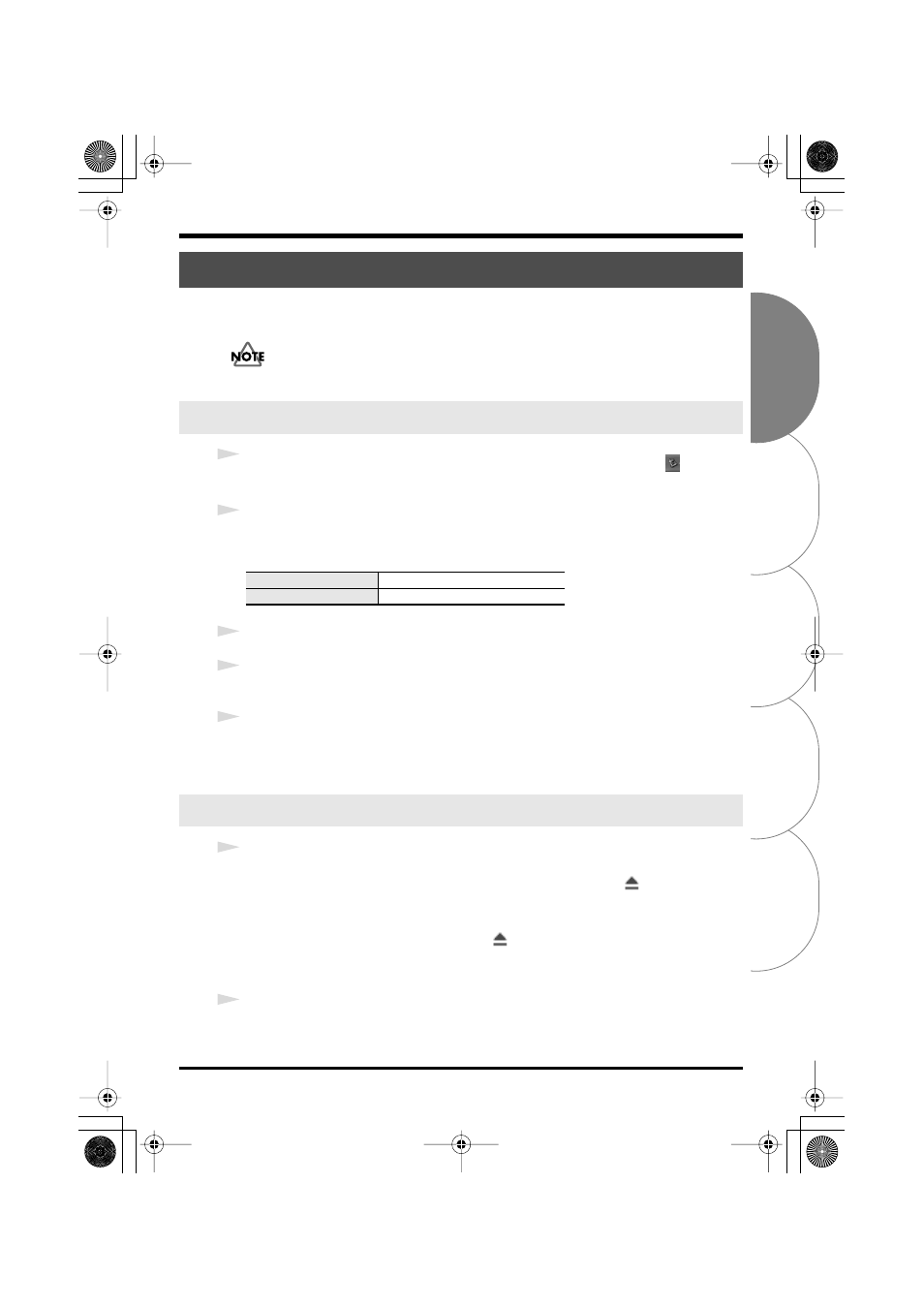
English
Deutsch
Français
Italiano
Español
45
Using the R-1 with your computer
Here’s how to disconnect the R-1 from your computer. You must use the following
procedure to cancel the connection, and then disconnect the USB cable.
Do not switch off power to the R-1, disconnect the USB cable, or remove the
CompactFlash card while the R-1 is still connected to your computer.
1
In the Windows task tray, double-click the
Safely Remove Hardware
icon (
).
The
Safely Remove Hardware
dialog box will appear.
2
In the displayed list of
hardware devices
, select the item that indicates the R-1’s
CompactFlash card.
Item indicating the R-1’s CompactFlash card
3
In the dialog box, click
[Stop]
.
4
When the
Stop Hardware Device
dialog box appears, select the item that indicates
the R-1’s CompactFlash card, and click
[OK]
.
5
When your computer indicates
“The USB Mass Storage Device can be
removed safely,”
you can disconnect the USB cable between the R-1 and your
computer. Alternatively, you can switch off power to the R-1.
1
Cancel the connection with the R-1 displayed on the desktop.
In
Mac OS X
, drag the R-1’s CompactFlash icon (NO NAME) to the
of the
dock.
Normally, when you drag to the trash can located at the right edge of the dock, the
indication will change from the trash can to
, allowing you to cancel the
connection.
In
Mac OS 9
, drag the R-1’s CompactFlash icon (untitled) to the trash.
2
When the icon has disappeared from the desktop, you can disconnect the USB
cable between the R-1 and your computer. Alternatively, you can switch off power
to the R-1.
Disconnecting the R-1 from your computer
Windows
Windows XP, 2000
USB Mass Storage Device
Windows Me
Removable Disk
Macintosh
R-1_egfis1.book 45 ページ 2005年11月11日 金曜日 午後5時13分
