Function menu, Kbdtouch, Editing parameters (general procedure) – Roland KR111 User Manual
Page 48: Available parameters
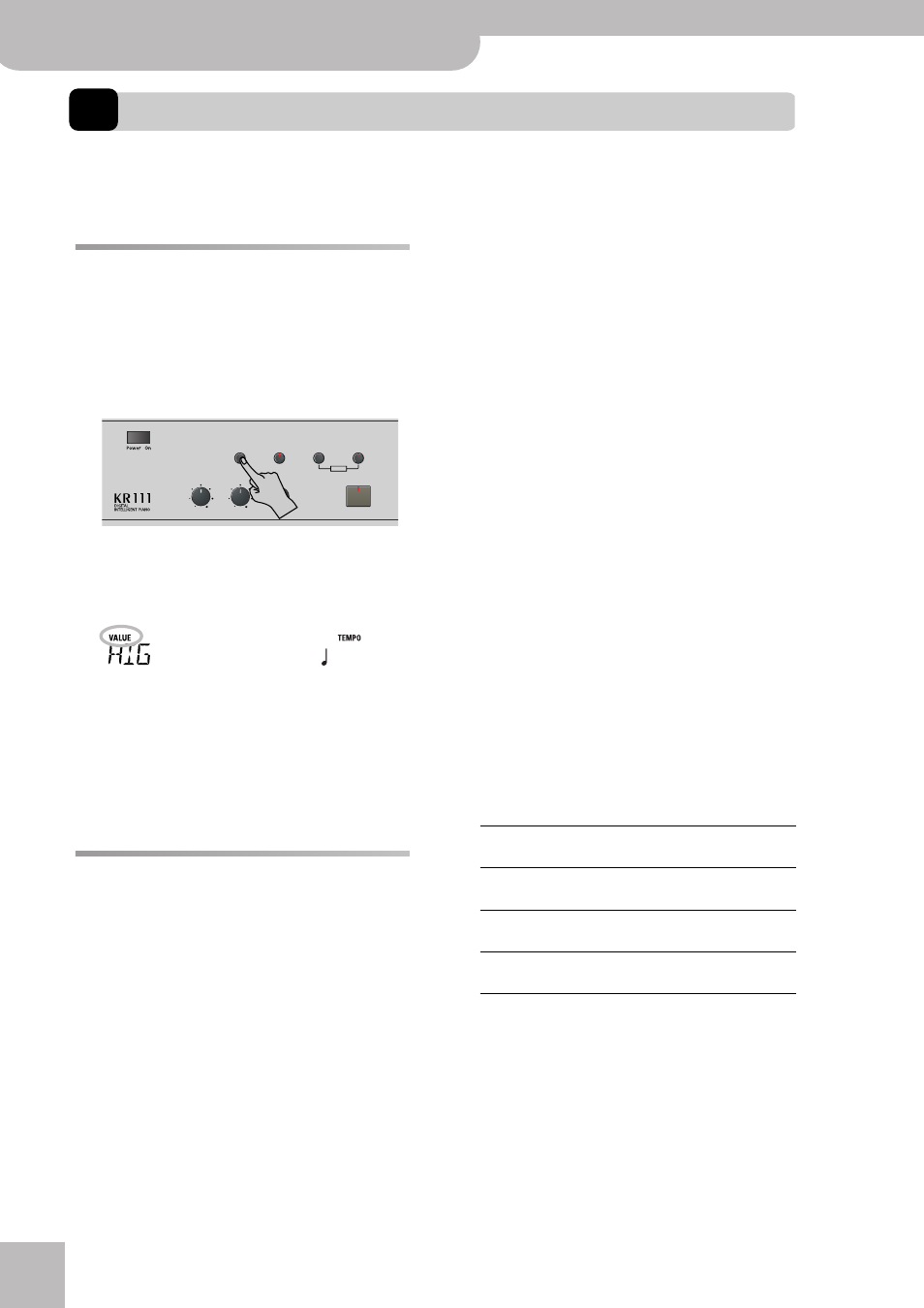
Function menu
46
r
KR111 Digital Intelligent Piano
12.
Function menu
The KR111’s Function mode contains more advanced settings you may not need every day. They allow you to fine-tune
your instrument’s response. It would therefore be a good idea to familiarize yourself with these parameters. Most set-
tings (“*”) can be written to a User Program (see p. 48).
Editing parameters (general
procedure)
You can edit the KR111’s FUNCTION parameters via the
display. Here is a general outline of the procedure for
all parameters discussed below:
(1) Press the [Function] button (its indicator must
light).
(2) Use [√][®] to select the parameter you wish to edit
(see below).
The “VALUE” message and a setting appear to signal
that you can change (“edit”) the selected parameter.
(3) Use the [+][–] buttons to modify the setting of the
selected parameter.
Note: See also “Working with the [+][–] buttons” on p. 20.
Note: To return to the default value of the currently
selected parameter, press [+] and [–] simultaneously.
(4) Use [√][®] to select another Function parameter.
(5) Press the [Exit] button to leave this function.
Available parameters
● KbdTouch*—(LOW, MEd, HIG, Default setting: MEd) Use
this parameter to fine-tune the KR111’s response to
your playing dynamics. See p. 39.
● MstrTune° (Master Tune)—(427.4~452.6, Default set-
ting: 440.0) This parameter allows you to change the
KR111’s overall tuning, which may be necessary when
you accompany a singer, an acoustic instrument, or
when you play to a recording on CD or cassette.
● SplitPnt* (Split point)—(36~96, Default setting: 55)
Use this parameter to set the split point for the
Arranger mode and the Lower part. The note you set
here is the lowest note you can play with the Upper
part. The number refers to a note. “55” corresponds to
the note “G3”.
● LFT & CNT* (functions of the left and central pedal)—
(Default setting: “Soft” for LFT/“Sostenut” for CNT) Use
these parameters to assign the desired functions to the
pedals. See “Using the pedals as switches” on p. 39 for
details.
Note: The left or central pedal only uses the assigned func-
tion if you do not press the [Piano] button afterwards, and
if the PDLSHIFT parameter (see p. 49) is set to “Off”.
● UpperOct*, LayerOct*, LowerOct* (octave transposi-
tion)—(–4~0~4, Default setting: 0) These three parame-
ters allow you to shift the octave of the part in question
(Upper, Layer or Lower) up or down by up to four
octaves. This can be useful for Techno/Dance songs
where you need a piano sound that plays in two differ-
ent octaves.
To achieve this, assign two different (or the same) piano
sound to the Upper and Layer parts, activate the [Layer]
button, and set LayerOct to “–1” (or “1”).
Note: When a Drum Set is assigned to the Upper part, the
pitch of the drum/percussion sounds is not transposed.
Instead, the keys are assigned to other drum/percussion
sounds (“shifted”). Example: after setting “UpperOct” to
“–1”, the bass drum can be played with the C3 key (rather
than the C2), while other sounds are available to the left of
the C3.
● ChordInt (Arranger Chord intelligence)—(Md1, Md2,
Off, Default setting: Md1) This parameter allows you to
select the chord intelligence system to be used by the
KR111: the Roland system (“Md1”, which makes more
sense from an educational point of view, see also
page 179), or the “Md2” system, which can be used in
the following way:
In either case, pressing just a few keys is therefore
enough to obtain full chords. If you are used to playing
full chords, you can switch this function off, however
(“Off”).
● Bass Inv*—(On/Off) Use this parameter to change the
way in which the Arranger reads the chords you play.
See p. 36.
● Chr* (Chorus Type)—(Default setting: Chorus 3) This
parameter allows you to specify the type of chorus
effect, or to switch off the chorus processor. See p. 43.
Reverb
Balance
Demo
Volume
Brilliance
Function
Part Balance
Transpose
Keyboard
Accomp
User Program
=
KbdTouch
120
Major chords
Press the key that corresponds to the
chord’s fundamental.
Minor chords
Fundamental + any black key to the left
of the fundamental.
Seventh
chords
Fundamental + any white key to the
right of the fundamental.
Minor seventh
chords
Fundamental + any black key to the left
+ any white key to the right.
