Playing back songs, Liebestr, Jamming – Roland KR111 User Manual
Page 27: Basic song playback, English
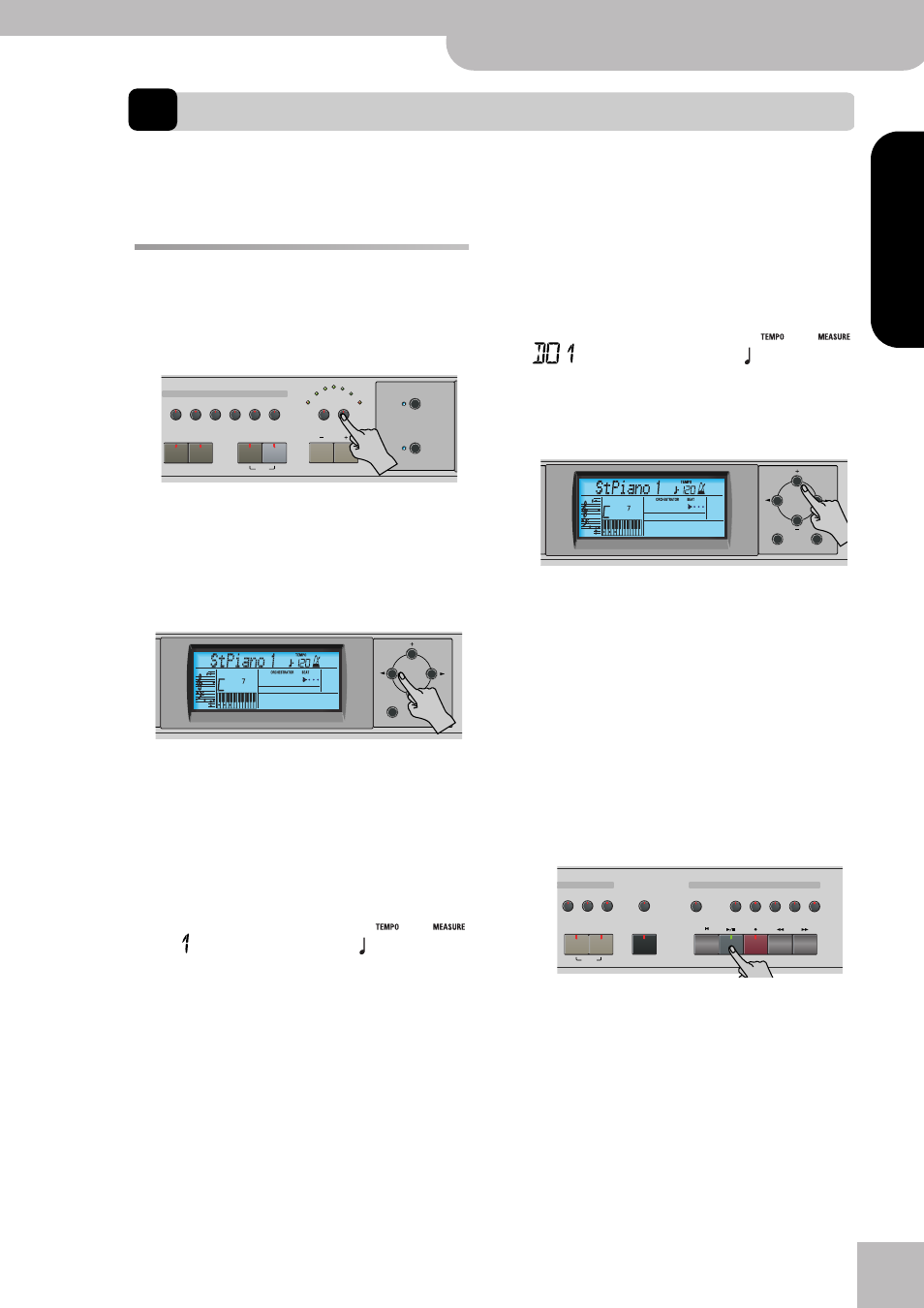
Basic song playback
KR111 Digital Intelligent Piano
r
25
ENGLISH
ENGLISH
ENGLISH
ENGLISH
7.
Playing back songs
The KR111 allows you to play back commercially available music data files (called Standard MIDI Files) or your own
songs you saved to disk. Your own songs are saved as Standard MIDI Format 0 files and can also be played back using
any other SMF compatible sequencer (or software).
Basic song playback
The KR111 comes with more than 50 internal songs,
you can listen to right away.
(1) Press the [Song] button (its indicator lights) to
switch to Song mode.
The display now shows the name of the first song in
the KR111’s internal memory.
• If you want to play back a song from floppy disk,
insert the disk into the drive (front right).
(2) Use [√][®] to select the memory area that contains
the song you wish to play back.
The KR111 provides three memory areas for songs:
• USR: This where the song data you record, or the
data of the last disk song you loaded are temporarily
stored. The data in this RAM memory are erased
when you switch off the KR111.
• Internal memories: This is the memory area inside the
KR111 that contains more than 50 songs when the
KR111 is shipped.
After a while, the entire song name starts scrolling
through the display.
Note: If the selected song does not contain an “internal
song name”, the display shows the file name (which is usu-
ally shorter).
• Songs on floppy disk (D01~…): This area refers to a
floppy disk you insert into the KR111’s drive. The
number of available songs depends on the floppy
disk, of course.
Note: The KR111 can also read Roland “i” format files.
(3) Use [+][–] to select a desired song within the
selected group.
This is only necessary for the internal songs (numbers
1~…) or a floppy disk (songs D01~…). There is only
one USR memory.
After selecting memory 1 (internal area) or D01 (first
disk memory), the display shows a flashing Ent mes-
sage. You can ignore this if you like, and proceed with
the next step (or you can press [Enter] to load the
song into the USR area).
Note: If you forgot to insert a floppy disk into the drive,
the display shows “No Disk” when you attempt to
select a file on disk.
(4) After making sure that the correct song has been
selected, you can press [Play÷Stop¥®÷ª] to load it and
immediately start playback.
The [Play÷Stop¥®÷ª] indicator lights and the Count/
Metronome indicators flash to indicate the tempo
and beats.
You can already select a new song while the current
one is still playing. If you want to listen to it before
the current song is finished, stop playback by press-
ing [Play÷Stop¥®÷ª], then press that button again.
Otherwise, wait until the current song is finished,
then press the [Play÷Stop¥®÷ª] button to start play-
back of the new song.
Tempo
Marker
Music Style
User
Trad
Kids
Latin
Gospel
Intro
Ending
Start
Stop
Big Band
Swing
Ballad
Acoustic
Oldies
Country
Pop
Rock
Fill In
Sync
To Original
To Variation
Count Metronome
Song
Music
Assistant
Exit
Enter
=
Liebestr
Ent
=
Jamming
Ent
Exit
Enter
Record/Playback
one
Melody
Intelligence
Lower
Reset
Fwd
Bwd
Rec
Play/Stop
Layer
Split
Disk
Upper
Lower
Whole
Rhythm
Bass
Accomp
Menu
R
4
3
2
1
Strings
Others
Drum/Sfx
Sax
Brass
