Imagine, Automatic registration: music assistant, Playing piano music – Roland KR111 User Manual
Page 19: English
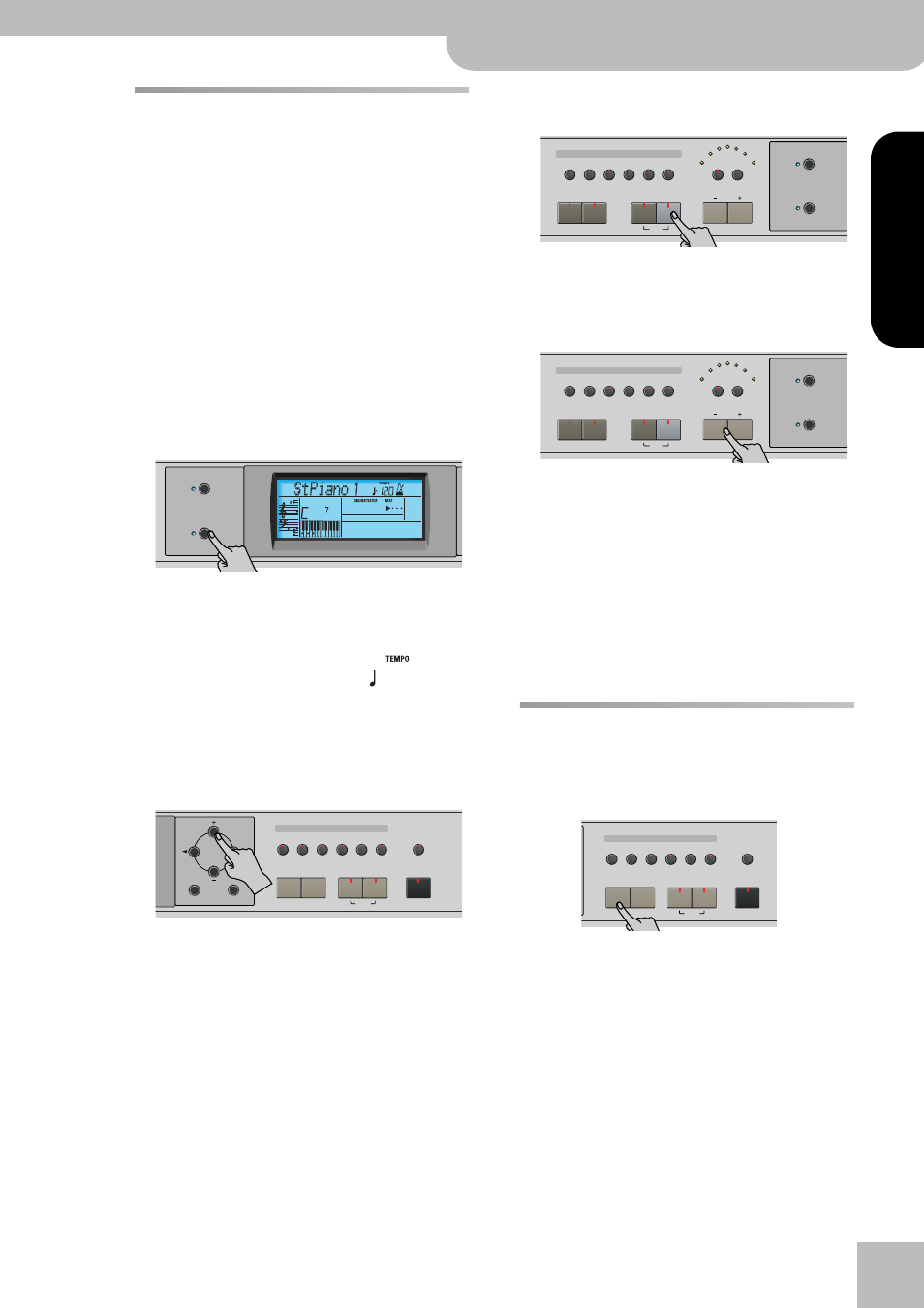
Automatic registration: Music Assistant
KR111 Digital Intelligent Piano
r
17
ENGLISH
ENGLISH
ENGLISH
ENGLISH
Automatic registration: Music
Assistant
The KR111 has a practical function that allows you
to quickly make all required settings for the music
you want to play: the MUSIC ASSISTANT function. It
prepares everything you need for working with the
automatic accompaniment function (Style, Tones,
effects, etc.). It is not available for song playback.
The following parameters are set automatically when
you select a Music Assistant memory:
(1) Press the [Music¥Assistant] button.
Its indicator lights and the display shows the first 8
characters of the name of the last Music Assistant
setting you selected.
After a few seconds, the full name scrolls through the
display.
(2) Use [+][–] to specify the desired Music Assistant
memory.
The Music Assistant memories are selected in alpha-
betic order.
(3) Use [√][®] to jump to the previous or next “letter”
(e.g. from the “B” to the “A” or “C” group).
Note: If necessary, you can now change the settings you
do not like (e.g. select another sound for the Upper part,
etc.) and then save your new version to a User Program
(see p. 48).
(4) Press the [Start÷Stop] button to start Arranger play-
back.
The KR111 starts playing an accompaniment that
matches the genre you selected.
If the accompaniment is too fast (or too slow), here is
how to change the Music Style tempo:
• Press [–] to decrease the tempo in steps of one unit.
• Press [+] to increase the tempo in steps of one unit.
(5) Use your right hand to play a melody to the
accompaniment.
See page 18 for details about the various Arranger
functions.
(6) Press [Start÷Stop] again to stop Music Style play-
back.
Playing piano music
To play piano music without accompaniment, pro-
ceed as follows:
(1) Press the [Piano] button.
This assigns a fabulous grand piano sound to the
entire keyboard (switching off the [Split] button if it
was on).
Note: In this mode, the left and center pedal always have
their “normal” piano functions (i.e. “Soft” for the left pedal,
and “Sostenuto” for the center pedal), no matter what
functions you assigned them (see p. 46).
(2) Start playing.
See page 23 for additional functions you can use
alongside the piano sound.
• Music Style
• Tempo
• Sounds for the Upper, Layer
and Lower parts
• Effect settings
• Style Orchestrator
• [Arranger] and [Split] are
switched on
• Keyboard Touch
• The Sync Start function is
switched on
Song
Music
Assistant
=
Imagine
102
007
Tone
Guitar
Bass
Melody
Intelligence
Piano
Piano
Lower
One Touch Program
Layer
Split
Arranger
Disk
Strings
Organ
Others
Drum/Sfx
Sax
Brass
Exit
Enter
Tempo
Marker
Music Style
User
Trad
Kids
Latin
Gospel
Intro
Ending
Start
Stop
Big Band
Swing
Ballad
Acoustic
Oldies
Country
Pop
Rock
Fill In
Sync
To Original
To Variation
Count Metronome
Song
Music
Assistant
Tempo
Marker
Music Style
User
Trad
Kids
Latin
Gospel
Intro
Ending
Start
Stop
Big Band
Swing
Ballad
Acoustic
Oldies
Country
Pop
Rock
Fill In
Sync
To Original
To Variation
Count Metronome
Song
Music
Assistant
Tone
Guitar
Bass
Melody
Intelligence
Piano
Piano
Lower
One Touch Program
Layer
Split
Arranger
Disk
Strings
Organ
Others
Drum/Sfx
Sax
Brass
