Pop 1, Using the style orchestrator function, Selecting a style on floppy disk – Roland KR111 User Manual
Page 23: English
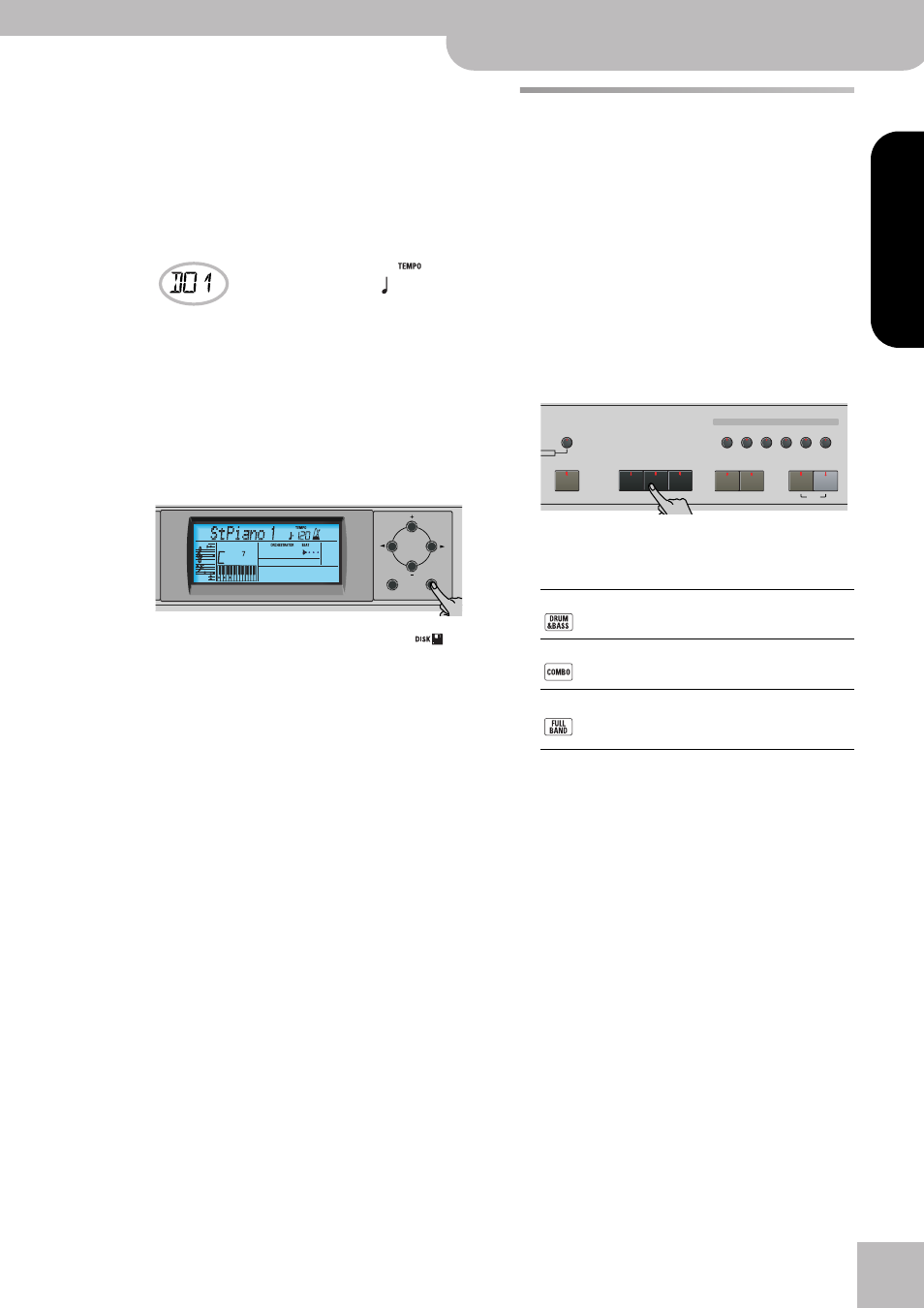
Using the Style Orchestrator function
KR111 Digital Intelligent Piano
r
21
ENGLISH
ENGLISH
ENGLISH
ENGLISH
Selecting a Style on floppy disk
Here is how to select a Style on the floppy disk in the
KR111’s drive:
(1) Insert the floppy disk with the desired Style into
the KR111’s drive.
(2) Press the Music Style [Trad÷Kids] button.
(3) Press the [®] button until the display shows the
name of the first Style on the inserted floppy disk:
The name is preceded by a “D” and a number.
Note: If you forgot to insert a floppy disk into the drive,
the display shows “No Disk” when you attempt to
select the “disk family” and keeps using the previously
selected Style.
(4) Use the [+][–] buttons to select the Style you want
to load.
(5) Confirm your selection by pressing the [Enter] but-
ton.
The display briefly shows “Loading” and the
icon flashes. The selected Style is copied to the USR
memory and that memory is selected.
(6) Press the [Start÷Stop] button to start Arranger play-
back (if it is not running yet).
Note: To return to the last Style you loaded from floppy disk,
there is no need to load it again. Just press the [®] button until
the name of that Style appears in the display.
Note: The USR memory is erased when you switch off the
KR111.
Using the Style Orchestrator
function
The Style Orchestrator function allows you to vary
the accompaniment patterns played by the Arranger.
You can leave out parts, thin out the drum part, etc.
– in real-time (i.e. while you are playing).
(1) Press the [Arranger] button to select the Arranger
mode.
(2) Select the Music Style you wish to use for playing
(or use the one that is currently selected).
See page 20.
(3) Press one of the following buttons to select the
desired level of musical “complexity” (the corre-
sponding icon is displayed):
Obviously, these buttons should be used during
Arranger playback to further refine the automatic
accompaniment.
The assigned icon appears in the display (only one of
them can be displayed at any one time).
Note: The effect of these three levels also depends on
whether the [To¥Variation] or [To¥Original] button was
pressed. In effect, the combination of the [To¥Original]/
[To¥Variation] and [Basic]/[Advanced]/[Full] buttons provides
6 accompaniment patterns per Music Style (3 x 2).
Note: Immediately after switching on the KR111, the Arranger
selects the “Full” level.
Note: The last selection you make can be saved to a User
Program. See p. 48.
=
POP 1
Ent
Exit
Enter
Basic
The simplest accompaniment that only
contains the drum and bass lines.
Advanced
Accompaniment pattern with only a few
instruments (i.e. a band).
Full
Accompaniment pattern with a lush
arrangement (several melodic instrument
lines).
Style Orchestrator
Music Style
User
Trad
Kids
Latin
Gospel
Intro
Ending
Start
Stop
Big Band
Swing
Ballad
Acoustic
Oldies
Country
Pop
Rock
Fill In
Sync
Basic
Reverb
Demo
User Program
To Original
To Variation
Full
Advanced
