Additional music style functions, Onetouch, One touch – Roland KR111 User Manual
Page 37: English
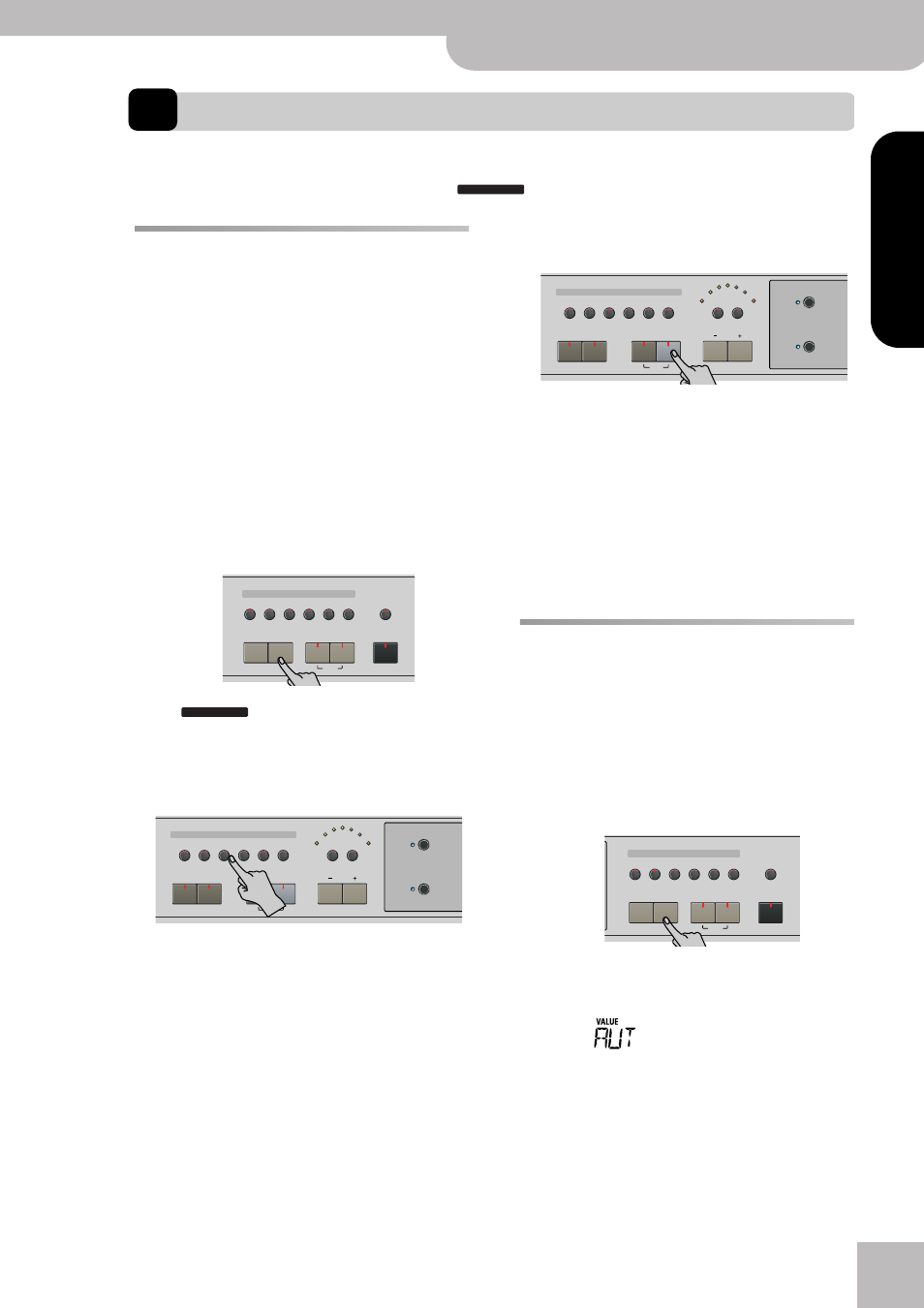
Using the Arranger without a split (Piano Arranger mode)
KR111 Digital Intelligent Piano
r
35
ENGLISH
ENGLISH
ENGLISH
ENGLISH
9.
Additional Music Style functions
Apart from the basic Music Style functions covered on page 18 and following, your KR111 also provides the following
functions. Most of them are only available while the
icon displayed.
Using the Arranger without a split
(Piano Arranger mode)
It is also possible to use the melodic Arranger parts
while assigning one sound to the entire keyboard.
There is no split for chord recognition here (you may
remember that the KR111’s keyboard is split when you
switch on the [Arranger] button): the Arranger decodes
every chord you play – no matter where you play it.
Causing the Arranger to play another chord requires
that you play at least a triad (i.e. the three notes that
make up a chord). Feel free to play more than three
chord notes but remember that two notes won’t cause
the Arranger to change chords.
When you hold down the damper (right) pedal, all notes
you play are recognized as one chord.
(1) Press the [Arranger] button.
The
icon appears in the display and the
keyboard is split into two halves. That is not what we
need here.
(2) Press the [Split] button to switch off its indicator.
(3) Press one of the “Music Style” buttons.
(4) Use [+][–] to specify the desired Style within the
selected group.
(5) If necessary, press a [Tone] button and use [+][–] to
assign a different sound to the Upper part.
Though the KR111 initially assigns a piano sound to
the Upper part, you can select any other sound and
save your setting to a User Program.
You can also add the Layer part (page 23). Even the
Lower part could be used, but chord recognition
remains active for the entire keyboard.
(6) Press the [Start÷Stop] button to start Arranger play-
back.
You can also press one or several keys (because the
Sync Start function is on). If you prefer not to use the
Sync Start function, simultaneously press the
[Intro÷Ending] and [Start÷Stop] buttons (the [Start÷Stop]
indicator stops flashing).
Note: The BassInv parameter is automatically
switched on.
(7) Use the Arranger in the same way as in “normal”
Arranger mode.
See page 19 and following.
One Touch
The KR111’s One Touch function automates several
tasks that you therefore don’t have to perform your-
self. This function is automatically selected when you
press [Arranger].
If you think the KR111 sets more than you actually
want, you can change the behavior of the One Touch
function:
(1) Press the [Arranger] button.
(2) Press [Function] and use the [®] button to select the
following parameter:
(3) Use the [+][–] buttons to select the desired option:
● AUT—Each time you select another Music Style (or
press [Arranger]), the KR111 loads its preprogrammed
tempo and a suitable sound for the Upper part (i.e. a
sound that matches the mood of the selected Style).
ARRANGER
Tone
Guitar
Bass
Melody
Intelligence
Piano
Piano
Lower
One Touch Program
Layer
Split
Arranger
Disk
Strings
Organ
Others
Drum/Sfx
Sax
Brass
ARRANGER
Tempo
Marker
Music Style
User
Trad
Kids
Latin
Gospel
Intro
Ending
Start
Stop
Big Band
Swing
Ballad
Acoustic
Oldies
Country
Pop
Rock
Fill In
Sync
To Original
To Variation
Count Metronome
Song
Music
Assistant
Tempo
Marker
Music Style
User
Trad
Kids
Latin
Gospel
Intro
Ending
Start
Stop
Big Band
Swing
Ballad
Acoustic
Oldies
Country
Pop
Rock
Fill In
Sync
To Original
To Variation
Count Metronome
Song
Music
Assistant
Tone
Guitar
Bass
Melody
Intelligence
Piano
Piano
Lower
One Touch Program
Layer
Split
Arranger
Disk
Strings
Organ
Others
Drum/Sfx
Sax
Brass
OneTouch
00
