Printing pictures one at a time, A163), Choose copies and press the k button – Nortel Networks COOLPIX P7000 User Manual
Page 177: Choose paper size and press the k button
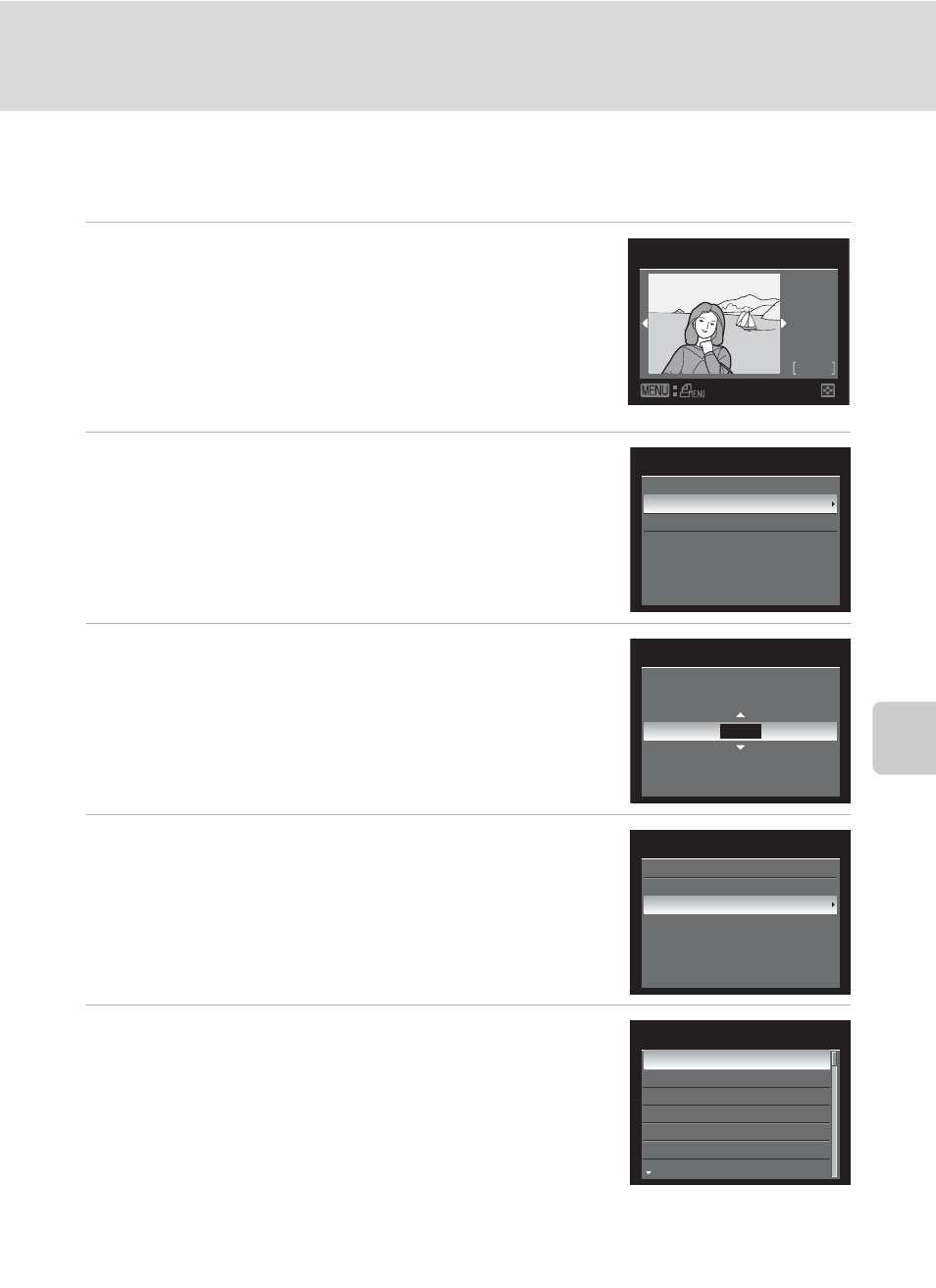
163
Connecting to a Printer
Con
n
e
cti
ng t
o
Te
le
vi
sion
s, C
o
mputers and
Pri
n
ters
Printing Pictures One at a Time
After connecting the camera to the printer correctly (
A162), print pictures by
following the procedure below.
1
Use the rotary multi selector to choose the
picture to be printed and press the
k button.
• Pictures can also be chosen by rotating the command
dial.
• Rotate the zoom control to
f (h) to display 12
thumbnails, or to
g (i) to switch back to full-frame
playback.
2
Choose Copies and press the
k button.
3
Choose the number of copies (up to nine) and
press the
k button.
4
Choose Paper size and press the
k button.
5
Choose the desired paper size and press the
k button.
• To specify the paper size using the printer settings,
choose Default in the paper size menu.
32
32
NO.
Print selection
15/11
2010
PictBridge
Start print
Copies
Paper size
4
Copies
PictBridge
Start print
Copies
Paper size
Paper size
Default
3.5×5 in.
5×7 in.
100×150 mm
4×6 in.
8×10 in.
Letter
