Taking a closer look: playback zoom, Pictures taken using the face priority function – Nortel Networks COOLPIX P7000 User Manual
Page 132
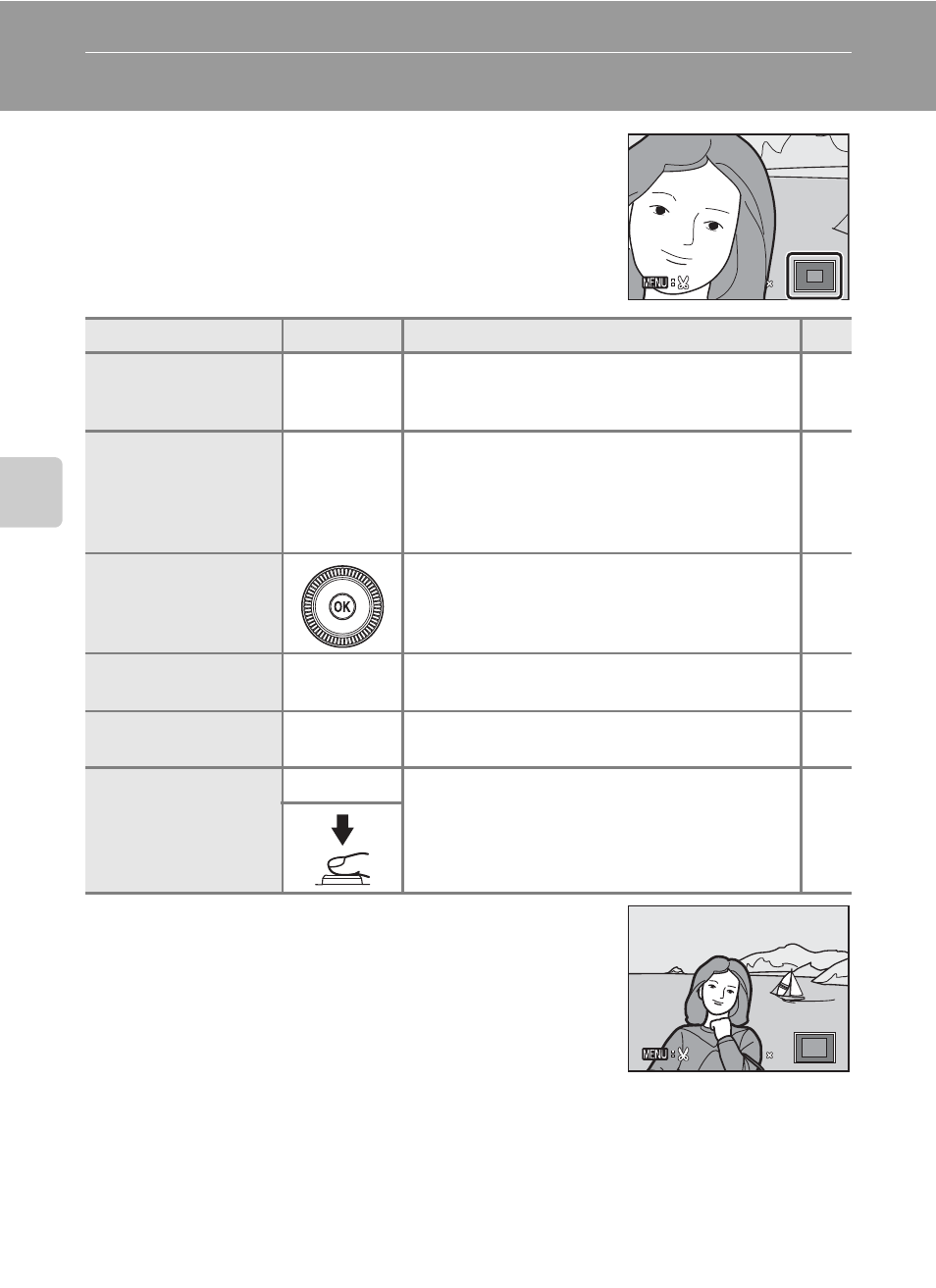
118
Mor
e
on
Pla
y
b
a
ck
Taking a Closer Look: Playback Zoom
Rotate the zoom control to
g (i) in full-frame playback
mode (
A30) to zoom in on the current picture,
enlarging and displaying the center of the picture.
• The guide at lower right shows which portion is enlarged.
The following operations can be performed while
pictures are zoomed in.
Pictures Taken Using the Face Priority Function
When the zoom control is rotated to
g (i) during full-
frame playback mode for pictures taken in Face Priority
(
A86), the picture is enlarged with the face that was
detected during shooting at the center (excluding pictures
that were shot using Continuous (
A99) or Auto
bracketing (
A80)).
• If more than one face was detected, the picture is enlarged with the face that was
focused on at the center of the monitor. Press the rotary multi selector
H, I, J, or
K to display other faces that were detected.
• When the zoom control is further rotated in the
g (i) or f (h) direction, the
zoom ratio changes and becomes a normal playback zoom display.
To
Use
Description
A
Zoom in
g (i)
Rotate the zoom control to
g (i). The zoom
increases up to about 10×. Zoom also increases
by rotating the command dial to the right.
-
Zoom out
f (
h
)
Rotate the zoom control to
f (h). When the
magnification ratio reaches 1×, the display
returns to full-frame playback mode.
Zoom also decreases by rotating the
command dial to the left.
-
Move the display
area
Press the rotary multi selector
H, I, J or K to
move the display area to other areas of the
picture.
Return to full-frame
playback
k
Press the
k button.
Crop picture
d
Press to save the visible portion only as a
separate file.
Switch to the
shooting mode
c
Press the
c button or shutter-release button
to enter the shooting mode.
3.0
3.0
3.0
2.0
2.0
2.0
