How to assign a usb storage device – NComputing PC Expanion L120 User Manual
Page 86
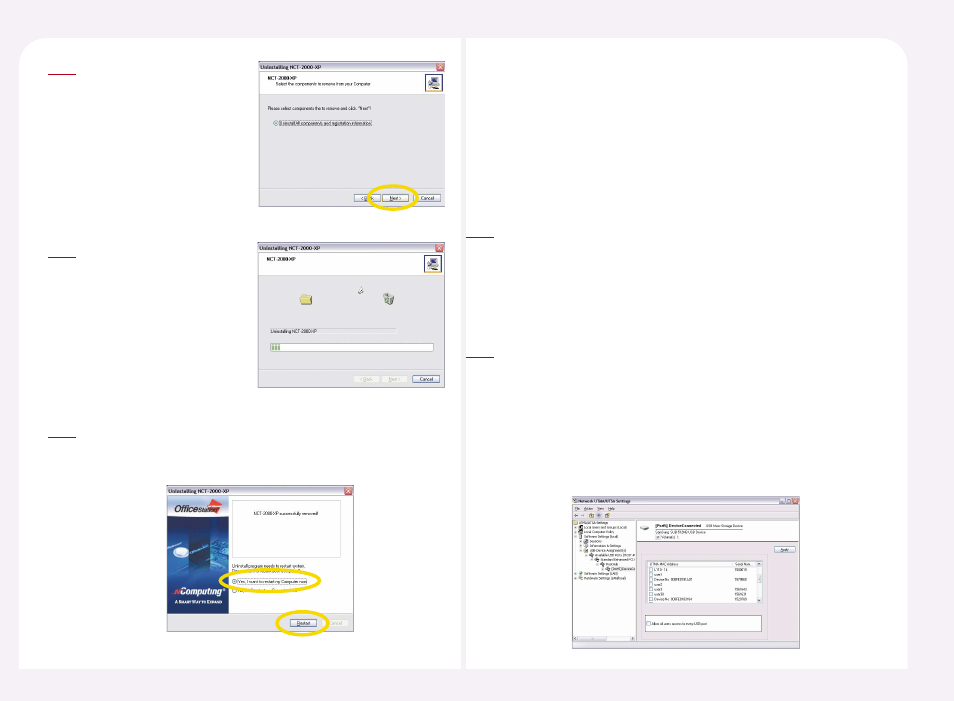
8-45
Click the
3
The NCX-2000-XP program
is being uninstalled.
4
When the program is uninstalled completely the following
message window appears. Please select the 'Yes, I want to restart
my computer now', and then click on the
5
You can set a USB storage device connected to a host computer so that a
specific PC Expanion can access it. The L200 model provides a USB port so
that a USB device can be connected to it directly. A USB storage device
directly connected to a L200 is not accessible by a user using another PC
Expanion. Assign a USB storage device connected to a host computer to a
PC Expanion according to the procedures below.
32. How to assign a USB storage device
Go to
Console>. Go to Select ‘USB storage device assignment(s)’. If a USB storage device is plugged into the host 1 Default Setting is ‘Allows all Stations to access USB port.’ To allow only a ‘Device’. For renaming procedures, refer to ‘23. Renaming a PC Expanion Name.’ 2
PC, the USB device is displayed in the sub-folder as shown in the figure
below.
specific PC Expanion to access a USB device, unselect ‘Allows all Stations
to access USB port’ and select the PC Expanion from the list and click the
displays device names with serial numbers. A device name is the name
that appears in the device list when you select ‘Hardware Settings
(LAN/Local)’
