NComputing PC Expanion L120 User Manual
Page 53
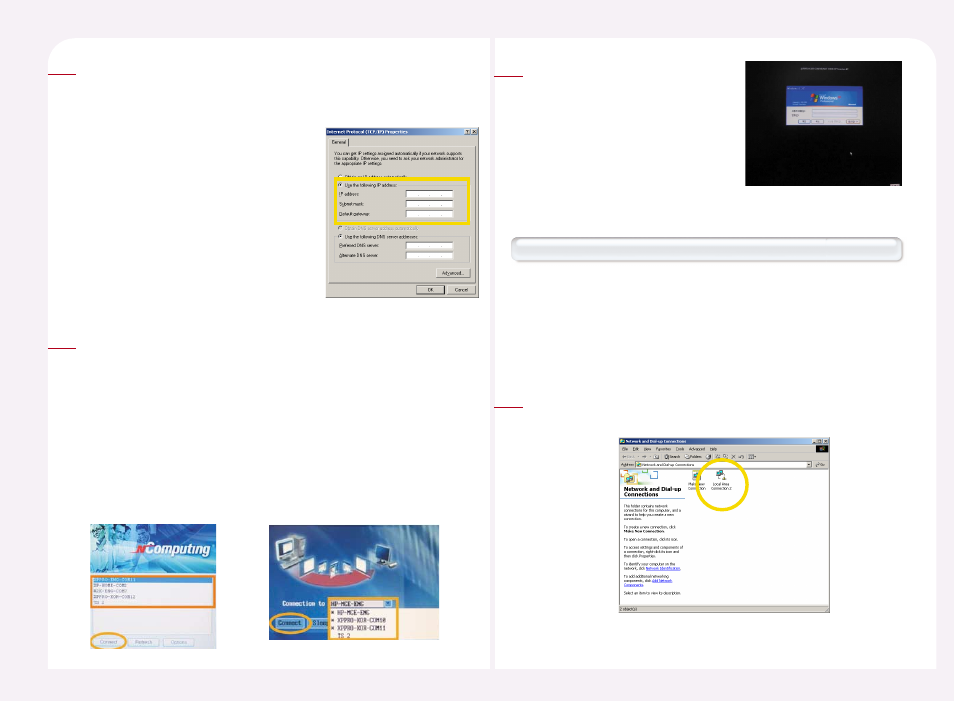
8-12
After referring to “3. How to check the IP address setting of the host
computer” in part 8, set the IP address of the host PC manually.
Select the ‘Use the following
IP address’ option.
IP address column :
Type “192.168.010.002”
Subnet Mask :
Type “255.255.255.0”
Gateway : Type “192.168.010.001”
2
Click the ‘Connection to’ arrow in the PC Expanion initial screen and
select a host computer from the list. If ‘Autodetection’ is selected in the
within the same sub-network of the NCT-2000-XP application are
automatically found and listed. However, since there is one connected
host computer, only the computer is displayed. An automatically found
host computer name is marked by the ‘*’ symbol in front of it. To
connect to a computer without a search operation, set the host
computer IP address to the IP address used in Step 2 by referring to ‘6.
How to connect to the Specific host PC.’ Click the
3
When the Windows logon window
appears, type the user ID and the
password.
4
Two LAN cards are installed in the host PC(more than 100Mbps support)
If two LAN cards are installed in the host computer, you can use one
to connect to the PC Expanion and the other to connect to the
Internet or external networks. In this case, connect the host computer
and the PC Expanion by referring to ‘When there is one LAN card’ and
setup the other LAN card to connect it to the Internet or external
networks.
Select
‘Local Area Connection’ and then double-click it.
1
